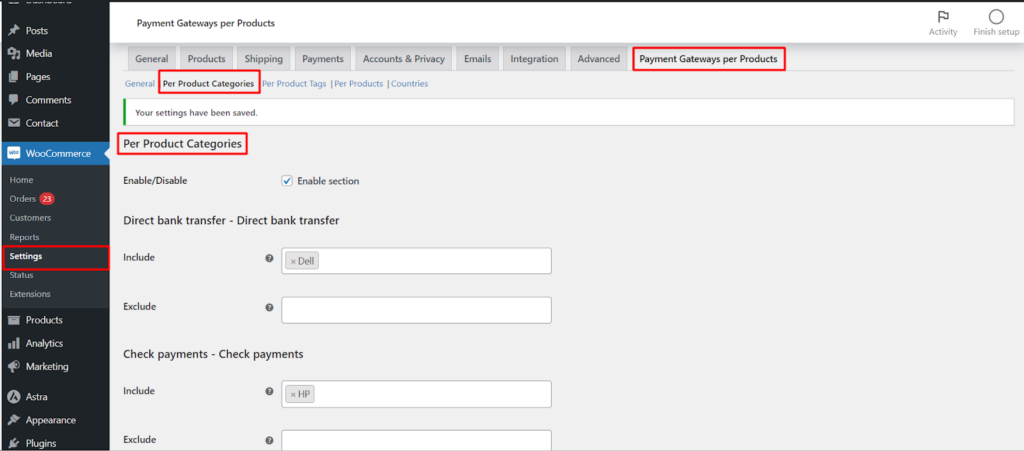Assigning Payment Gateways to Product Categories with Payment Gateways per Products
The Payment Gateways per Products plugin for WooCommerce empowers you to assign specific payment gateways to product categories, offering granular control over your checkout process. This article guides you through configuring payment gateways based on product categories.
Steps to Configure
Navigate to the Settings
- Log in to your WordPress dashboard.
- Go to WooCommerce > Settings > Payment Gateways per Products.
- Select the “Per Product Categories” Section.
- Under the Sections tab, choose Per Product Categories.
Configure Payment Gateways
- Enable/Disable: Use the toggle switches next to each payment gateway to enable or disable it for all products within a category.
Include/Exclude
- Include: Select the checkboxes next to the product categories where you want to include the specific payment gateway.
- Exclude: Conversely, use the checkboxes to “exclude” the payment gateway from specific product categories.
Example
In the image you provided, the configuration is set as follows
Direct Bank Transfer
- Include: Dell, HP, “Uncategorized”
- Exclude: Dell (contradictory selection)
Check Payments
- Include: Dell, HP, “Uncategorized”
- Exclude: HP
Cash on Delivery
- Include: Dell, HP, “Uncategorized”
- Exclude: “Uncategorized”
Remember
Click “Save Changes” to apply your configurations.
You can configure different settings for each payment gateway.
The plugin also allows assigning gateways to individual products and tags (potentially requiring the pro version).