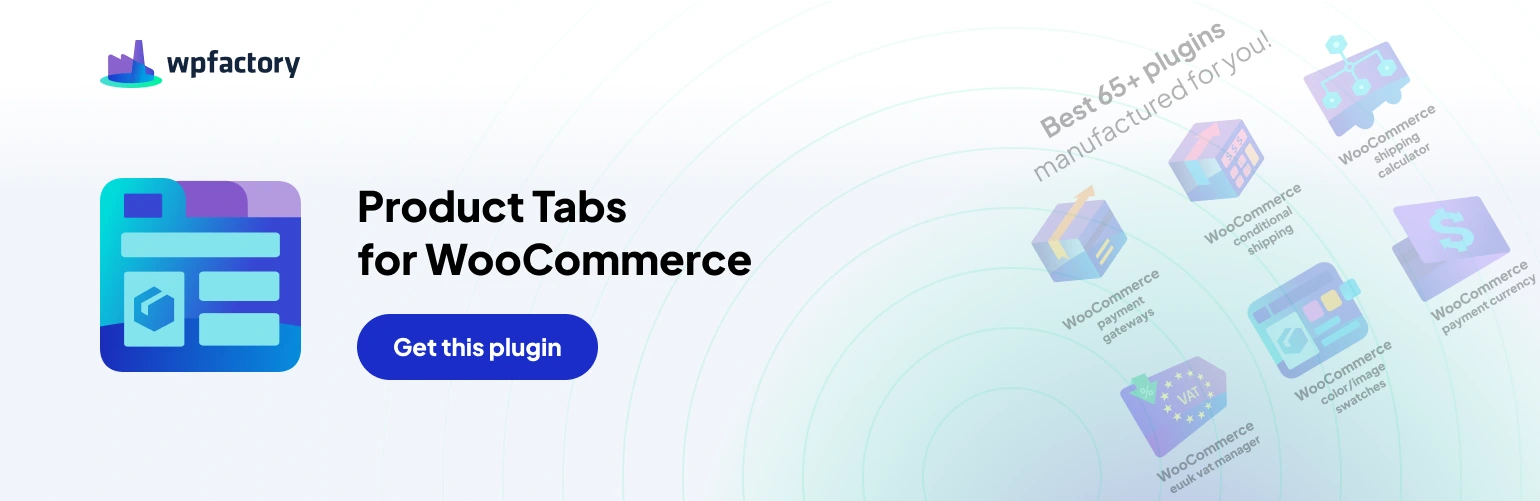Spruce Up Your Product Pages with Custom Product Tabs for WooCommerce
Give your WooCommerce products the detail and organization they deserve with Custom Product Tabs! This plugin empowers you to effortlessly add unlimited custom tabs to your product pages, enriching the customer experience with additional information.
Here’s what you can achieve
- Display crucial details: Create tabs for specifications, sizing guides, care instructions, or anything else that enhances product understanding.
- Boost visual appeal: Include extra product images, videos, or descriptive text within the tabs.
- Organized product pages: Enhance readability and user experience by structuring product information with clear tabs.
Installation Made Easy
Method 1: Using the WordPress Plugin Installer
- Navigate to your WordPress dashboard and access the Plugins section.
- Click on Add New.
- In the search bar, enter “Custom Product Tabs for WooCommerce”.
- Locate the plugin by the developer (mention the developer name here) and click Install Now.
- Once installed, click Activate to start using the plugin.
Method 2: Manual Upload (PRO)
- Purchase the Custom Product Tabs for WooCommerce plugin from the https://wpfactory.com/item/product-tabs-for-woocommerce/
- Login to your WordPress dashboard and go to Plugins > Add New.
- Click Upload Plugin at the top of the page.
- Select the downloaded plugin zip file and click Install Now.
- After installation, click Activate to enable the plugin.
With Custom Product Tabs, take your WooCommerce product pages to the next level and provide a superior shopping experience for your customers!