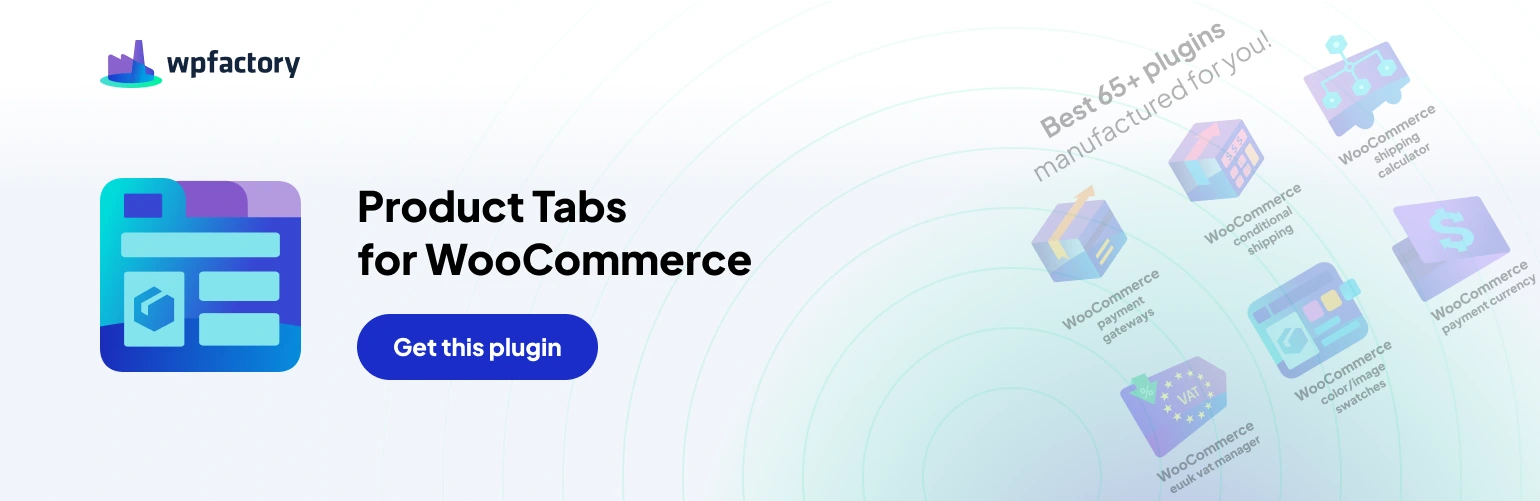Absolutely, the Custom Product Tabs for WooCommerce plugin offers a comprehensive set of features to manage product tabs on your WooCommerce store.
Product Tabs Breakdown
- Enable Plugin: This is the main toggle to activate the plugin’s functionalities.
- Sections: This section groups the various product tab options into categories for easy navigation.
- Standard Tabs: This section allows you to customize the appearance and behavior of the default WooCommerce product tabs, such as Description, Reviews, and Additional Information.
- Custom Tabs: All Products This powerful feature enables you to create custom tabs that will be applied globally to all your WooCommerce products. This is a great way to add consistent information across your product range, like a sizing guide or warranty policy.
- Custom Tabs: Per Product: This section provides granular control by letting you set custom tabs for individual products. You can add product-specific details or cater to unique variations within a product. When enabled, this functionality adds dedicated meta boxes on each product’s edit screen within your WooCommerce admin area.
- Variations Tabs: This section automatically generates tabs for all your variable products, streamlining the display of variations and their attributes. This ensures a clear presentation of product options to your customers.
By combining these features, you can create a well-structured and informative product page layout that enhances the customer experience in your WooCommerce store.