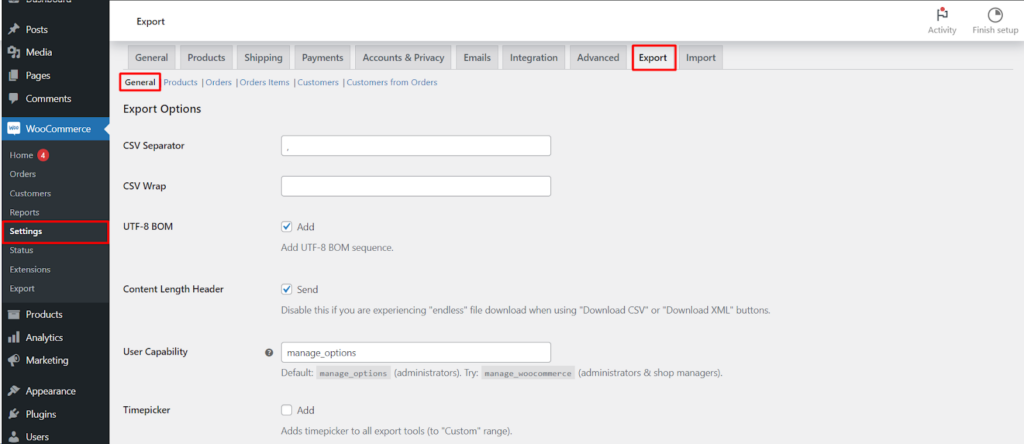This guide walks you through exporting general settings for products and orders using the Products & Order Export for WooCommerce.
Accessing the Export Settings
- Navigate to the WordPress dashboard.
- Go to WooCommerce > Settings > Export.
- Click on the General tab.
Understanding the Export Options
- CSV Separator: This defines the character separating values in the exported CSV file. Comma (,) is the default, but you can choose others like semicolon (;).
- CSV Wrap: Enables wrapping text in quotes within the CSV file, potentially helping with data containing special characters.
- UTF-8 BOM: This option adds a Byte Order Mark (BOM) to the exported file, ensuring proper character encoding for UTF-8 format.
- Content Length Header: Disabling this can resolve issues of “endless” file download when exporting large datasets using the built-in “Download CSV” or “Download XML” buttons.
- User Capability: This defines the user role required to access the export functionality. By default, only administrators with manage_options capability can export, but you can change it to manage_woocommerce to allow shop managers as well.
- Timepicker: Enables a timepicker for the custom date range selection in all export tools.
Secondary Separator Options
These options define separators used within specific data fields in the exported file
Orders
- Secondary Separator: Used in columns like “Order Product Input Fields,” “Backend Order Notes,” and “Order Items.” Default is a forward slash (/).
- Third Separator: Used in columns like “Item Product Input Fields,” “Order Product Input Fields,” “Item Meta,” and “Order Items.” Default is a comma (,).
Customers:
- Secondary Separator: Used in the “User Roles” column. Default is a forward slash (/).
Products
- Secondary Separator: Used in columns like “Stock Quantity,” “Regular Price,” “Sale Price,” and “Variation Attributes.” Default is a forward slash (/).
Advanced Options
- Block Size: This advanced setting, currently only available for product CSV exports, defines the data chunk size processed during export, potentially impacting performance for very large datasets.
- Time Limit: Another advanced setting that may be introduced in future versions, potentially defining a maximum execution time for exports.
- Ajax Download (Products Only): Enables downloading large product data sets through AJAX for better performance. Use with caution as it might not work for all server configurations.
Resetting Settings
The Reset Settings button allows you to restore all settings within the General tab to their default values.
Saving Changes
Once you’ve configured the export settings to your preference, click the Save changes button at the bottom of the page.
Additional Notes
- This guide provides a general overview of the export options. Specific functionalities and available settings might vary depending on the plugin version you’re using.