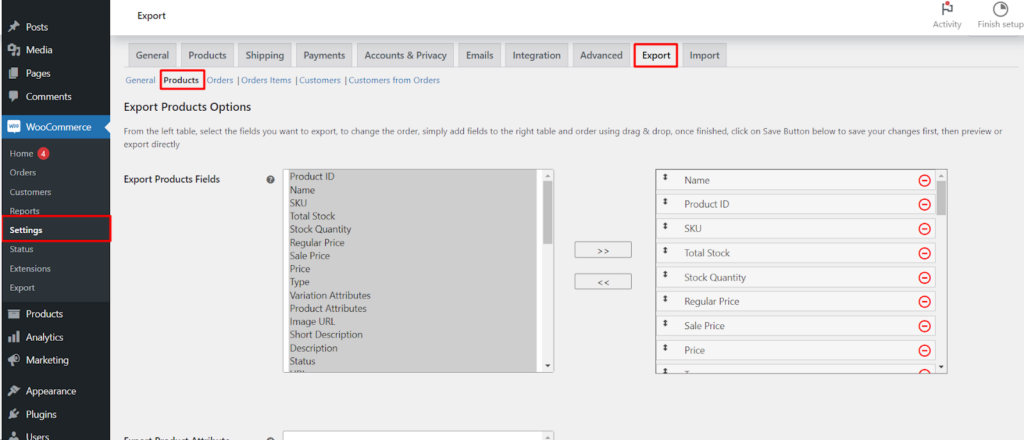This guide empowers you to export product data from your WooCommerce store with the Products & Order Export for WooCommerce. We’ll explore selecting specific fields, applying filters, and customizing the exported file.
Accessing the Product Export Settings
- Navigate to your WordPress dashboard.
- Go to WooCommerce > Settings > Export.
- Click on the Products tab.
Building Your Export: Selecting Fields
- On the left side, you’ll find a comprehensive list of product data fields.
- Choose the fields you want to include in your export by checking the corresponding boxes.
- To reorder the fields within the exported file, simply drag and drop them in the right table.
Defining the Export Format
- Once you’ve selected your fields and adjusted their order, remember to Save changes at the bottom of the page.
Previewing or Exporting
With everything configured, you have two options
- Preview: Click the Preview button to see a sample of the exported data before committing to the full export.
- Export: Click the Export button to generate the complete file in your chosen format (CSV or XML).
Understanding the Available Fields
The plugin offers a wide range of product data for export, including
- Basic Information: Product ID, SKU, Stock levels, Prices, Type (simple, variable, etc.)
- Product Details: Description, Short description, Status (published, draft, etc.), URL, Shipping information, Dimensions
- Inventory Management: Downloadable, Virtual, Sold individually, Tax details, Stock management settings
- Additional Data: Featured product status, Visibility (catalog, hidden, etc.), Calculated prices, Rating information (average rating, count)
- Product Taxonomy: Categories, Tags
Customizable Fields
- Export Product Attributes: Lets you include custom product attributes in the export.
- Additional Export Products Meta Fields: Allows you to export additional custom meta fields associated with your products.
Filtering Your Export (Optional)
The plugin provides a Date Filter option to narrow down the exported products based on a specific timeframe. Choose from predefined periods (last year, last month), specific dates, or a custom date range.
Resetting Settings
The Reset Settings button allows you to restore all settings within the Products tab to their default values.
This guide equips you with the knowledge to tailor your product exports using the Products & Order Export for WooCommerce. By selecting the desired fields, applying filters, and choosing the export format, you can efficiently retrieve the product data you need from your WooCommerce store.