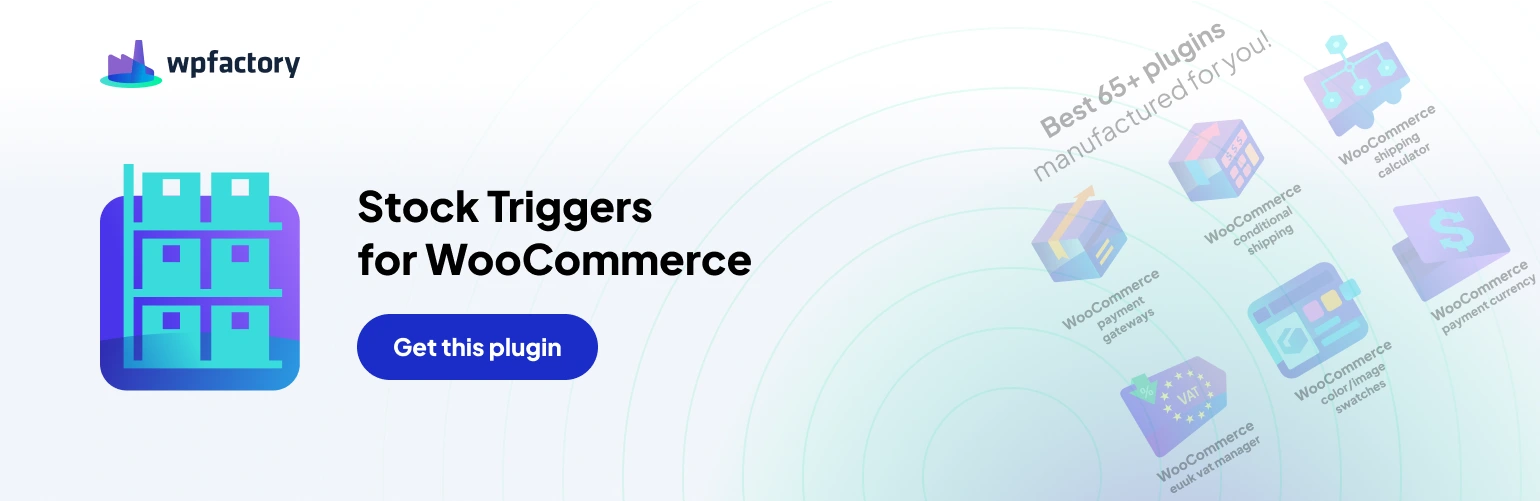Manage Inventory with Granular Control in WooCommerce: Admin Order Options with Stock Triggers Pro
Stock management in your WooCommerce store requires precision. Stock Triggers Pro takes it a step further by offering the “Admin Order Options” section, allowing you to refine stock adjustments based on your actions within the WooCommerce admin interface
Adjusting Stock on Order Creation
The “Adjust line item product stock” section empowers you to control when stock levels are affected by order creation
- Enable: Activate this option to manage stock based on chosen order statuses.
- Order Statuses: Select the order statuses (e.g., Pending payment, Refunded) that will trigger stock adjustments when you create new orders.
- (Note: We recommend disabling Processing, On hold, and Completed for automatic stock changes as these can be managed through the “Admin new order” option).
- Important: The free version of Stock Triggers Pro allows selecting pre-defined statuses only. Upgrading to the Pro version unlocks the ability to use custom order statuses.
Admin New Order Stock Control
The “Admin new order” section provides even more control over stock adjustments when manually creating orders
- Default Action: Choose the default action (Increase or Decrease) applied to stock when you create a new order and a chosen order status is triggered.
- Increase/Decrease: Override the default action and adjust stock levels for individual line items within an order.
- Pro Tip: Utilize the “Decrease” option for scenarios like processing returned items or fulfilling canceled orders. Conversely, use “Increase” for pre-orders or backorders that require stock availability upon payment confirmation. https://wpfactory.com/item/stock-triggers-for-woocommerce/
Bulk Stock Updates
The “Bulk actions” section streamlines stock adjustments for multiple products
- Enable: Activate this option to add “Decrease Stock” and “Increase Stock” options to the bulk actions dropdown menu in the admin orders list. This allows you to efficiently adjust stock for a group of products at once.
Advanced Options
The “Advanced Options” section provides additional functionalities
- Debug: Enable this to create a log file in WooCommerce > Status > Logs for troubleshooting purposes (useful for developers).
- Reset Settings: This button resets all settings within the “Admin Order Options” section to their defaults.
Benefits of Admin Order Options with Stock Triggers Pro
- Enhanced Accuracy: Ensures your inventory reflects actual stock levels based on order creation and management actions.
- Streamlined Workflow: Saves time by allowing bulk stock adjustments and individual order item control.
- Flexibility: Provides granular control over stock adjustments to match your specific store processes.
- Improved Efficiency: Minimizes manual stock updates and reduces the risk of overselling.
By leveraging the “Admin Order Options” within Stock Triggers Pro, you gain a powerful toolset for managing your WooCommerce inventory with precision and efficiency.