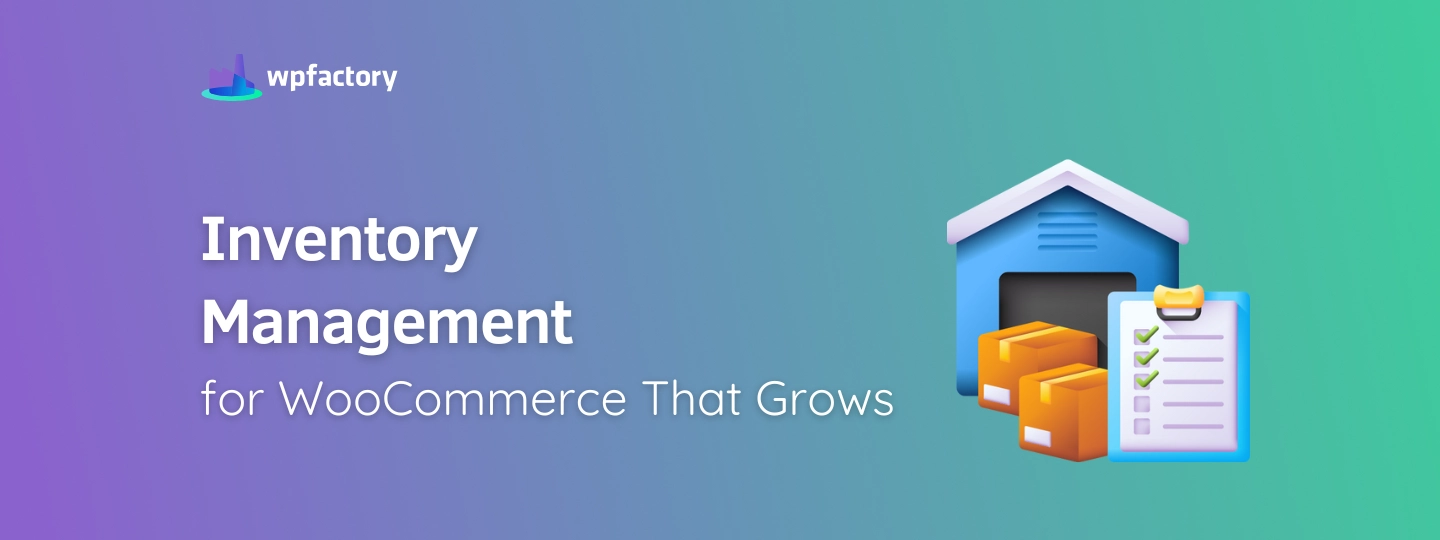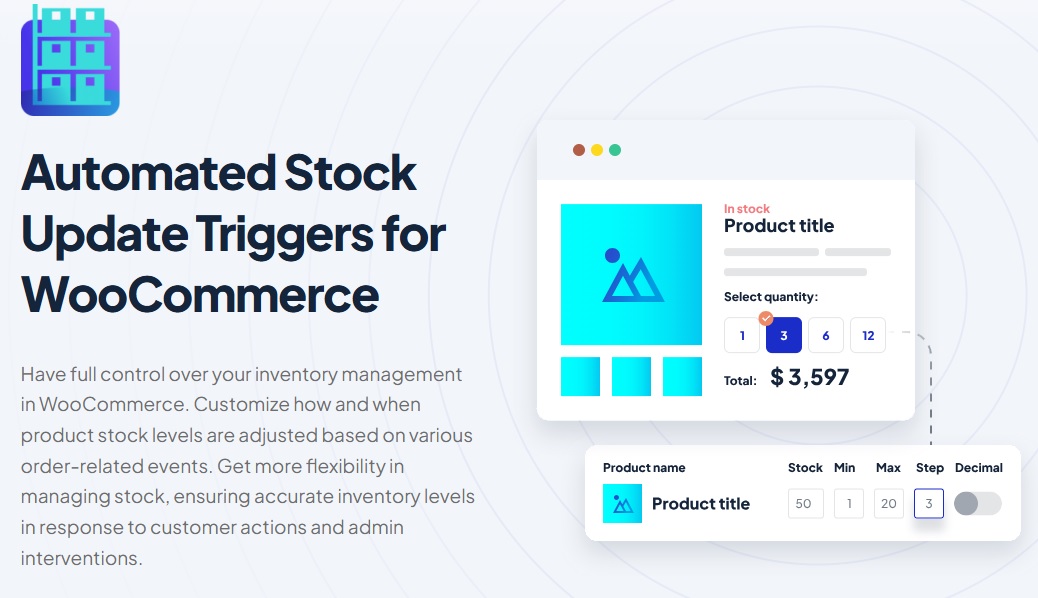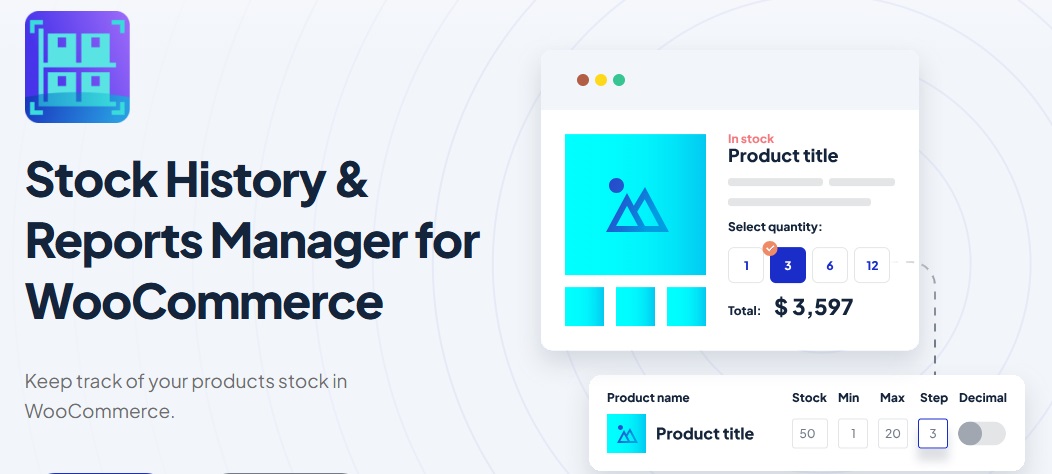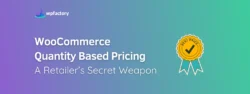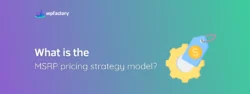Inventory Management for WooCommerce That Grows
When your store is small, inventory is easy. You might keep track in your head, use a spreadsheet, or manually adjust stock levels in WooCommerce.
But once your orders pick up and your product catalog expands, you need a system that can grow with you, that’s where solid inventory management for WooCommerce stores becomes critical.
This article walks you through everything from the basics to the tools and strategies used by experienced store owners. It’s written with growth in mind, no fluff, no jargon, and definitely no overcomplicated advice.
Let’s dive in.
Why Inventory Management Matters More as You Grow?
In the early days, it’s easy to see what’s in stock, you get a few orders a day, and your product range is small.
But as you start growing, small mistakes start to cost more.
- Maybe you oversell an item that’s out of stock.
- Maybe you forget to restock a popular product.
- Maybe a customer places an order, only to find out later it’s unavailable.
These little missteps build frustration, lead to refunds, and hurt customer trust.
Good inventory management helps you avoid all that.
And it’s not just about avoiding problems, it also helps you make better business decisions. Knowing what sells well, when to restock, and how much to keep on hand helps you grow in a sustainable way.
The Basics: What WooCommerce Offers Out of the Box
WooCommerce does offer a basic inventory system.
You can set stock quantities, receive low-stock notifications, and automatically mark products as out-of-stock when quantities hit zero.
You can even manage stock for product variations, like T-shirt sizes.
But here’s the issue, those tools work fine when you have a small number of products or a low sales volume, they don’t scale well on their own.
Once you start managing hundreds of SKUs or fulfilling dozens of orders per day, it becomes harder to track everything manually, you need automation, you need visibility, you need something smarter.
Signs You’ve Outgrown Manual Inventory Tracking
Here are a few red flags that it’s time to improve your system:
- You’re manually adjusting stock after every sale
- You often find out something’s out of stock only after someone tries to buy it
- You forget to reorder fast-moving items
- You don’t know what’s been selling well over time
- You rely on notes, spreadsheets, or emails to manage stock
At this stage, basic WooCommerce settings aren’t enough, you need automated actions and deeper reporting to keep up.
Automating Inventory Adjustments as You Scale
One of the easiest ways to improve inventory management for WooCommerce stores is to introduce automation.
That means letting the system handle stock updates based on real activity, so you don’t have to.
This is where a plugin like Automated Stock Update Triggers for WooCommerce can be extremely helpful.
It lets you automatically adjust stock levels based on different events: order status changes, restocks, cancellations, or even custom rules.
Instead of logging in and manually tweaking quantities, the plugin updates everything behind the scenes, you can:
- Increase stock when an order is canceled
- Decrease stock when an order is marked completed
- Apply updates to specific product categories
- Schedule triggers to run at certain times
If your store is growing and orders are coming in regularly, these small automations save a lot of time, and reduce the risk of human error.
Understanding Stock Trends to Make Better Decisions
Looking at your stock right now is helpful.
But looking at how your stock has moved over the last 30, 60, or 90 days? That’s next-level helpful.
You can start spotting patterns:
- Which products sold out fastest
- Which ones sat on the shelf for weeks
- How long it took to sell through a batch
- How often restocks happened
This is where historical insight helps you plan better.
And if you want to make this easy, the Stock History & Reports Manager for WooCommerce gives you that insight in a clean dashboard
You can:
- Track stock quantity changes over time
- View inventory trends across all products
- Export historical data for analysis
- Share reports with your team or suppliers
The plugin doesn’t just show you what happened, it helps you prepare for what’s coming.
Best Practices for Inventory Management at Scale
Here are key practices that store owners use when handling larger catalogs and more frequent orders:
1. Set Clear Low-Stock Thresholds for Every Product
Instead of waiting for something to sell out before restocking, set specific low-stock limits per product based on how fast it usually sells and how long it takes you to restock it.
For example:
If you sell 10 units of a candle every week, and your supplier takes 2 weeks to deliver, set the low-stock alert to 20. That gives you time to reorder before running out.
This also works well with WooCommerce’s built-in low-stock notifications, or custom plugins that give you more flexible alerting.
2. Use a Centralized System for Tracking All Inventory
Don’t rely on sticky notes, spreadsheets, or emails from your team. If more than one person is handling inventory, or if you’re selling across multiple channels, everyone needs to be looking at the same data.
WooCommerce lets you track stock for each product, including variations, but you may want to layer on a plugin that logs inventory changes and makes reporting easier.
3. Group Products Based on Reorder Timing
Not every product sells at the same pace, some items move fast, others take weeks or months.
Instead of reordering everything at once, group products by sales velocity.
For example:
- Group A: Weekly restocks (fast-moving items)
- Group B: Monthly restocks
- Group C: Seasonal restocks (holiday or limited items)
This keeps your restock process predictable, and helps you avoid over-ordering or running out at the wrong time.
4. Don’t Ignore Backorders, But Use Them Carefully
WooCommerce lets you allow backorders, which means customers can still buy an item even when it’s out of stock.
This can be useful for popular products with fast turnaround times.
But be cautious:
If the backordered item takes weeks to arrive, customers might cancel or complain.
If you use this feature, be very clear in the product description about the delay, or limit it to products with short restock windows.
5. Make Product SKUs Work for You, Not Against You
SKUs (Stock Keeping Units) are often overlooked.
But when you scale, they help you identify, filter, and sort products quickly, especially when dealing with variations like size or color.
Good SKUs are:
- Short
- Easy to remember
- Structured by category (e.g.: TEE-BLK-M for a black medium T-shirt)
Having clear SKUs also improves your reports and makes supplier communication faster.
6. Regularly Review Your Out-of-Stock Settings
WooCommerce lets you decide whether out-of-stock items are:
- Hidden from the store
- Shown but marked “Out of Stock”
- Available for backorder
Each option has pros and cons, if your customer base gets frustrated when things disappear, consider showing out-of-stock products with an expected return date.
You can even use the demand data to guide which items are worth restocking quickly.
7. Keep a Record of Supplier Lead Times
If you rely on multiple suppliers, you already know that some deliver in 2 days, others in 3 weeks, create a simple document or database that tracks lead times per supplier.
That way, when you get a low-stock alert, you already know how fast you can get more.
This also helps you decide how much buffer stock to carry for each item.
8. Back Up Your Stock Data Regularly
It’s not fun to think about, but things can go wrong, plugin conflicts, accidental deletions, server issues.
If your store’s inventory data disappears, it can be hard to recover.
Make sure your WooCommerce data is included in your website backups, you can also export your current inventory data as a CSV regularly, just to have a clean copy.
9. Train Your Team (Or Future Team)
Even if you’re running things solo now, think ahead. If you bring on help later, whether it’s a virtual assistant or a warehouse team, they’ll need a simple, documented way to handle stock.
Write down your restock routine, the tools you use, and who to contact for suppliers.
It may sound unnecessary now, but it saves a lot of time when you’re ready to scale.
Solid inventory management for WooCommerce isn’t flashy, but it gives you more time to focus on growing your business, instead of fixing mistakes.
Final Checklist for Smarter Stock Management
Before we wrap up, here’s a quick list to review if you’re ready to improve inventory management for WooCommerce:
- Are your low-stock alerts set up and working?
- Do you have a way to track past inventory movement?
- Are stock updates automated when orders change?
- Can you export inventory reports if needed?
- Is your current system saving you time or causing stress?
If you’re checking off more “no” than “yes,” it might be time to upgrade your setup.
Start small.
Pick one tool or area to improve.
Even small changes like setting up a single automation or tracking history can help you avoid mistakes, recover time, and scale with confidence.
Final Thoughts
Good inventory management is one of those things you don’t fully appreciate until something goes wrong.
But for stores that are growing, it’s one of the best ways to stay organized, avoid errors, and serve customers better.
By combining built-in WooCommerce settings with smart tools like:
- Automated Stock Update Triggers for WooCommerce, and
- Stock History & Reports Manager for WooCommerce
You can keep your operations running smoothly, even as your sales increase.
Inventory management for WooCommerce doesn’t need to be complicated.
It just needs to grow when you do.