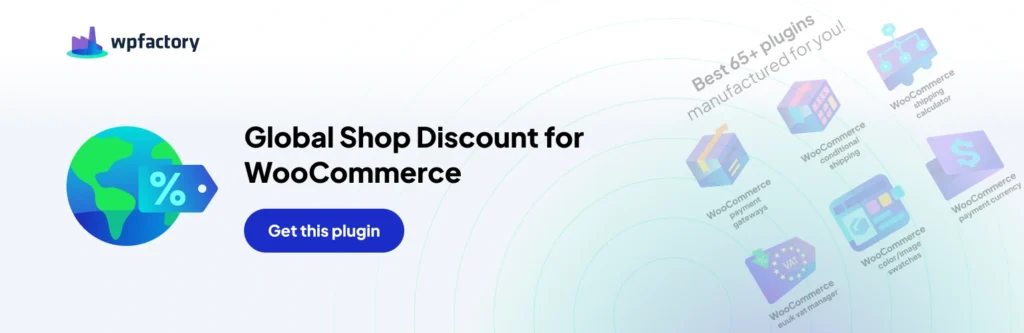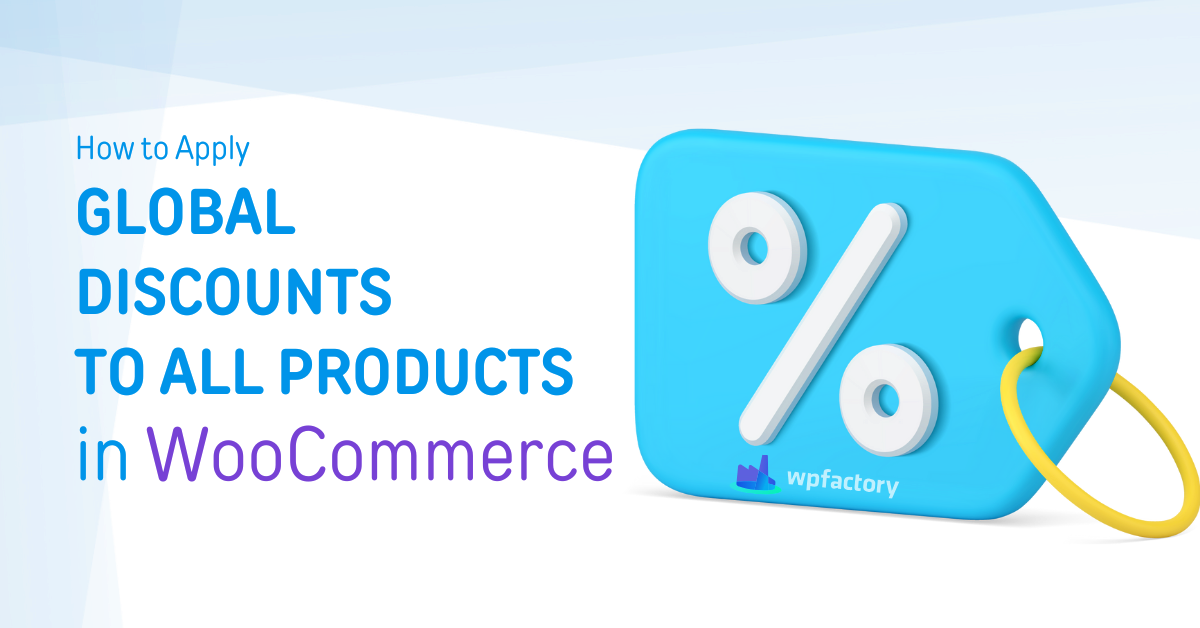
How to Apply Global Discounts to All Products in WooCommerce
Imagine it is time for a sale, and you do not want to spend hours going through every item and applying the discounts. You might want to apply a flat discount to all products on WooCommerce.
Discounts are a great way to attract customers and boost sales in your WooCommerce store. Whether you’re running a special promotion or looking to clear out excess inventory, offering discounts can be a powerful tool in your marketing arsenal.
From percentage-based discounts to fixed-amount discounts, you have the flexibility to choose the type of discount that works best for your business.
Plus, with the help of a plugin, you can set different discount rules based on various criteria such as product categories, order totals, or specific customer groups.
In this article, we’ll dive into the world of WooCommerce discounts and learn how to apply them to all products in your store. By the end, you’ll have a clear understanding of how to effectively use discounts to drive sales and grow your business.
Benefits of Offering Global Discounts on All Products in WooCommerce
Offering discounts on all products in your WooCommerce store has several key benefits that can significantly impact your sales and customer satisfaction.
First and foremost, discounts create a sense of urgency and exclusivity, encouraging customers to make a purchase. By offering limited-time discounts or exclusive deals, you can entice customers to take action and increase conversion rates. A lot of people have grown used to seasonal sales, for instance.
Furthermore, discounts can help you stay competitive in the market. With the ever-increasing number of online stores, it’s crucial to provide competitive prices and attractive offers to draw customers away from your competitors.
Types of Discounts You Can Apply to All Products in WooCommerce

Now that we understand the importance of offering discounts, let’s explore the different types of discounts you can apply across the whole store in WooCommerce.
Percentage-based discounts are the most commonly used type of discount. You can offer a percentage off the regular price, allowing customers to save a certain amount on their purchase.
Alternatively, you can offer fixed amount discounts. With this type of discount, customers receive a fixed monetary value off their total purchase, regardless of the order amount, such as $5 off total order.
Lastly, you can also offer volume-based discounts, where customers receive a discount based on the quantity of products they purchase. This is particularly useful for encouraging bulk purchases or increasing average order value.
Unlock Discounts With Global Shop Discount for WooCommerce
A plugin such as Global Shop Discount for WooCommerce can open up the opportunities for a variety of discounts, including a simple global option so that you can quickly apply a discount to all of the products in your store.
This plugin provides you a full option to control your discounts including multiple discount groups, offering flexibility in how discounts are applied. These groups can be customized down to intricate details, letting you set the discount as a fixed value or a percentage, enhancing your control over pricing strategies.
On top of this, you can customize your discount landscape by including or excluding products based on different aspects such as whether they are on sale, or the category they are in, so you can run a promotion on just one category of product, and much more.
Step-by-Step Guide to Applying Discounts on All Products
Now that your store is prepared, let’s dive into the step-by-step process of applying discounts to all products in your WooCommerce store.
Accessing the WooCommerce Discount Settings
To use our Global Shop Discount for WooCommerce WooCommerce admin dashboard, navigate to the “WooCommerce” tab in the sidebar. From there, select Settings > Global Shop Discount.
As well as some general options, there is an option to add a discount group or edit existing discount groups. Here, you can add a discount group that is either a fixed value or a percentage, and choose which products it applies to.
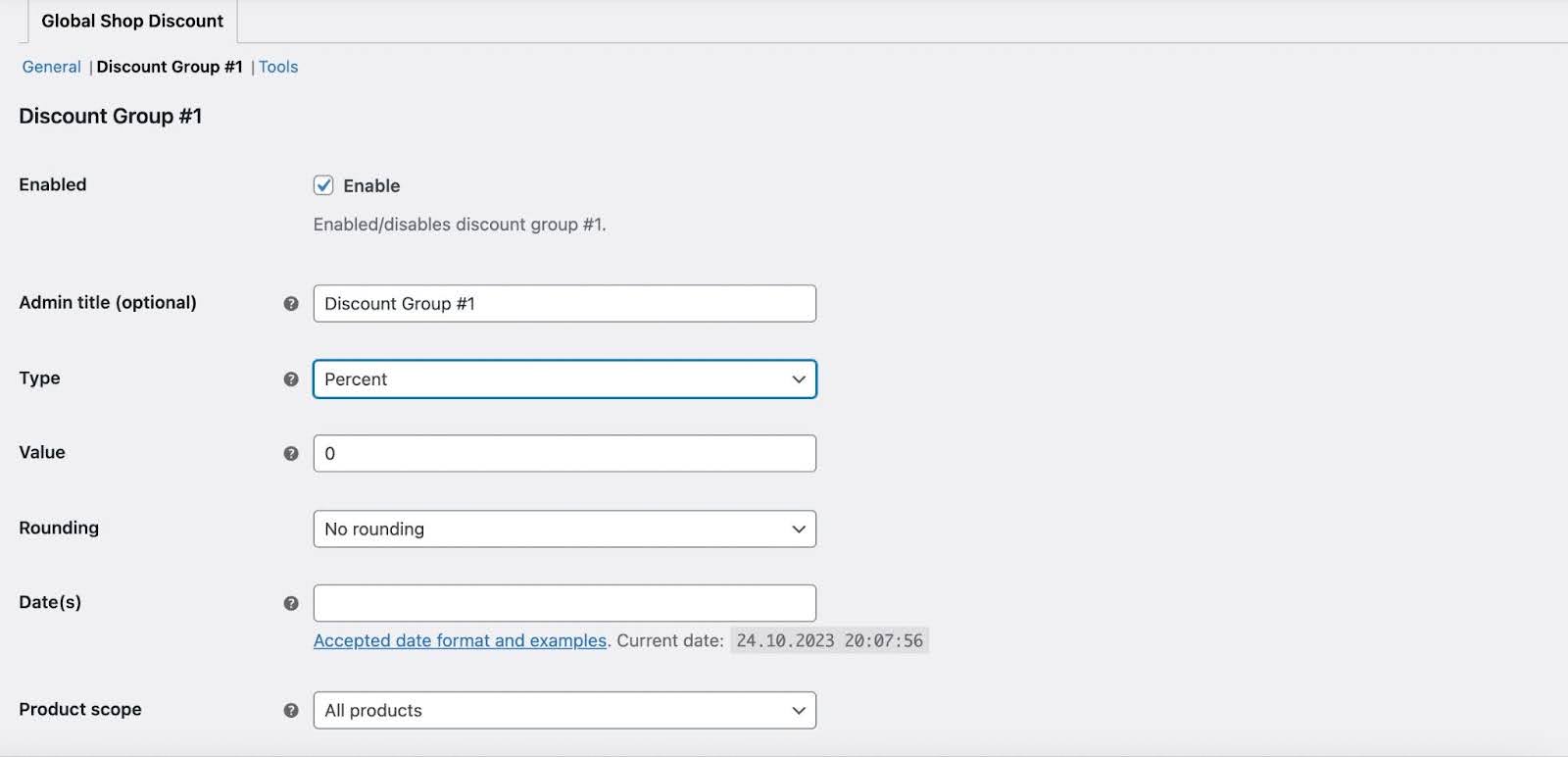
You’ll find a range of options to configure your discounts, including discount types, rules, and conditions. Familiarize yourself with these settings to optimize your discount strategy.
We’re focusing on the simplest way to apply discounts, which is discounting all products, but the plugin also provides options to give discounts on
Verifying and Testing Your Discounts
Once you’ve applied the discounts, it’s crucial to verify and test them to ensure they are working correctly and achieving the desired results.
To verify if discounts are applied correctly, navigate to your store’s front end and browse through the product listings. Check if the discounted prices are visible and accurately reflect the applied discounts.
If you notice any discrepancies or errors, go back to the discount settings and review your configuration to identify and rectify any issues.
Place a test order and go through the entire checkout process, ensuring that the discounts are correctly applied to the total order value.
Test different scenarios, such as purchasing multiple quantities of products or combining different discounts, to ensure the system handles them smoothly.
Conclusion
Applying discounts to all products in your WooCommerce store can be a game-changer for your business, or just help you to shift some stock ready for the next season.
By understanding the different types of discounts, preparing your store, and following a simple process, you can effectively apply discounts and reap the rewards of increased sales and customer satisfaction.
Remember to verify and test your discounts and address any issues that may arise. By doing so, you’ll create a seamless and engaging shopping experience that keeps customers coming back for more.