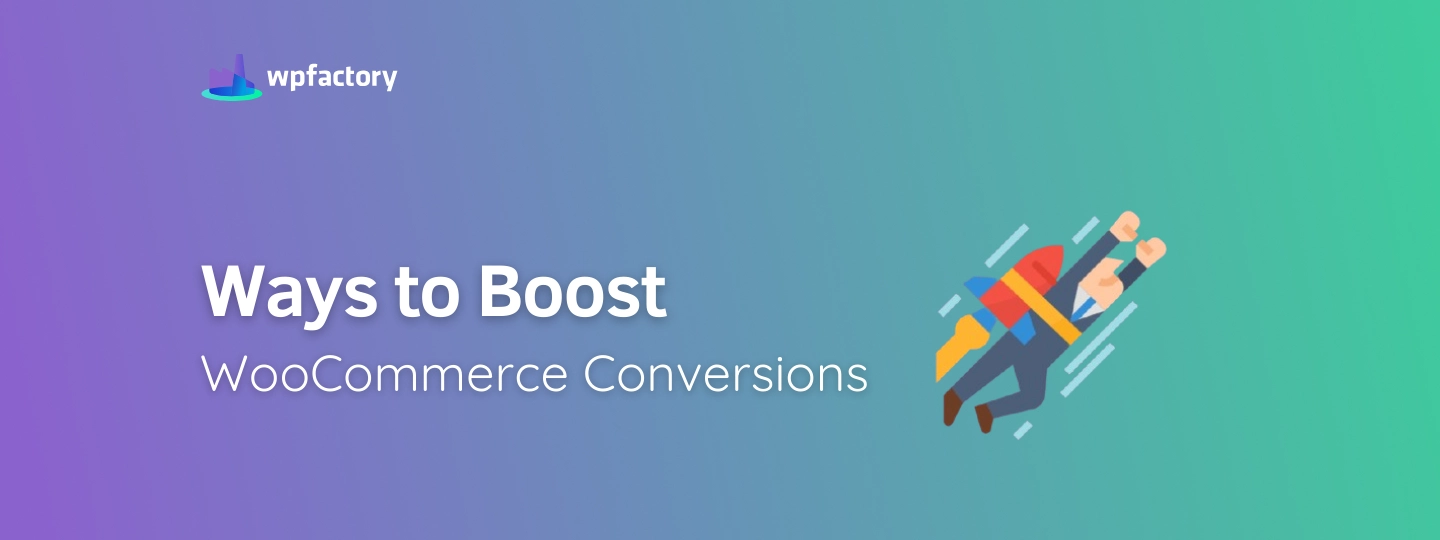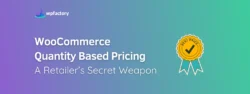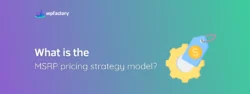5 ways to Boost WooCommerce Conversions
Creating a WooCommerce store is relatively easy when compared to what you need to do after you create it. After you create a WooCommerce store you will now need to start marketing it and drive traffic to it, this is usually more difficult than creating the store. Once you have traffic to your store you need to ensure you are optimizing for conversions, which in most cases will be sales.
There are several ways in which you can optimize your store to boost conversions. Let’s have a look at a few of them.
1. Use a Countdown Timer
Countdown timers are excellent ways to create a sense of urgency and scarcity. These are two old age techniques that trigger customers’ emotions and makes them act immediately.
They are especially effective if you use them when you are running a sale. For example, if you are offering free shipping for the week, instead of having a storewide notice saying “Free shipping this week only”, you can try a countdown timer. With the countdown timer, you could say “Free shipping ends in…”. An example is shown below.
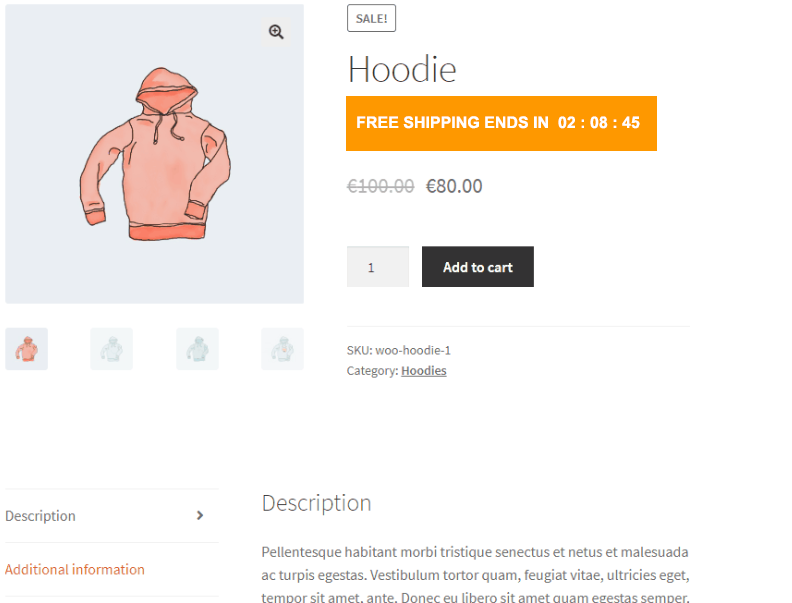
Countdown timers work well and can be used for any kind of offer that you are running on your store. For example, if you are running a promotion such as “20% for today only” you could say “Sale ends in …”. An example is shown below.
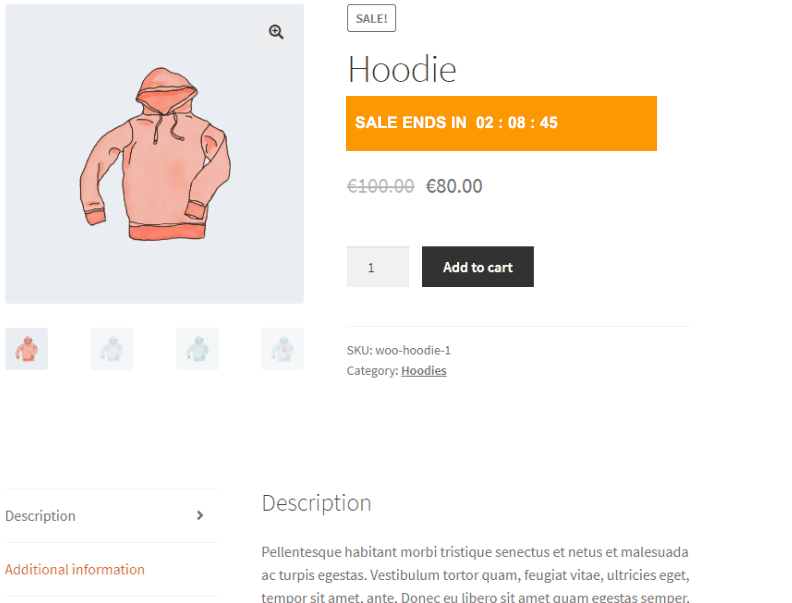
A ticking countdown timer creates a sense of urgency and shows customers that they need to act fast as time is running out. A plain message such as “Free shipping for today only” may not have the same psychological effect as a countdown timer.
There are several plugins available to add countdown timers to your WooCommerce store. The Product Time Countdown for WooCommerce plugin is an excellent choice for anyone looking to add the product timers to their WooCommerce store.
Premium version costs $14.99 for a 1-year license and $29.99 for a lifetime license. The price of the plugin is very fair when compared to other plugins that have the same functionality. It has all the required features to add a product timer easily and is user-friendly.
2. Use a Currency Switcher
This is vital if you are selling in more than one region where the currencies are different. Often store owners tend to denote prices in their home currency, which is not wrong, however, they need to consider people who are interested in your products but don’t necessarily use your home currency.
For example, if you are running a store from Europe but have customers from the UK as well. It is likely you may denote your prices in Euros while your customers are using British pounds. Not everyone is good at math or conversions. It may also distract customers as they may need to search for exchange rates, visit other sites to understand what the product’s price is in their currency. It can result in customers abandoning the product altogether and buying from other competitors who have products denoted in their currency. This may discourage purchases from customers who are using different currencies.
To solve this issue, you can use a currency switcher plugin. The Currency Switcher for WooCommerce automatically switches to the customer’s currency based on their IP location. The customer does not need to do anything and will see prices in their local currency. It has other excellent features such as automatic exchange rate updates, currency by country, currency by language, various placement options, country flags in the switcher, and many other robust features.
There is both a free version and a premium version of the plugin available. The major difference between the two versions is the number of currencies. In the free version, only 3 currencies can be set up and country flags cannot be added to the switcher. In the premium version, unlimited currencies can be set up.
3. Use a Wish List
Wish lists allow customers to save products that they are interested in purchasing later. Often when customers are browsing through an online store, it may be that they are genuinely interested in buying the product but are not able to at that very moment. For example, they may not have their credit card at hand.
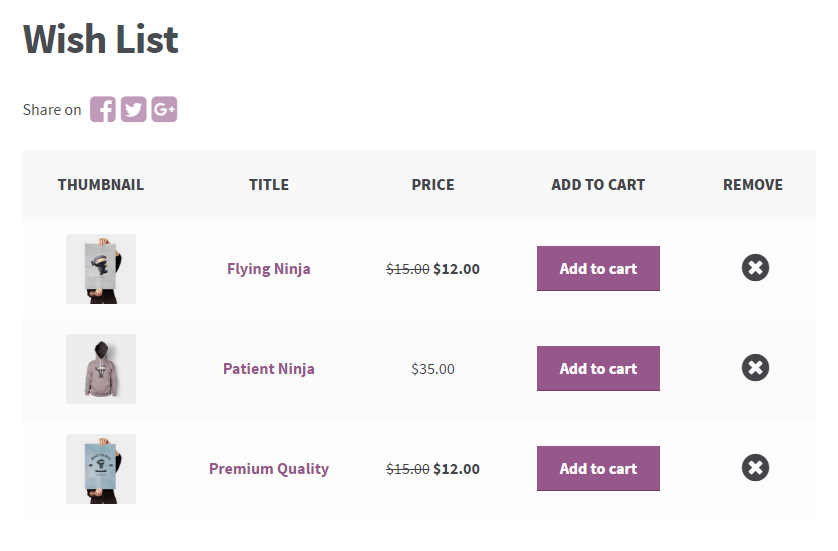
In such a case a wish list will come in handy for the customer. They can easily save the products they are interested in, to a wish list. When they come back to your store, the wish list will act as a reminder of what they intended to purchase.
Wish lists can also be used to remind customers of products they are interested in through email. When a customer creates a wish list on your store, they will need to create an account. This means you will have their contact details. An excellent way to clear stock faster is to remind customers of products they are interested in.
For example, if only a few pieces of inventory are left for a certain product and you have some customers who added that product to their wish list, you can send them reminders to let them know that there are only a few pieces left in stock. This can act as the final push that they need to purchase the product.
By default, WooCommerce does not come with a wish list feature. Although it is certainly an essential one. Therefore, you will have to use a plugin to add this feature. The Wish List for WooCommerce is an easy to install and user friendly plugin that allows you to add wish lists to your WooCommerce store.
Other than the usual features that most wish list plugins have, this plugin has several stand out features. For example, cache ignoring options, stock alert options to notify users when a product has been re-stocked, custom icons, and fonts, an excellent design that fits any theme and much more! Premium version costs $29.99 for a 1-year license and $69.99 for a lifetime license.
4. Manage your Related Products
For any eCommerce store the more the sales the better it is. But convincing people to purchase additional products from your store when they have already found what they wanted can be a challenging task.
Showing related products is an excellent way to encourage customers to buy more from your store without being too obvious about it. You can use related products to up-sell and cross-sell to your customers. This will have the obvious benefit of increasing the average cart value or order value and thereby increasing the sales.
When up-selling you will be convincing the customer to buy a more expensive product than the one they originally wanted. For example, if the customer wanted to buy a 4g phone you can convince them to buy a more expensive 5g one. When cross-selling you will be convincing customers to buy related products in addition to the one they already wanted. For example, if a customer was buying a laptop you can convince them to purchase a wireless mouse with it.
WooCommerce allows you to define products for up-sells and cross-sells. However, this functionality is limited.
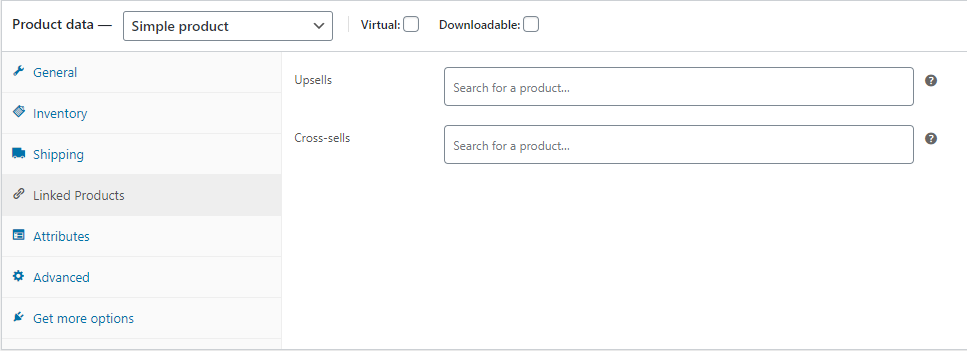
To overcome this limited functionality, we again have to use a plugin. The Related Products Manager for WooCommerce gives you several additional features that are lacking in the built-in linked products module in WooCommerce. It allows you to change displayed WooCommerce related products number, columns, order; relate by tag, category, product attribute, or manually on per product basis. Hide related products completely. Change related products title and/or position.
Using the plugin, you can better manage related products and improve your up-sells and cross-sells.
Premium version costs $19.99 for a 1-year license and $39.99 for a lifetime license. There is also a free version of the plugin available that allows you to test the plugin before you commit to purchasing a pro version.
5. Boost Sales with Free Shipping
Customers love free shipping. Most store owners who have experimented with free shipping have reported better conversions when they offer customers free shipping.
Many customers may prefer buying a product from a store that sells a product at $29.99 with free shipping over the same product from a different store that sells it at $24.99 with $5 shipping. It does not make a difference but the word FREE will usually end up having a psychological effect on the customer.
If you are genuinely able to offer free shipping to your customers, you should test it and see if it helps boost your conversions. You can also try setting thresholds of minimum purchases for free shipping. For example, free shipping can only be availed for orders over $100. This may end up increasing the average order value.
If a customer decides to buy a product for $90 and is required to pay $10 in shipping. You can notify them that they can make an additional purchase for $10 and avail free shipping, it is more than likely they will purchase the additional product. They may not necessarily purchase a $10-dollar additional product, instead they may sometimes end up purchasing an additional $15 or $20 or a more expensive product as well. This could easily boost your average order value or cart value.
You can notify customers of the amount left for free shipping by using a plugin such as Amount Left for Free Shipping for WooCommerce. The plugin allows you to easily display the amount left for free shipping. This can be displayed in the cart page, mini cart widget, checkout page, and/or the “add to cart” notice. It can also be displayed anywhere else on your website through a widget or a shortcode.
Free Shipping Bar: Amount Left for Free Shipping for WooCommerce
Premium version costs $19.99 for a 1-year license and $29.99 for a lifetime license.
Conclusion
That’s all for our 5 tips on boosting WooCommerce sales. Have you tested any of the techniques mentioned in this article? Do let us know how they worked out in the comments section below.