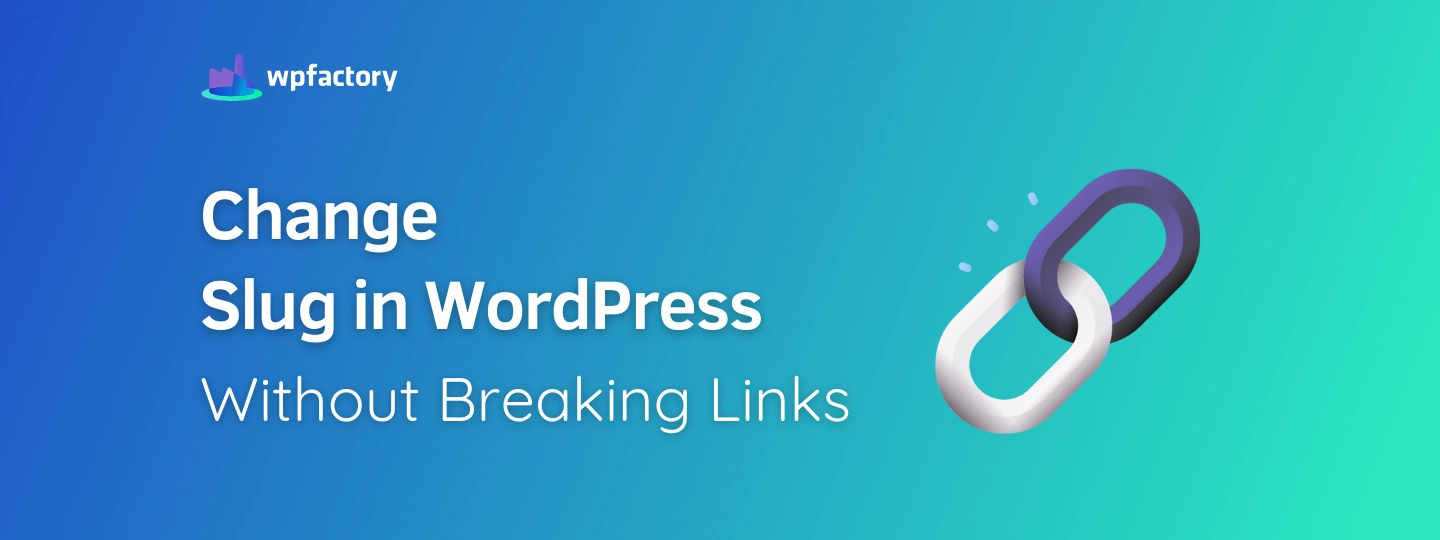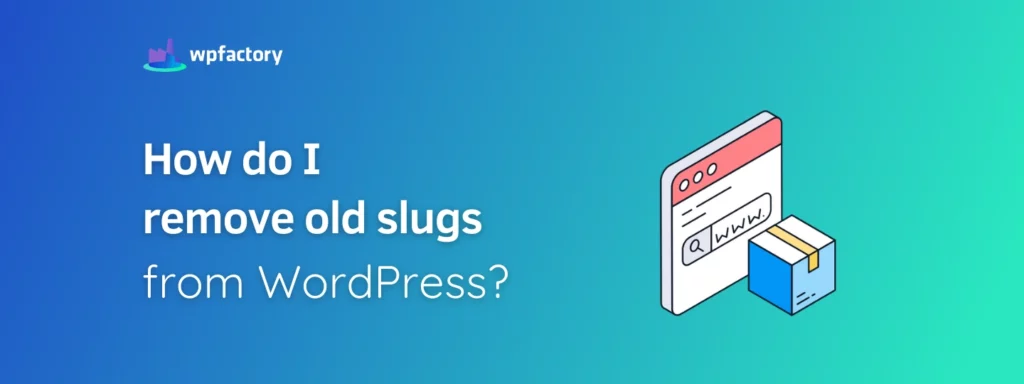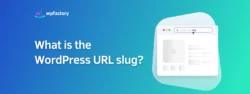Change Slug in WordPress Without Breaking Links
Change Slug in WordPress to make your website’s links cleaner, easier to read, and better for search engines.
➡ In this article:
You’ll learn how to update slugs without breaking links or confusing your visitors.
➡ We’ll cover:
Step-by-step instructions, explain why managing old slugs is just as important, and share a clever way to keep your WordPress site organized and running smoothly.
➡ By the end:
You’ll know exactly how to handle slugs while keeping your site clean and user-friendly.
Why Change a Slug?
Here are a few common reasons why you might want to change Slug in WordPress:
1. Improve Readability
Imagine seeing a link like “example.com/post1234” It doesn’t tell you much, right? Now compare it to “example.com/easy-pasta-recipes”.
The second one is clearer, easier to remember, and more inviting to click. So, changing slugs helps visitors understand what your page is about right away.
2. Fix Typos or Errors
Mistakes happen! Maybe you wrote the slug as “example.com/recpies” instead of “example.com/recipes”! correcting typos ensures your website looks polished and professional.
3. Optimize for SEO
Search engines use slugs to understand your page.
Including relevant keywords in the slug, like: “example.com/best-travel-tips” can help your page rank higher in search results.
Updating your slug to include those keywords gives your page a better chance to be found.
4. Make It Shorter
Long slugs can look messy and be harder to share.
If your slug is something like:
“Example.com/how-to-cook-delicious-homemade-lasagna” shortening it to “Example.com/lasagna-recipe” makes it cleaner and more user-friendly.
5. Align with New Content
Sometimes, you might update a page’s content, and the old slug no longer matches.
➡ For example:
If your blog post title changes from “Best Gardening Tips” to “Top Gardening Hacks,” updating the slug to match keeps everything consistent.
How do you change Slug in WordPress without breaking links?
Editing a slug in WordPress is simple, and the steps are almost the same whether it’s for a post, page, or product.
👉 Here’s how to do it without breaking a sweat:
1. Log in to Your WordPress Dashboard
Log in to access all your site’s settings and content.
2. Find the Post, Page, or Product You Want to Edit
- For Posts: Go to Posts > All Posts.
- For Pages: Navigate to Pages > All Pages.
- For Products (if using WooCommerce): Go to Products > All Products.
Scroll through the list or use the search bar to find the content you want to update.
3. Open the Content Editor
Click Edit under the post, page, or product title to open the editor.
This is where you can make changes to your content and settings.
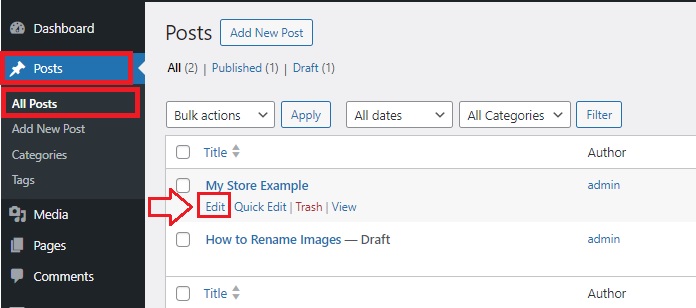
4. Locate the Permalink (Slug) Section
Just below the title field, you’ll see the Permalink section.
This shows the current slug, usually displayed as part of the full URL (e.g., example.com/current-slug).
5. Edit the Slug
- Click inside the slug box to edit it.
- Type your new slug, making it clear, short, and easy to read, use lowercase letters and hyphens to separate words (e.g., new-slug-example).
- Avoid spaces, special characters, or overly long phrases.
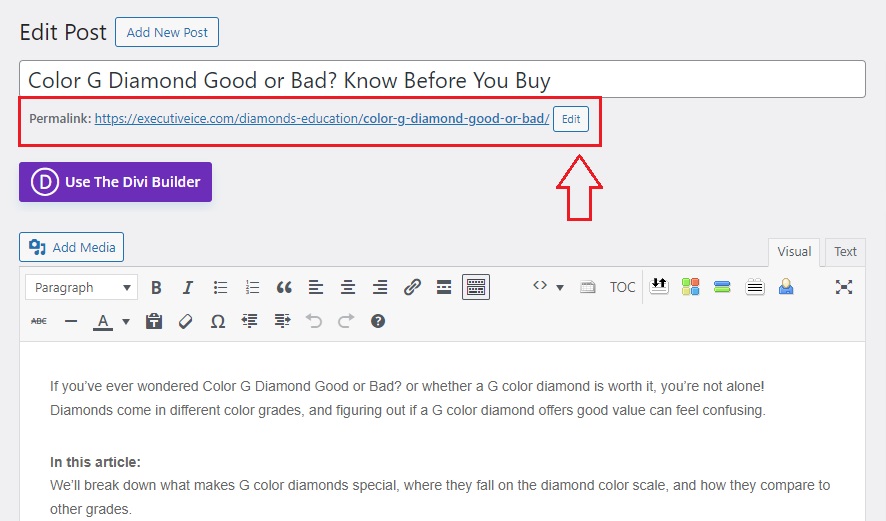
Note: You may have the editor like this 👇
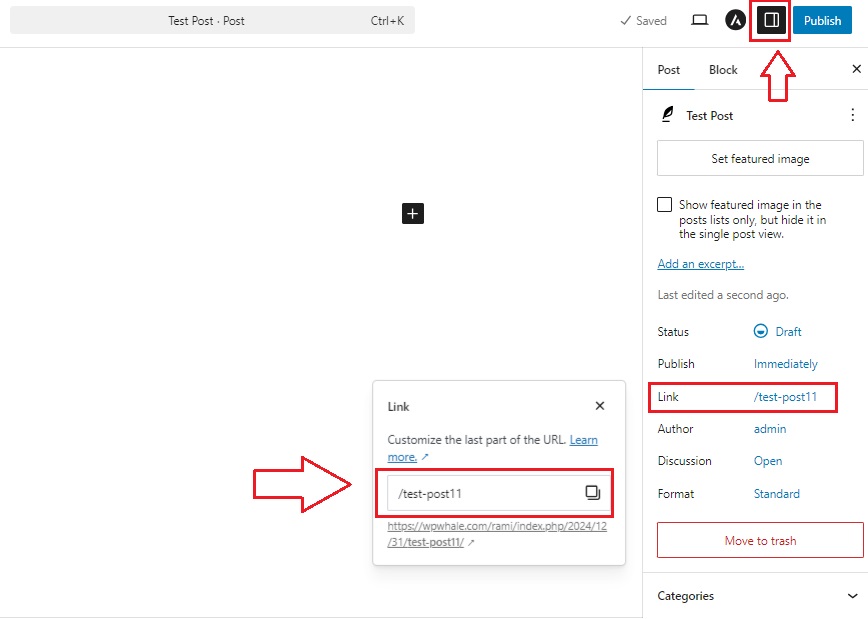
6. Save Your Changes
Once you’ve updated the slug, click Save Draft, Update, or Publish, depending on the status of the content.
This will apply the new slug to your post, page, or product.
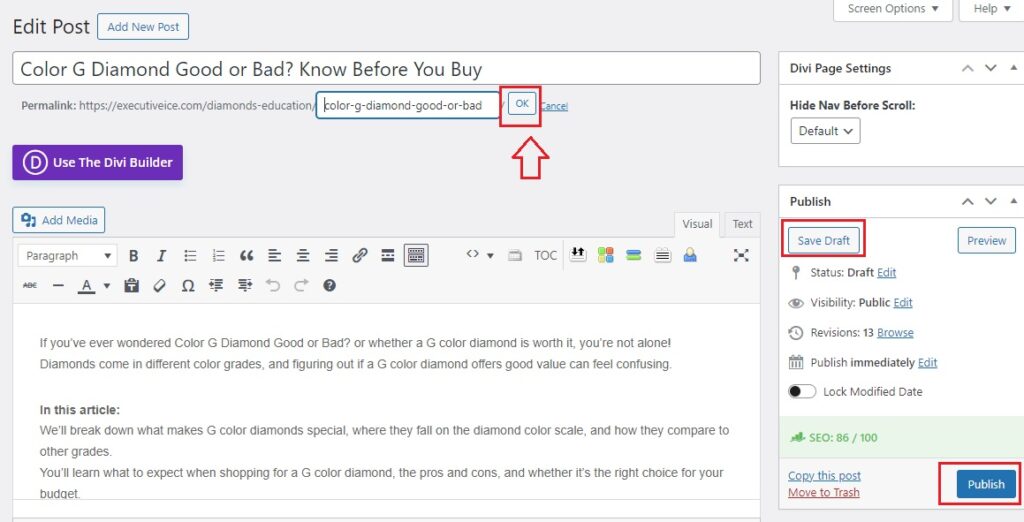
Or like this 👇
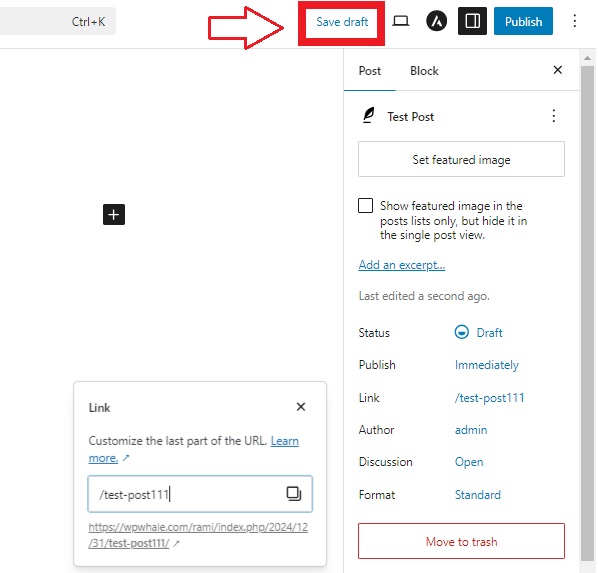
7. Set Up a Redirect for the Old Slug
Modifying a WordPress URL slug means the old URL will no longer work, so you’ll need to set up a redirect.
- Use a plugin like Redirection or Yoast SEO to create a 301 redirect from the old slug to the new one.
- This ensures visitors who use the old link will automatically be sent to the updated page, avoiding a “404 Page Not Found” error.
8. Double-Check the New Link
Once everything is saved, click on the updated link to make sure it works and leads to the right content.
You may be interested in:
Links (URL) Special Characters Removal for WordPress
We’re not done! Old slugs are a problem!
When you change Slug in WordPress, the old slug doesn’t just disappear! Yes, it stays in your database!
At first, this might not seem like a big deal, but old slugs can cause problems if they’re left unmanaged.
👉 Here’s why:
-
Clutters Your Database
Imagine a closet filled with clothes you don’t wear anymore!
It’s harder to find the things you need, and it takes up unnecessary space.
Old slugs work the same way! they pile up in your database, making it bigger and harder for WordPress to work efficiently.
-
Confuses Search Engines
Search engines like Google use your slugs to understand your site’s content.
If old slugs are still hanging around, they might point to non-existent pages or create duplicate content.
This can hurt your search engine rankings and make it harder for people to find your site.
-
Leads to Broken Links
Visitors or search engines might still try to access your old slug, leading to a “404 Page Not Found” error.
-
Wastes SEO Opportunities
Every slug is an opportunity to help your site rank better in search results.
Old slugs that no longer connect to content waste these opportunities and can even create competition between old and new URLs on your site.
-
Harder Site Management
As more old slugs build up, managing your WordPress site becomes more difficult.
Imagine trying to fix an issue or organize your URLs with dozens of unused slugs cluttering your system, it’s time-consuming and frustrating.
A Smart Way to Clean Up Old Slugs
Instead of going through your database manually, you can use a smart tool to manage old slugs like the Slugs Manager plugin to take care of the mess for you.
👉 Why do we recommend this plugin?
1. Automatically Identify Old Slugs
The plugin scans your database and finds all the outdated slugs left behind from changes or deletions.
It’s like having a super-organized assistant who points out exactly what needs cleaning up.
2. Choose What to Remove
With Slugs Manager, you get a clear list of all the old slugs, including details like:
- The original slug.
- The post or page it belonged to.
- The current slug, if it has been updated.
You can decide whether to delete specific slugs or remove everything in one go.
3. Prevent Broken Links
One of the plugin’s best features is its ability to handle redirects.
After cleaning up old slugs, you won’t have to worry about visitors landing on a “404 Page Not Found” error.
The plugin ensures everyone is directed to the correct page automatically.
4. Save Time and Effort
Instead of spending hours manually searching for and deleting old slugs, Slugs Manager does the job in minutes.
It’s especially helpful if you have a large website with lots of posts and pages.
5. Keep Your Site Running Smoothly
By cleaning up old slugs, the plugin helps reduce clutter in your database, which improves your site’s performance and keeps everything running efficiently.
The Slugs Manager WordPress plugin is an easy-to-use tool that takes the stress out of cleaning up old slugs, it’s a smart solution for anyone who wants to save time and keep their site in top shape!
👉 If you’re curious about how to set it up step by step, check out our article: “How do I remove old slugs from WordPress“, where we’ve explained the process in detail!
You may be interested in:
WordPress Bulk Edit Filenames in Seconds!
Conclusion
- Why Change a Slug?: Updating slugs improves readability, SEO, and user experience while fixing typos or outdated links.
- How to Do It Right: Changing slugs in WordPress is easy, but setting up redirects is essential to avoid broken links.
- The Problem with Old Slugs: Old slugs can clutter your database, slow down your site, and confuse search engines.
- A Smart Solution: Using tools like the Slugs Manager plugin makes cleaning up old slugs quick and hassle-free.
- Step-by-Step Guide: For detailed instructions on setting up Slugs Manager plugin, check out our article: “How do I remove old slugs from WordPress“.
After all of the above, you will easily change Slug in WordPress and keep your site clean, professional, and running smoothly for both visitors and search engines!