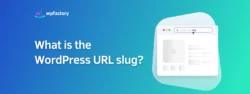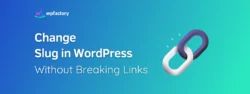How do I remove old slugs from WordPress?
To remove old slugs from WordPress, you need a clear plan to clean up your database and optimize your site.
Old slugs, left behind from deleted or updated posts, can clutter your website, slow it down, and cause broken links for visitors.
These issues not only impact your site’s performance but also its search engine rankings.
➡ In this article:
We’ll explore what old slugs are, why they matter, and how to get rid of them.
➡ By the end:
You’ll know exactly how to keep your WordPress site running smoothly and efficiently.
What Are Old Slugs in WordPress?
A WordPress URL slug is simply the last part of a web address (or URL) that identifies a specific page on your website.
In WordPress, a slug is the part of a web address (URL) that identifies a specific page or post.
➡ For example:
In example.com/my-first-post, the “my-first-post” part is the slug.
It’s like a label that helps both people and search engines find the right page.
Old or unused slugs are slugs that no longer point to active pages or posts on your site.
➡ For instance:
If you delete a blog post titled “Summer Recipes” but don’t clean up its slug, the URL example.com/summer-recipes remains in your database.
These unused slugs serve no purpose and can create confusion.
➡ Another example is:
When you update a page’s title or permalink.
Let’s say a page originally had the slug example.com/old-title, but you renamed it to “New Title” creating a new slug like example.com/new-title.
The old slug still lingers in the background, even though it’s no longer visible or used.
You may be interested in:
Links (URL) Special Characters Removal for WordPress
How They Accumulate Over Time?
Old slugs pile up gradually as you make changes to your website.
Here are some common ways this happens:
-
Deleting Posts or Pages
When you remove content from your site, WordPress doesn’t automatically delete the slug, it stays in your database, taking up space.
-
Renaming or Updating Titles
If you change the title of a post or page, WordPress creates a new slug but keeps the old one as a backup.
This is useful for redirects but becomes unnecessary if not managed properly.
-
Drafts and Revisions
Slugs are created even for drafts or revisions that you might never publish.
Over time, these can add up and clutter your database.
-
Imported Content
If you’ve imported content from another site or platform, unused slugs can come along for the ride, adding more clutter.
👉 Think of old slugs like forgotten files on your computer.
On their own, they don’t cause immediate harm, but as they build up, they slow things down and make it harder to stay organized.
Cleaning them up ensures your site stays efficient and easy to manage.
Why Should You Remove Old Slugs?
Imagine your website as a library and slugs as the labels on books.
If the library is filled with outdated or unnecessary labels, finding the right book takes longer, and that’s exactly what happens to your website.
-
Slower Site Speed
Old slugs clutter your database, making it harder for WordPress to process and deliver information.
This can lead to slower loading times, which frustrates visitors and makes them more likely to leave your site.
-
Lower SEO Rankings
Search engines like Google prefer clean and organized websites.
If your site is filled with unused slugs, it can confuse search engines and make your pages less likely to rank well.
Clean slugs help Google understand your content better, boosting your chances of appearing higher in search results.
-
Preventing Broken Links
By removing unused slugs or setting up redirects, you can ensure visitors are always guided to active and relevant pages, this helps keep your site professional and reliable.
-
Improving User Experience
Imagine visiting a site and constantly running into broken links, it’s frustrating, right?
A clean slug system ensures visitors have a smooth experience navigating your website.
When everything works as expected, visitors are more likely to stay on your site, explore your content, and even return in the future.
So, we can say that knowing how to remove permalink WordPress effectively ensures your site remains optimized and user-friendly.
Let’s see now, how we can do that 👇
Manual Methods to Remove Old Slugs
For those looking for how to remove slug in WordPress manually, now we’ll walk you through the manual (and admittedly tedious) methods 😅 to ensure you have all the options at your fingertips.
Don’t worry, though, an easier and more efficient solution is just around the corner, and we’ll dive into that right after!
Step No.1
1. Go to Your WordPress Dashboard
Log in and navigate to the dashboard, which is like the control center for your website.
2. Open the Posts or Pages Section
Click on “All Posts” or “All Pages” in the left-hand menu, depending on what you want to clean up.
3. Find the Deleted Posts or Pages
-
- At the top, you’ll see tabs like All, Published, Drafts, and Trash, click on Trash.
- This shows all the posts or pages you’ve recently deleted.
- These may still have old slugs stored in your database, even though the content is no longer visible.
4. Empty the Trash
At the top, you’ll see the option to Empty Trash.
-
- Click it to permanently delete all the trashed posts or pages.
- This action removes the slugs associated with these items from your WordPress interface.

👉 Remember:
While emptying the trash removes the posts/pages, their slugs may still linger in the database, especially if WordPress automatically retained them for historical purposes.
5. Find the Updated Posts or Pages
WordPress doesn’t directly highlight changes to slugs, but you can check the edit history of a post or page:
-
- Navigate to the Posts or Pages section in your dashboard.
- Click on the post or page you suspect has had its slug changed.
- Look for the Revisions section on the editor screen (usually in the right-hand sidebar or below the editor).

-
- Compare the previous versions of the post to see if there were changes to the permalink (slug).
If the Revisions option is not visible:
-
- Go to the top-right corner, click Options (or Screen Options), and enable Revisions.
6. Set Up Redirects
For slugs that are no longer needed, you’ll need to create redirects to ensure visitors don’t land on a “404 Page Not Found” error.
This can be done using a redirect plugin or through your hosting provider’s settings.
Step No.2: Analyze Your Website’s Sitemap
- Generate a sitemap using an SEO plugin like Yoast SEO or Rank Math.
- Compare the current URLs in your sitemap to the ones you remember using before.
- If any URLs are missing or replaced, those slugs might still exist in the database.
Step No.3: Use Google Search Console
- Log in to Google Search Console and check the Coverage report for errors.
- Look for 404 errors or warnings about missing pages.
- These often highlight old slugs that are still being accessed but no longer lead to valid content.
Step No.4: Search Manually
Use the search bar in the Posts or Pages section to look for specific slugs or keywords you suspect might have old versions.
➡ For example:
If you updated a post titled “Top Recipes,” search for “recipes” in your dashboard to see all related content.

Step No.5: Analyze the Database
Access your database via phpMyAdmin (available through your hosting provider).
Search the wp_posts table for posts or pages and compare the post_name (slug) field to the post_title field.
If there are differences between the two, it may indicate that the slug has been changed.
You may be interested in:
WordPress Bulk Edit Filenames in Seconds!
Why You Need the Slugs Manager Plugin for Clean URLs?
Cleaning up old slugs doesn’t have to be a headache, the Slugs Manager plugin makes the process quick and effortless and easily remove old slugs from WordPress.
The Slugs Manager plugin is packed with features to make cleaning up old slugs easy and effective.
👉 Here’s what it offers:
1. Effortless Cleanup of Old Slugs
- View a detailed list of outdated slugs directly in the plugin dashboard.
- Choose to remove specific slugs or clean up everything in one go with bulk removal.
- Keeps your WordPress database clean and organized for smoother site performance.
2. Automatic Cleanups
- Schedule automatic cleanup sessions to keep your database tidy without any manual work.
- Options include running cleanups every minute (great for high-traffic sites), hourly, twice daily, daily, or weekly.
3. Clean Up on Save Post
- Automatically remove old slugs every time you save a post.
- Prevents clutter before it even starts, making maintenance effortless.
4. Regenerate Slugs
- Need to refresh slugs for consistency? This feature allows you to regenerate slugs for posts, pages, attachments, or even products.
- Perfect for ensuring all slugs follow a specific format or style.
5. Extra Tools for Advanced Management
Flush Rewrite Rules: A handy tool to clear and regenerate your site’s rewrite rules, this is useful after making significant changes to your permalink structure.
Step-by-Step to Setting Up and Using the Slugs Manager Plugin
👉 Here’s how to set it up and use it:
1. Download the Plugin
- First, you’ll need to buy the Slugs Manager plugin.
- Don’t worry, it’s simple, affordable, and worth it for saving time and keeping your site clean.
- Once purchased, download the plugin ZIP file to your computer.

2. Install and Activate the Plugin
- Go to your WordPress dashboard.
- Navigate to Plugins > Add New > Upload Plugin.
- Click Choose File, select the plugin file you downloaded, and hit Install Now.
- Once installed, click Activate Plugin.

The plugin is ready to work immediately, no extra setup required.
3. Access the Slugs Manager Tool
- In your WordPress dashboard, go to Tools > Slug Manager.
- This will open a table displaying all the old or changed slugs on your site.

4. Understand the Table
The table provides detailed information about each old slug, making it easy to decide what to remove.
The columns include:
- Old Slug: The outdated URL slug that no longer points to content.
- Post ID: The unique identifier for the post or page.
- Post Title: The title of the post or page associated with the slug.
- Post Type: Whether it’s a post, page, or another type of content.
- Current Slug: The active slug that replaced the old one.
5. Remove Old Slugs
Review the table and select the old slugs you want to delete.
👉 You can either:
- Click Remove Selected Old Slugs to clean up specific ones.
- Or choose Remove All Old Slugs to clean up everything at once.

With just a few clicks, the Slugs Manager plugin takes care of the hard work, ensuring your WordPress database stays clean and organized, it’s as simple as that!
Conclusion about remove old slugs from WordPress
-
Improves Site Performance
Remove old slugs from WordPress because this helps your site run faster and more efficiently.
-
Prevents Broken Links
Eliminating unused slugs avoids frustrating “404 Page Not Found” errors for visitors.
-
Boosts SEO
Clean and organized slugs make it easier for search engines to rank your pages higher.
-
Simplifies Maintenance
The Slugs Manager plugin automates the cleanup process, saving you time and effort.
-
Keeps Your Site Professional
A tidy URL structure ensures a smooth and user-friendly experience for everyone who visits.