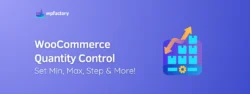How to Add Extra Custom Checkout Fields in WooCommerce
Do you find the WooCommerce checkout settings limiting?
My friend runs a custom printing store, selling all sorts of items with different sizes and allowing customers to give their own information when placing an order.
If so, then you need to unlock the power of a plugin that allows you to customize the checkout fields of your WooCommerce store, providing customers with unparalleled control over the entire purchasing experience, for a seamless experience that gives you the information you actually need to process orders.
What is Customizing Checkout Fields & Why?
Before delving into the features of this plugin, let’s first establish what exactly the WooCommerce field editor is.
In a nutshell, it is a plugin that enables you to modify and customize the fields that appear during the checkout process of your online store.
Instead of being limited to the default fields provided by WooCommerce, you can create, remove, and rearrange fields to properly align with your business needs. For instance, if you are selling custom products and need to provide an option for people to input data or order instructions, you’ll need these added fields.
What is WooCommerce Custom Checkout Fields Editor?
WooCommerce Custom Checkout Fields Editor is a powerful plugin that allows you to customize the checkout experience for your online customers.
It gives you the ability to add, remove, and rearrange fields on the checkout page, providing a seamless and user-friendly purchasing process.
Tailor your site to suit your business requirements with fields including text, number, checkbox, date picker, and more.
On top of this, you can personalize each field with a range of general options such as label, placeholder, and default value, ensuring a smoother user experience. You also have control over the field’s appearance thanks to style options that include custom classes for elements.
Plus, with fee options, you can automatically add fees to the cart total based on the values entered in the fields, which can be fixed or percentage-based. So, if you need to charge extra for certain options, it is incredibly straightforward.
Importance of Customizing Checkout Fields in WooCommerce
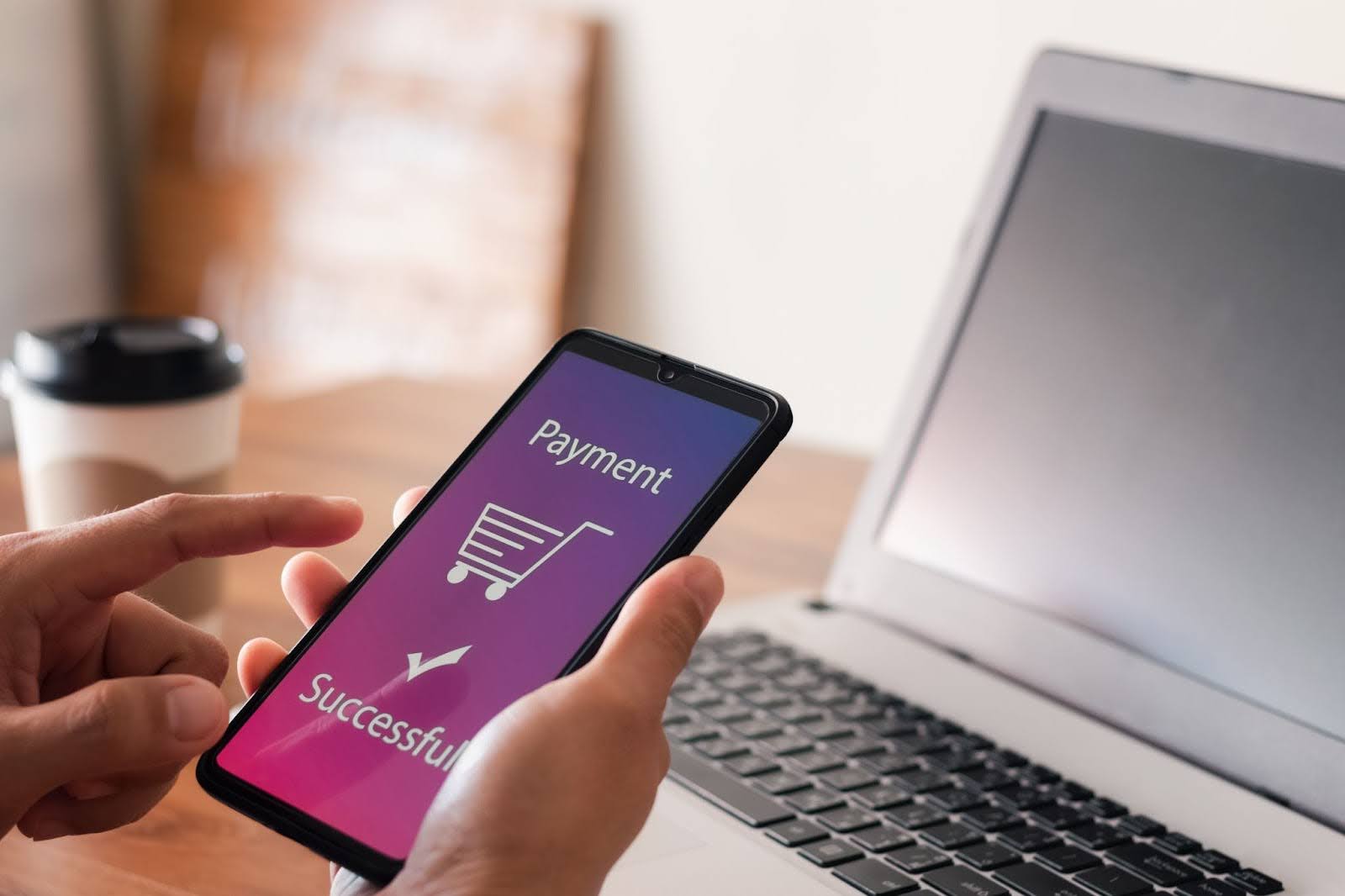
Whichever plugin you decide is right for you, customizing the checkout fields in WooCommerce is crucial to tailor the purchasing experience to suit your business needs. By adding relevant fields, you can collect specific information from customers, such as their preferred delivery date or gift message.
Imagine running an online store that specializes in personalized gifts. With the WooCommerce plugin, you can easily add a field where customers can input the name or initials they want to be engraved on the product. This customization option not only enhances the shopping experience but also allows customers to create unique and meaningful gifts for their loved ones.
Furthermore, the plugin allows you to remove fields that may not be relevant to your business. For example, if your online store only offers digital products, there is no need to ask customers for their shipping address.
Using Custom Checkout Field Editor Plugin
Now that we understand the importance of customizing checkout fields, let’s explore the key features that make field editor plugins such a valuable tool for your online store.
Adding and Removing Checkout Fields
WooCommerce Custom Checkout Field Editor plugin allows for adding or removing fields is as easy as a few clicks.
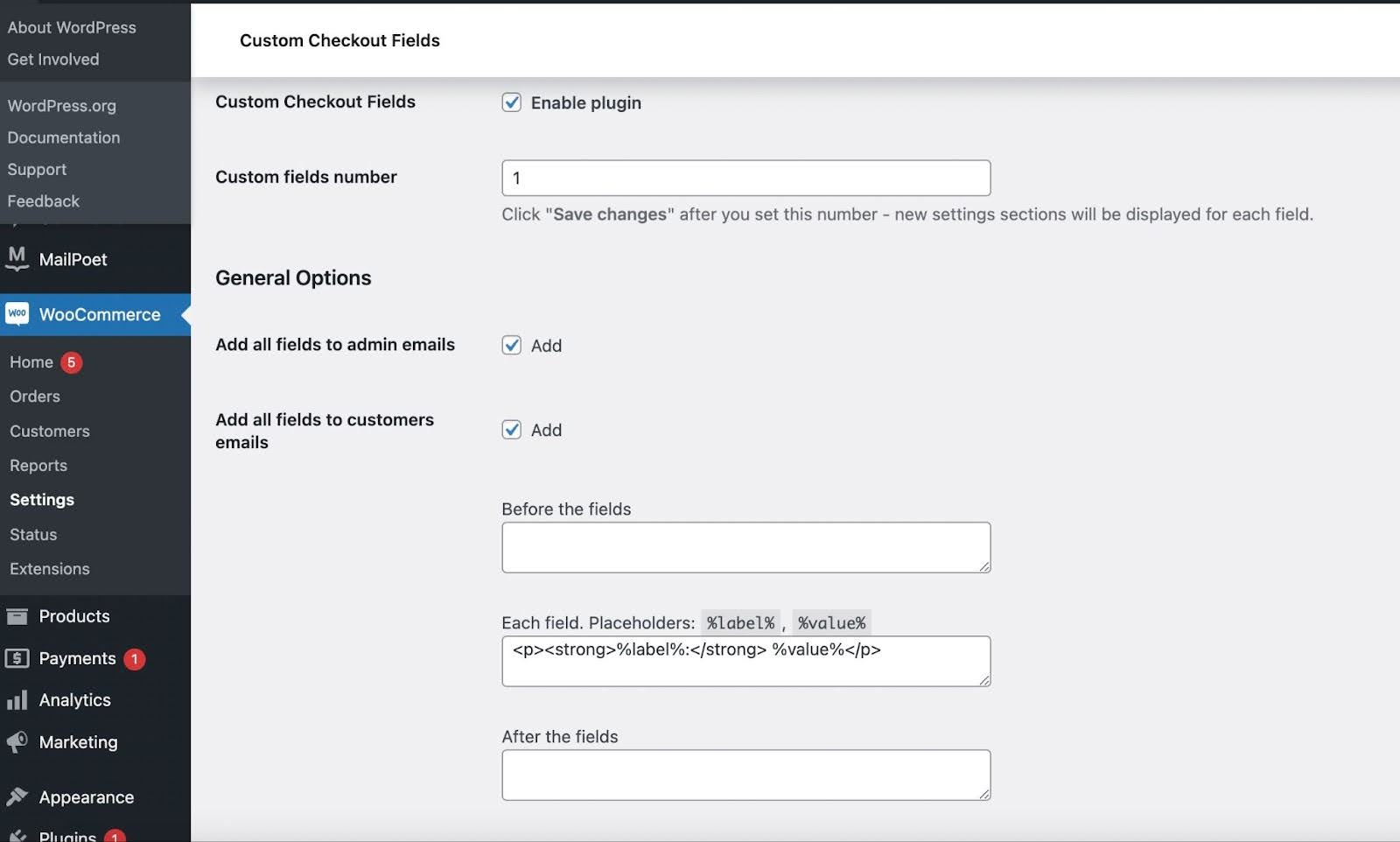
Navigate to WooCommerce > Settings > Custom Checkout Fields. From here you will be able to enable the plugin, and add a number of different fields.
Each field can be added separately, and by default you will see Field #1 already set up. You can choose the type of field, what it should say, any default value, and other settings such as the position it displays, and criteria for the field displaying such as specific dates or order types.
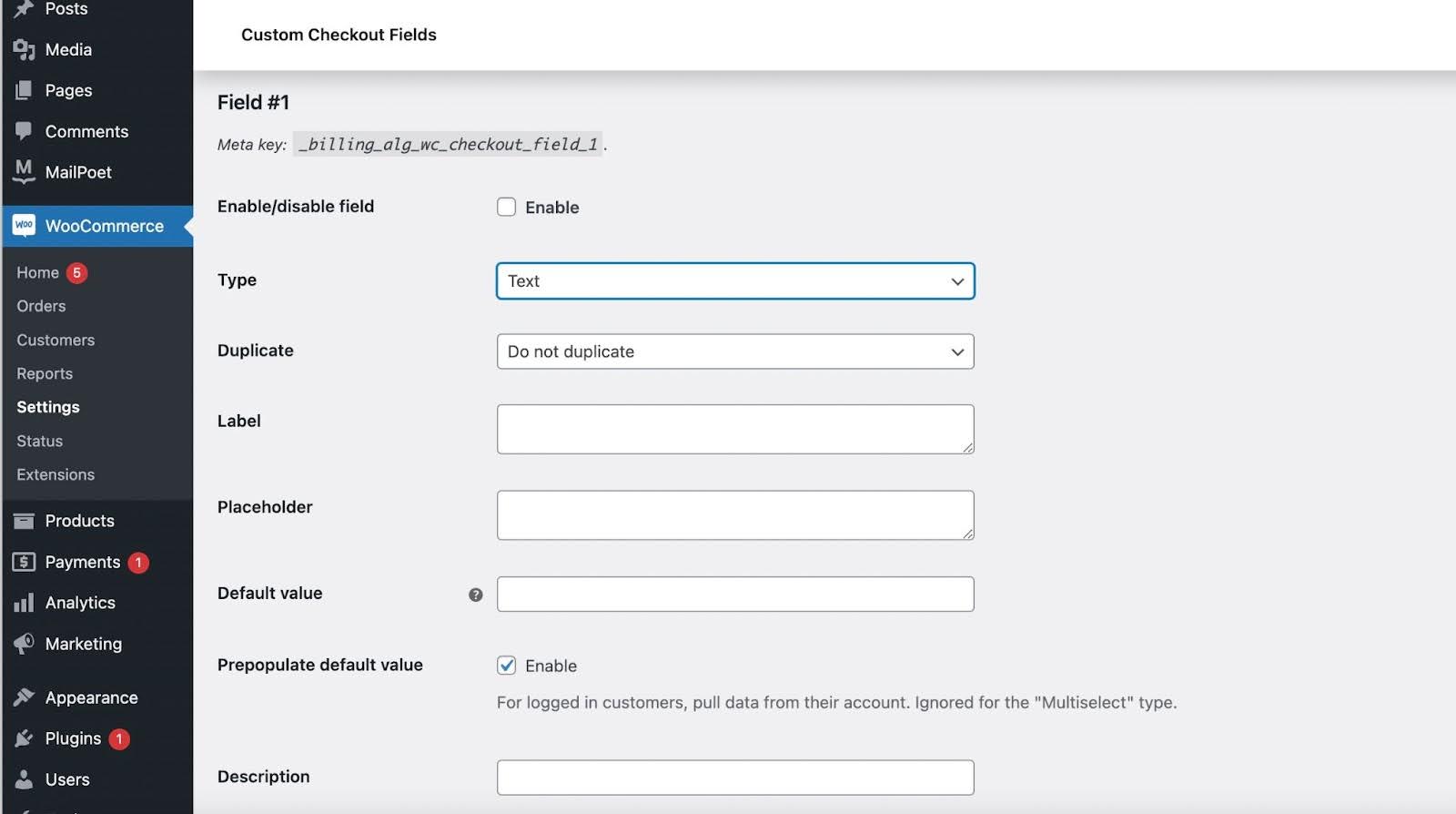
This flexibility allows you to collect the information that is most relevant to your business and customers, and provide them with more specific and personal messages.
Conditional Fields and their Benefits
One of the standout features of WooCommerce Checkout Field Editor is the ability to create conditional fields. These fields only appear based on certain criteria, such as the selected shipping method or order total. This is extremely useful for gathering additional information for specific products or services, allowing you to tailor the checkout experience to individual customers.
You can even add specific fees if certain criteria are met within the plugin.
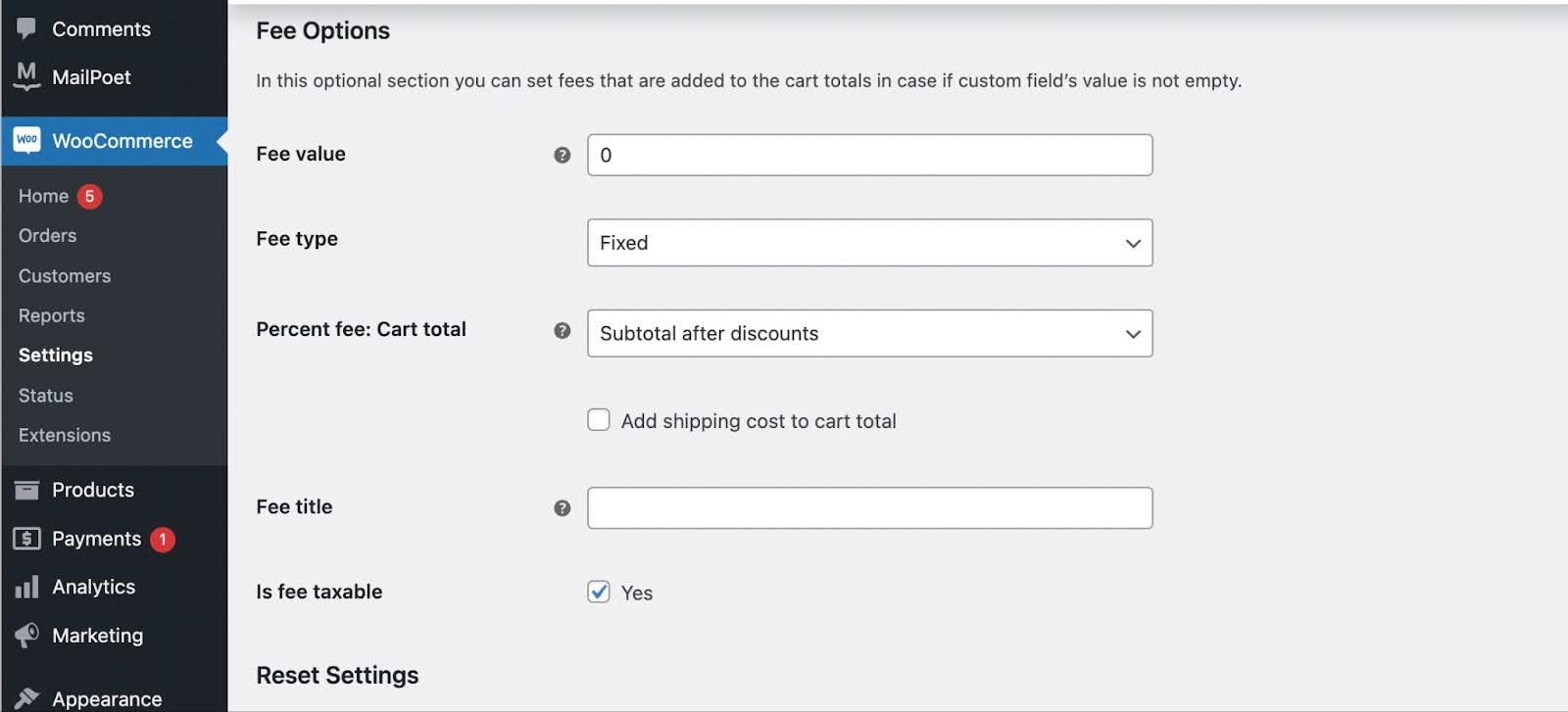
WooCommerce Checkout Field Editor: Another Plugin Option
WooCommerce Checkout Field Editor is another plugin that allows similar functionality.
Checkout Field Editor is WooCommerce’s own brand of field editor with power to customize the checkout options, but it is not the only option, as we explore below.
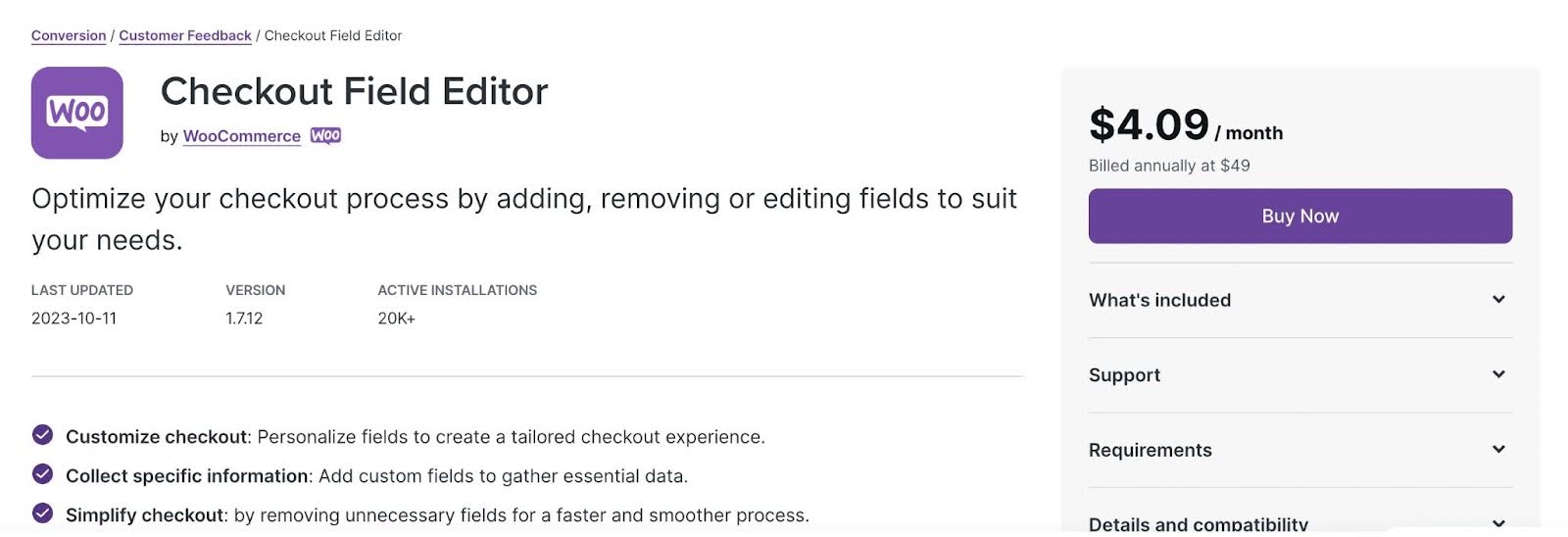
Step-by-step Installation Guide
To get started using this plugin, follow these simple steps:
- Log in to your WordPress dashboard.
- Navigate to the Plugins section.
- Click on “Add New” and search for “WooCommerce Checkout Field Editor.”
- Click “Install Now” and then “Activate” to activate the plugin.
Configuring the Checkout Field Editor
Once the plugin is activated, you can access the settings for the Checkout Field Editor under the WooCommerce tab in your WordPress dashboard. Here, you can customize the fields, enable/disable conditional logic, and set up validation rules to ensure accurate data collection.
The Field Editor gives you control of a huge number of fields and the option to add and remove fields in your WooCommerce checkout process.
Conclusion
The WooCommerce Checkout Field Editor is an indispensable tool for any online retailer using WooCommerce.
By unlocking its power, you can customize the checkout process, collect vital customer information, and enhance customer satisfaction. With its user-friendly interface and robust features, this plugin empowers you to create a seamless and personalized checkout experience that sets your store apart from the competition.