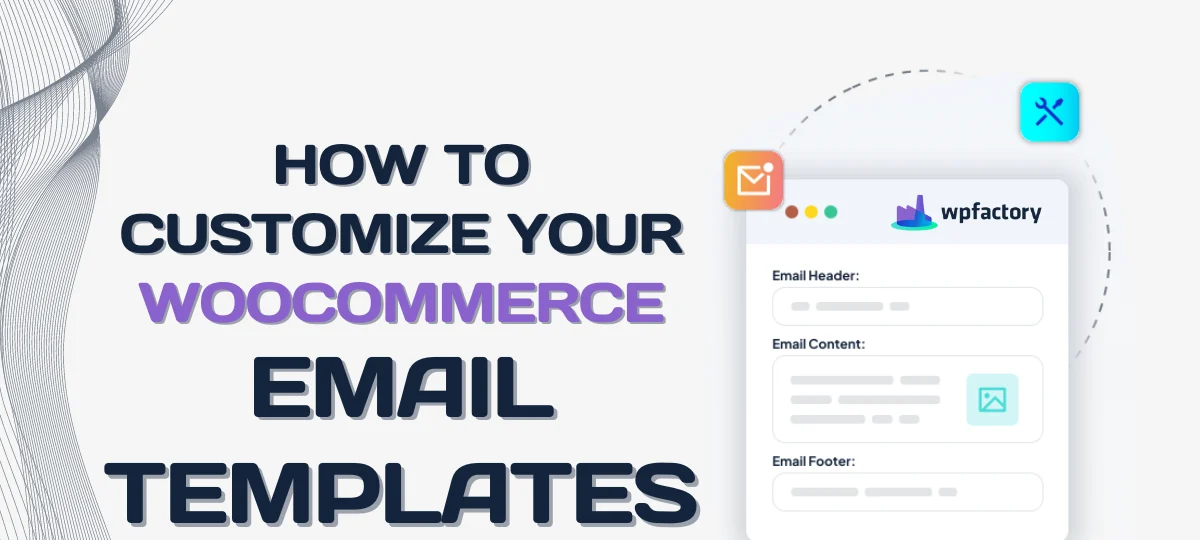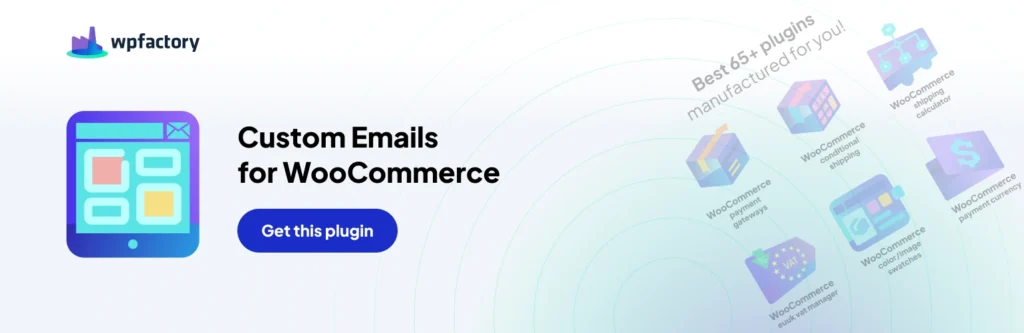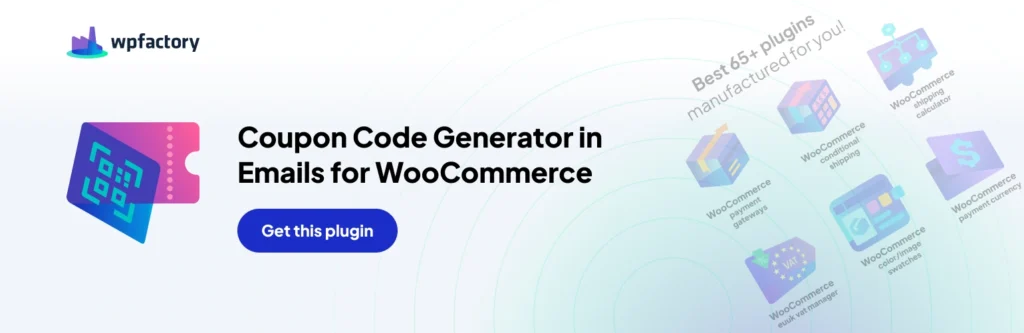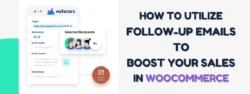Changing & Customizing WooCommerce Email Default Templates
Email is a great way to connect to your customers and keep them interested in new products and other goings-on at your store. Email marketing can be worth a lot to e-commerce businesses and provide a way to build an audience with every sale.
By default, WooCommerce triggers a sequence of emails when an order is placed, and the shop admin has some control over what is sent, but this is often not enough for those who want to use email as a more effective marketing tool.
Are you looking to improve the email communication between your WooCommerce store and your customers? Well, you’re in luck! In this comprehensive guide, we will delve into the art of customizing your WooCommerce email templates.
Understanding WooCommerce Email Templates
Emails play a crucial role in your e-commerce business as they allow you to engage with your customers at various points – from order confirmation to shipping updates and beyond.
There are options to change the emails that get sent through to customers in WooCommerce Settings. Rather than relying on generic email templates, customizing them allows you to leave a lasting impression on your customers, showcase new products, and build brand loyalty, but the options are limited.
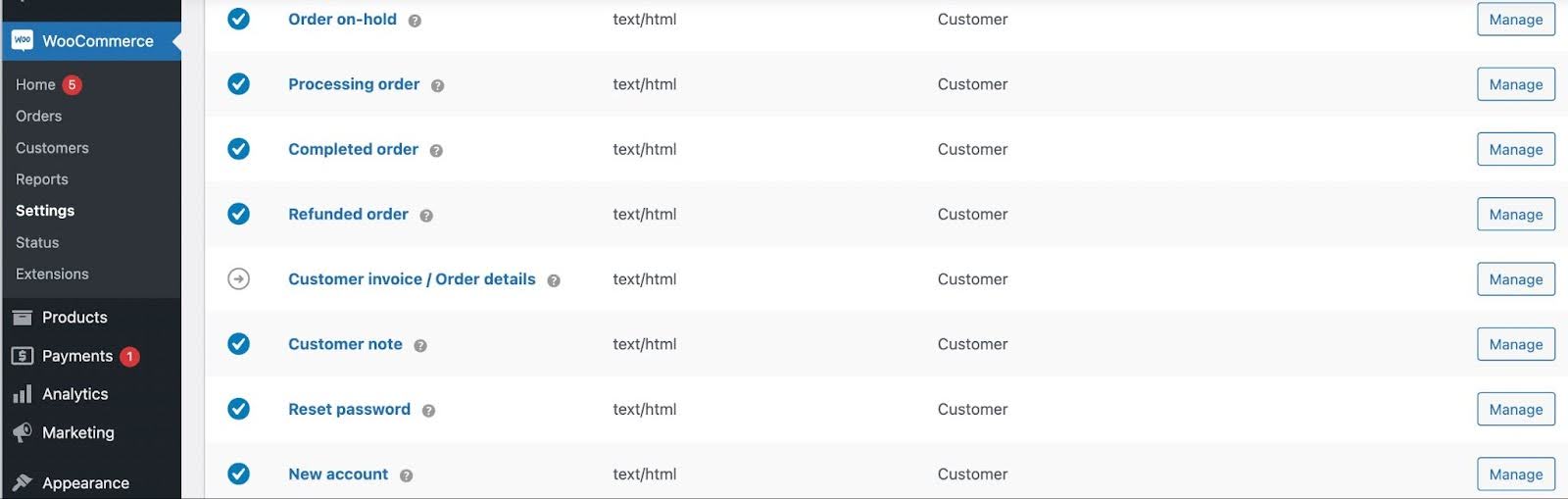
When it comes to e-commerce, every interaction with your customers matters. Email templates provide an opportunity to create a personalized experience that goes beyond the transactional nature of online shopping.
By customizing your email templates, you can infuse your brand’s personality and values into every communication, making your customers feel valued and appreciated.
By customizing your email templates, you can achieve this level of visual appeal and leave a lasting impression on your customers.
From a warm welcome email to a personalized thank you note or promotion sent after a purchase, each email can be crafted to resonate with your customers and strengthen the relationship between your brand and its audience.
Custom Emails for WooCommerce
Custom Emails for WooCommerce is a plugin that allows you to customize your emails and personalize every single email so that customers get more impactful and personal messages.
The plugin allows you to send follow-up emails, request reviews, or offer discounts at your convenience and for the best possible timing for conversions.
You can send emails manually or in bulk from the order actions meta box, allowing for one-off communications or targeted promotions to selected customers.
The plugin opens up full control over emails for customers. Emails can be targeted based on products, categories, or tags in an order, enhancing customer engagement and encouraging reviews or related product promotion.
Basic Components of WooCommerce Email Templates
Before we dive into the customization process, let’s quickly explore the basic components of WooCommerce email templates. Understanding these elements will help you make more informed customization decisions:
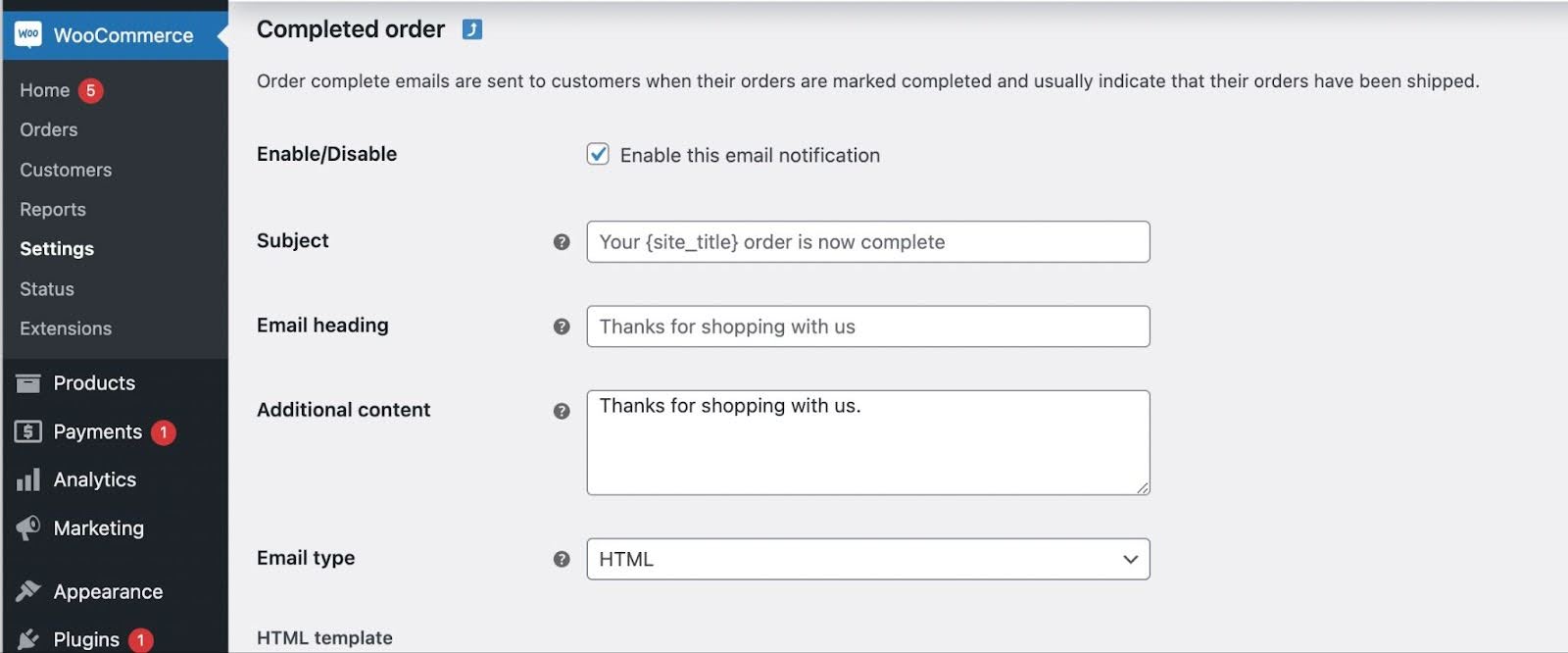
- Subject. The subject of the email sent.
- Heading: The first part of your email that appears as a preview, in mobile notification or preview in email readers (like Outlook).
- Additional content: You can include further information, or a message to customers, though without a plugin this can’t be customized.
- Email type: Whether it is sent as HTML or plain text.
These are the options you have (with slight variations depending on the email type) if you don’t use customization plugins.
Getting Started with WooCommerce Email Customization
Now that you have a solid understanding of WooCommerce email templates, let’s begin the customization process.
Accessing Your WooCommerce Email Settings
To access the default email settings, log in to your WooCommerce dashboard and navigate to WooCommerce > Settings > Emails. Here, you’ll find a list of email notifications that you can customize to suit your needs.
Navigating the WooCommerce Email Template Structure
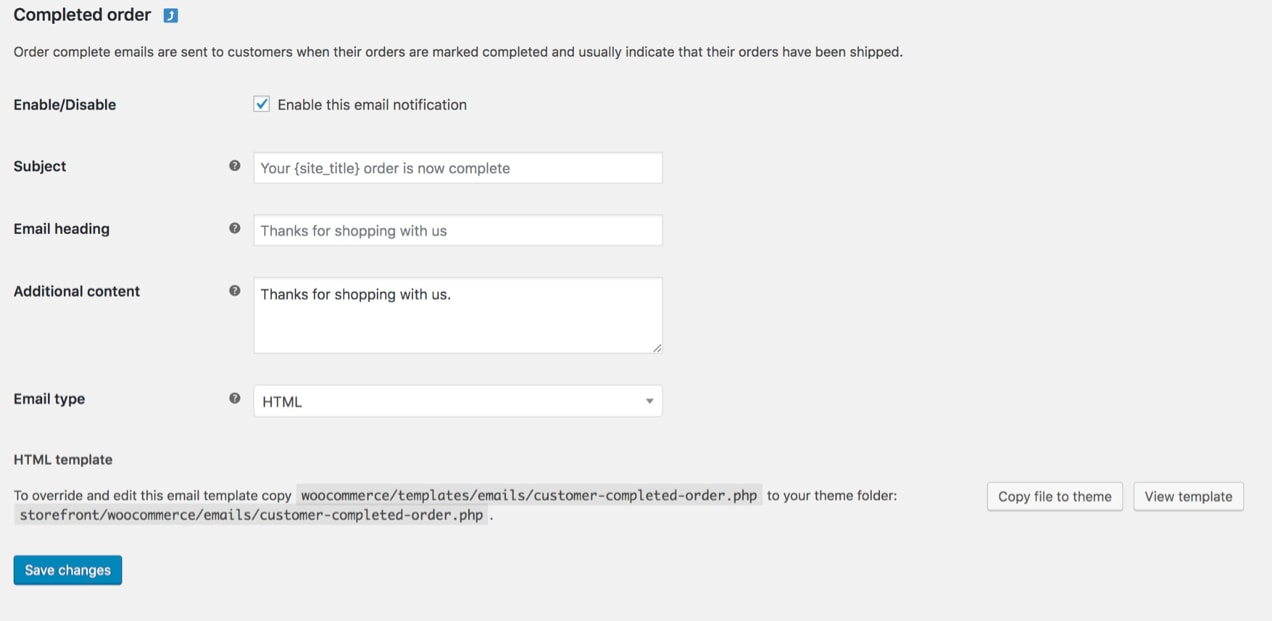
Upon entering the email settings, you’ll notice that each email notification has its own settings panel. Within these panels, you can customize the template, subject line, and content for each email sent by your store. This granular control allows you to tailor each email according to its purpose.
Using Custom Emails for WooCommerce
If you are using the original WooCommerce email template, then you will only have a few options, but if you have Custom Emails for WooCommerce installed you will open up many new options.
Under WooCommerce > Settings > General Options you have the option to create custom emails along with their own triggers, choosing when they are sent to customers and what the custom email should include.
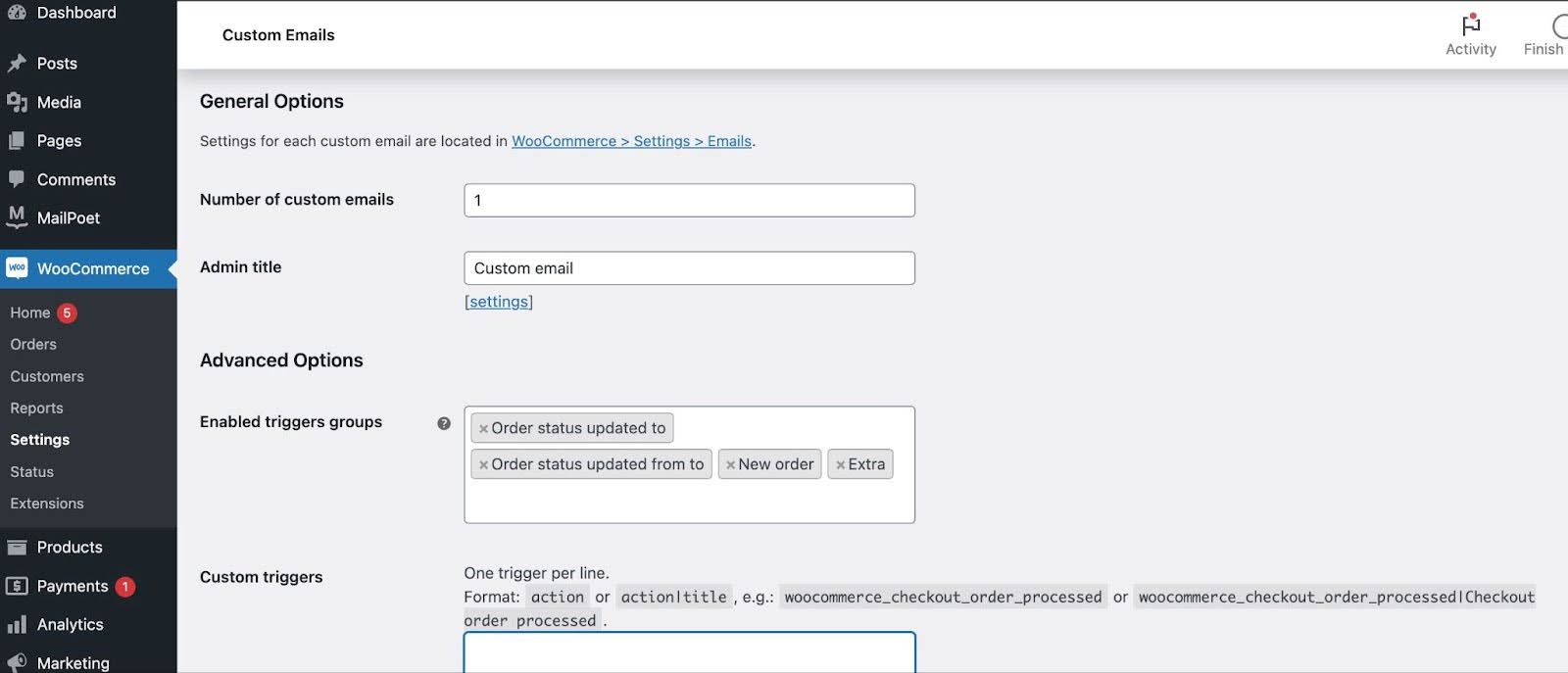
Adjusting the Colors and Fonts
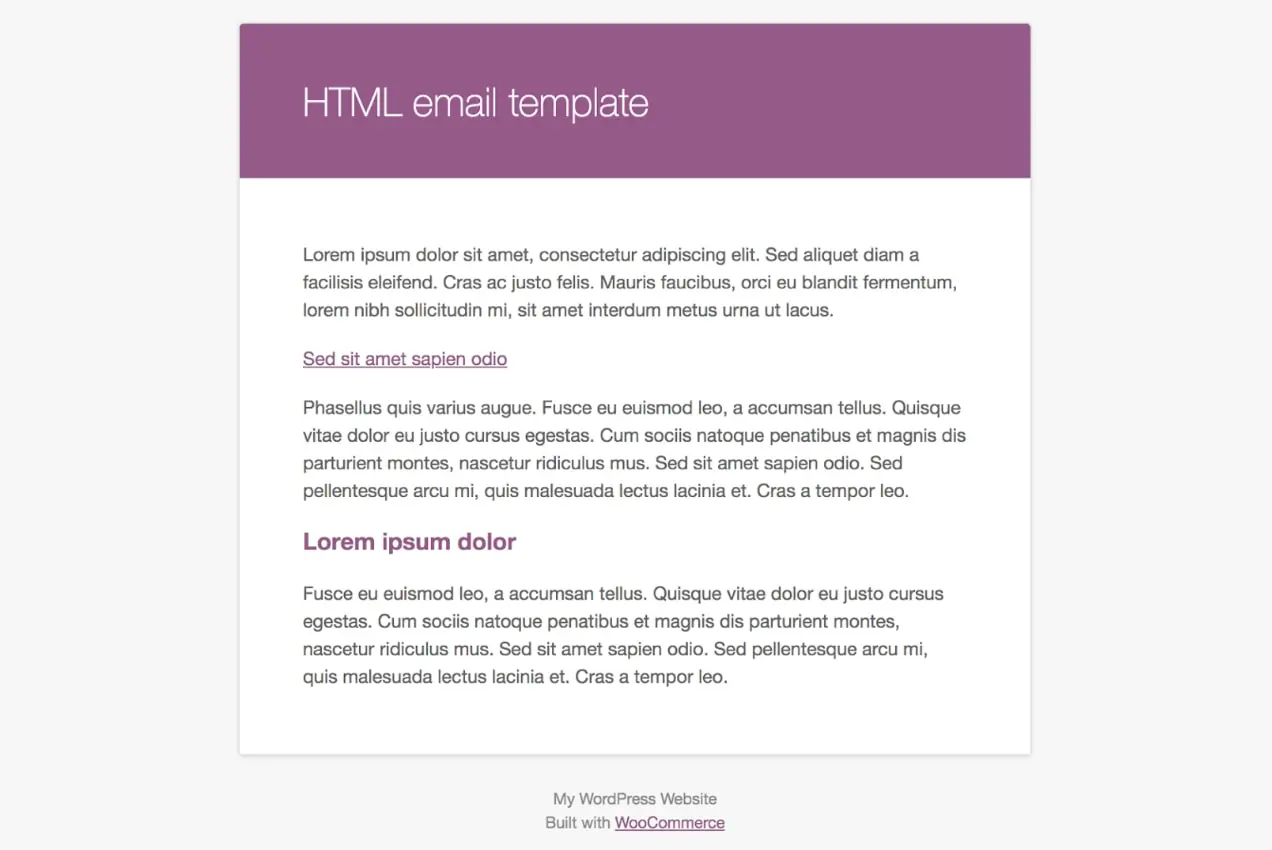
You have options to change the template including colors and text through WooCommerce > Settings > Emails.
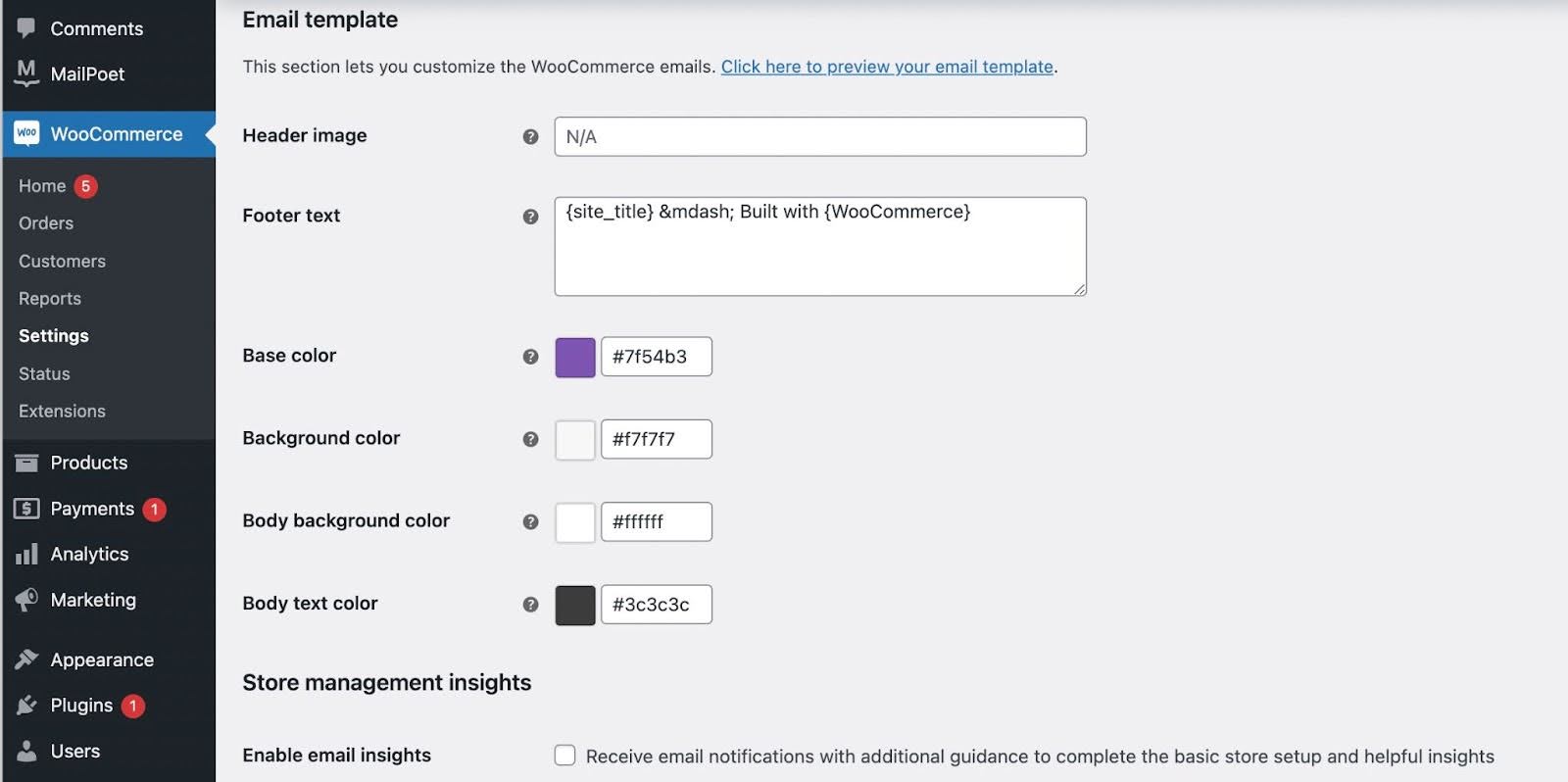
To maintain a consistent brand experience, choose fonts and colors that match your website’s design. This attention to detail showcases your professionalism and ensures that your emails are instantly recognizable by your customers.
You also have the option to upload a header image, and add information to the footer, which will allow you to put any privacy warnings you need in place.
Adding Custom CSS to Your Email Templates
By adding custom CSS, you can make more precise adjustments to your email templates’ appearance and layout. This technique requires a basic understanding of CSS, but it grants you greater flexibility in achieving the desired look and feel for your emails.
Conclusion
Now that you’re armed with the knowledge to craft customized WooCommerce email templates, you can go ahead and create stunning communications that leave a lasting impression on your customers. Remember to test your templates across multiple email clients to ensure optimum compatibility and try to get those repeat sales.
Happy customizing!