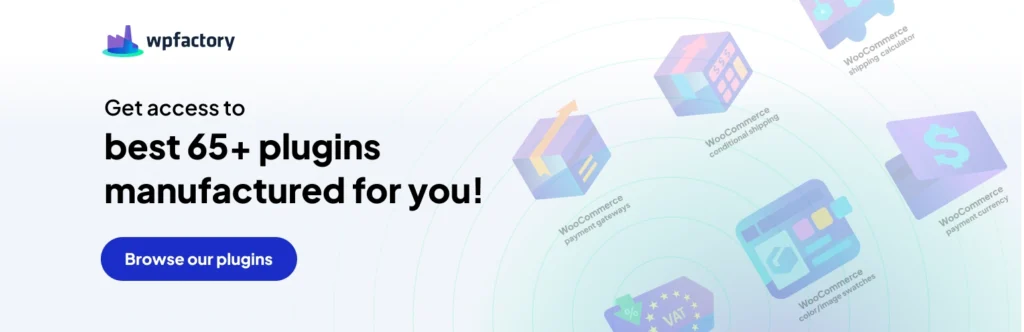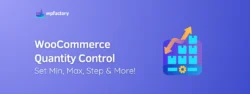How To Setup Sales Taxes in WooCommerce Without a Plugin?
If you’re selling goodies on WooCommerce and scratching your head about sales tax, you’re not alone.
Not sure if you’re playing by the rules in every country?
Well, you’ve hit the jackpot with this guide! Let’s dive in and sort it all out.
Does WooCommerce Track Sales Tax by Default?
An essential part of every e-commerce operation is taxes. Ensuring your company complies with various tax rules and regulations becomes quite vital.
Nevertheless, one of the hardest things you will likely have to deal with in your business is figuring out how to set up and manage taxes.
It’s crucial that you charge your customers the proper amount since everything you sell must be taxed by the laws of your nation.
Navigating the maze of tax compliance can be one of the trickiest parts of running an e-commerce store, especially when you’re diving into the world of WooCommerce.
But hey, don’t sweat it! We’ve got your back with this handy guide that’ll walk you through setting up your tax rates without losing your cool or your profits.

From ensuring you’re charging the right amount to optimizing your tax strategy, we’re here to help you get all your ducks in a row.
We’ll guide you through the process of configuring and managing WooCommerce taxes in this post so that your online business complies with tax laws.
In addition, we’ll examine how to maximize the effectiveness of your tax plan.
So, let’s jump in and tackle those taxes with confidence!
Why are WooCommerce Taxes Important and What Do They Mean?
In general, taxes are levies imposed by the government that both individuals and corporations are required to pay. These monetary donations support the government’s efforts to invest in national infrastructure, numerous initiatives, and public goods and services.
All businesses must abide by laws and regulations about taxes.
WooCommerce has included built-in tax capabilities into its platform to assist you with that.
The tax-related features of WooCommerce, known as WooCommerce taxes, establish the amount of tax that a consumer must pay for a good or service.
With WooCommerce taxes, you can effectively compute and manage taxation standards to adhere to local, national, and state laws for every good.
The following justifies the necessity of enabling taxes in WooCommerce:
Adherence to the law
distinct areas have distinct tax rules and regulations, which can be complicated. There may be severe consequences if you break any of these laws. Because of this, WooCommerce reduces the possibility of running afoul of the law by helping you correctly collect and remit taxes.
Openness to Consumers
A portion of the entire price of goods and services is paid in taxes. Businesses do this to promote pricing transparency and foster customer confidence by prominently displaying taxes at the checkout.
Precise Pricing
You may set up tax rates for WooCommerce taxes according to the location of your customers and the kinds of goods you sell.
As long as tax rates are applied to each transaction, this procedure guarantees that the price in your WooCommerce store stays correct.
Reporting on Finances
WooCommerce tracks obligations, tax revenues, and taxable sales all in one location. This data is useful for accounting, tax reporting, and financial planning.
Tax Effectiveness
The tax collecting procedure is streamlined when WooCommerce taxes are set up. You’ll save time and effort while handling your company’s finances thanks to this. Using WooCommerce’s automatic tax computation feature lowers the possibility of mistakes.
Are there any Additional Costs Associated with Using the Default Options of WooCommerce?
Not at all!
There aren’t any setup or connection costs if you utilize the WooCommerce default features. However, certain third-party plugins are not available in a free version. Therefore, to use it, you must choose their paying version.
The purchase of the plugin won’t break the bank, by the way. Instead, many plugins are merely a few dollars in price. Please use a third-party plugin if it makes submitting your business’s VAT easier.
How to Configure WooCommerce for Sales Tax
Navigate to ‘WooCommerce‘ and select ‘Settings’ from your WordPress dashboard. Under the ‘General Settings‘ tab, activate the sales tax feature by enabling it.
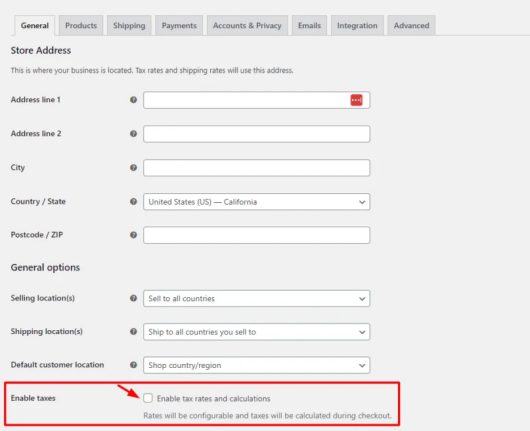
Access ‘WooCommerce‘, click on ‘Settings‘, and then navigate to the ‘Tax‘ tab.
Determine your tax rates. WooCommerce offers extensive options for your site, such as including taxes in your prices, selecting shipping classes, adding new classes, and more.
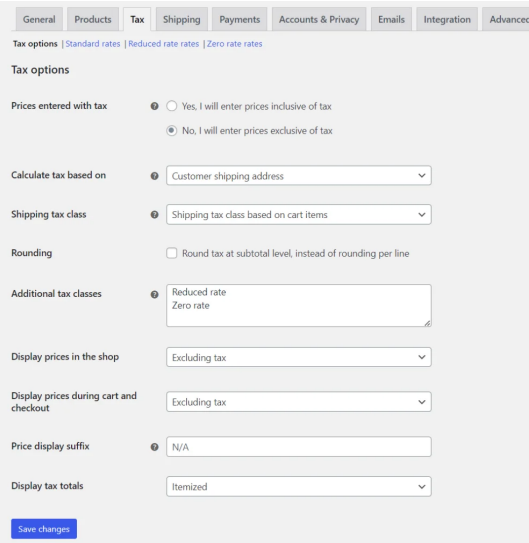
Standard rates or reduced rates can be used to build up varied tax rates for various locations and products. Zero rates might be established for clients or items that are exempt from taxes.
Click the Insert row button located at the bottom of the table to add a new tax rate. For every tax rate, you may input the name, priority, compound option, country code, state code, zip code, city name, rate percentage, and shipping option.
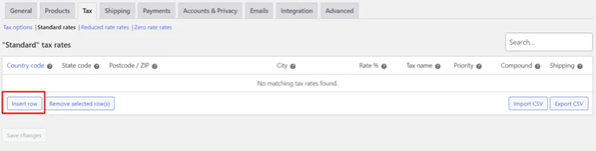
Manage your tax rates by importing or exporting them via CSV files using the ‘Import CSV’ or ‘Export CSV’ buttons at the top of the page.
After saving your changes, WooCommerce will automatically calculate and apply the appropriate tax rates to transactions based on factors like customer location and product type. The tax amount will be displayed during checkout and on the purchase confirmation email. All tax data is stored in your transaction history for record-keeping.
Conclusion
Organizing taxes for your WooCommerce business is essential, especially now that you’ve got a handle on whether WooCommerce tracks sales tax and how to set up your tax rates. Whether you’re punching in product prices and figuring out tax rates on your own or using a plugin to streamline the process, getting it right is key.
If you’re looking for more guidance on WooCommerce features, you might find a helpful guide right here.
If you’ve had any hiccups with tax management, or if you’ve tried out any tax plugins, drop us a line in the comments section. We’d love to hear about your experiences.