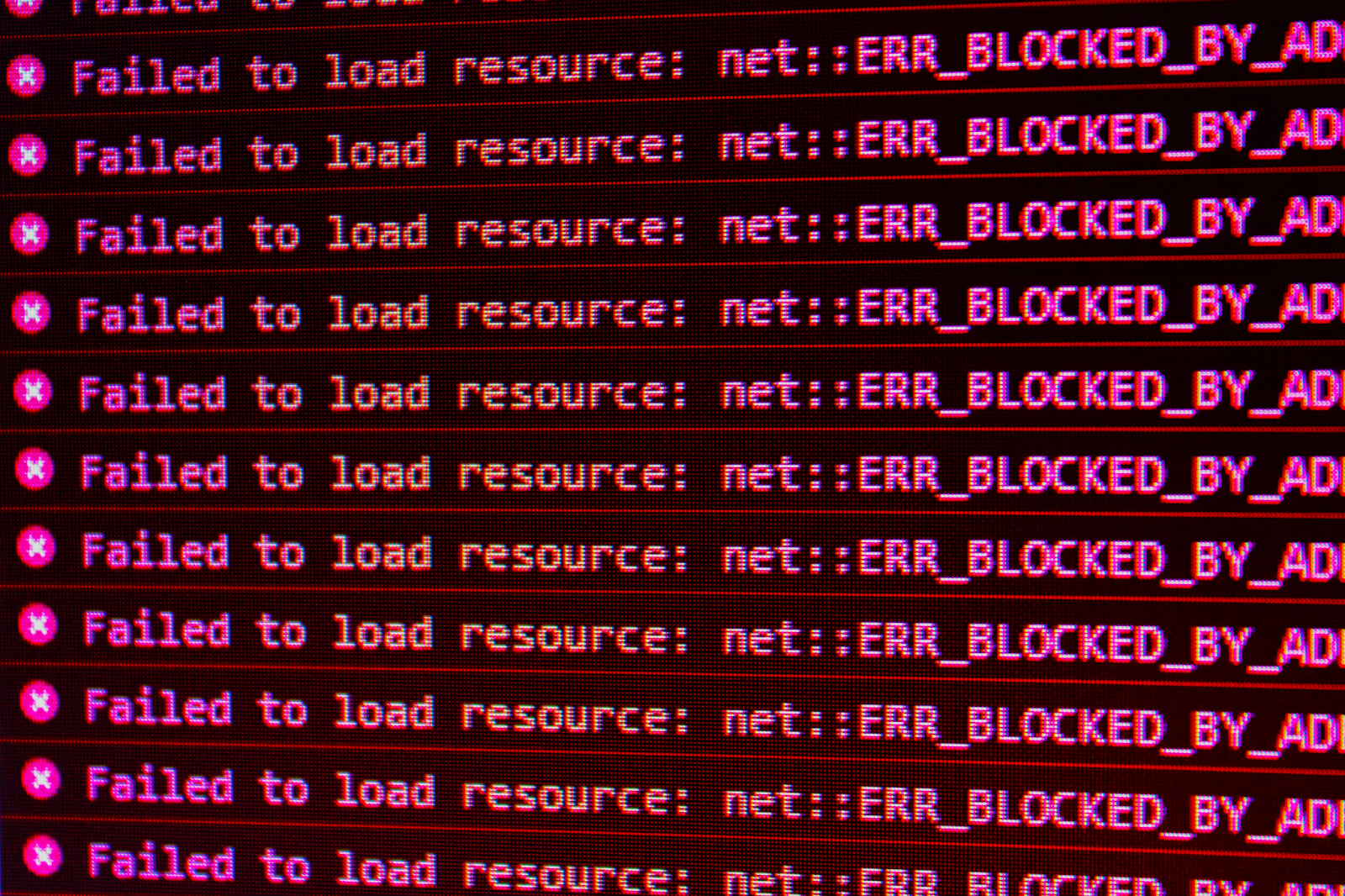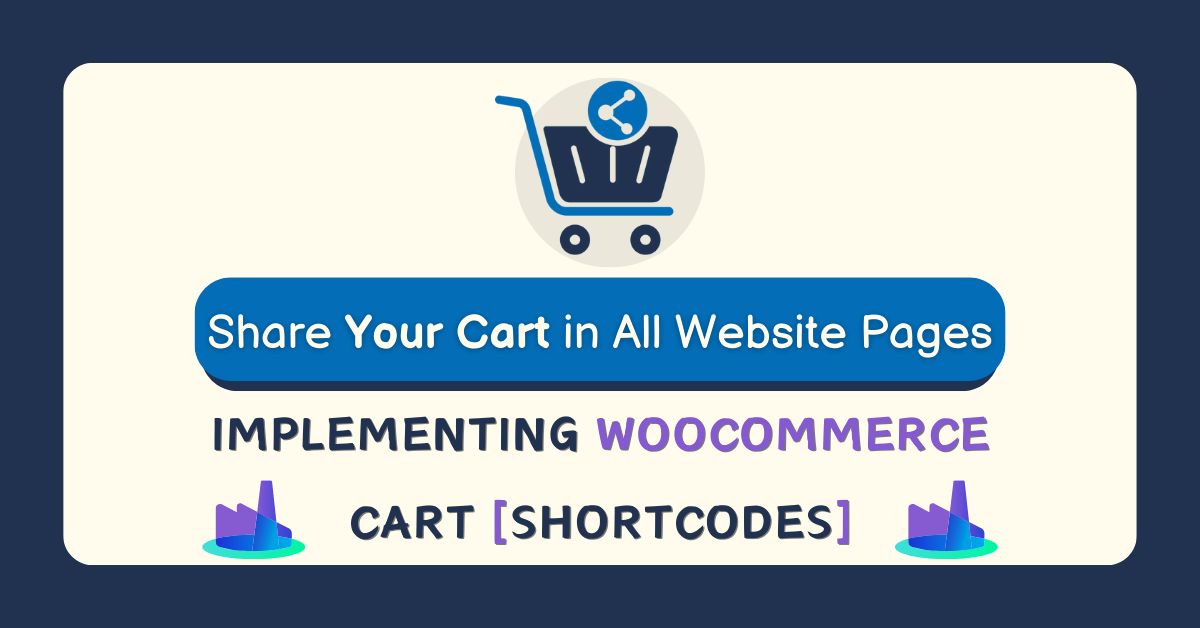
Share Your Cart in All Website Pages: Implementing WooCommerce Cart Shortcodes
Customers like to be able to see what’s in their cart while they’re shopping. Many consider it basic eCommerce functionality.
WooCommerce shortcodes can take a product, category, or the customer cart, and turn it into one simple embed code suitable for any page of your site. So, the cart shortcode is a way to ensure the customer’s cart is included wherever you want it on your WooCommerce site.
If you’re using blog content to promote your pages, the shortcode can be your best friend.
Dive into this guide, where we unravel the functions of the shortcode, strategically positioning you to use your store’s full functionality and promote to your customers at every turn.
Understanding the WooCommerce Cart Shortcode
Before diving into the practical aspects of using the WooCommerce shortcodes, let’s take a moment to understand what it actually is for those who haven’t used shortcodes before.
“Used on the cart page, the cart shortcode displays cart content and interface for coupon codes and other cart bits and pieces.” – WooCommerce
The shortcode is a piece of code that allows you to display the shopping cart functionality of your store on any page or post. It provides a convenient way for customers to interact with their carts without having to visit the standard cart page, and a way for you to add a visible cart in more locations around your site, so the customer can always see what they’ve got in their cart, or easily add items to the cart.
Importance of Cart Shortcodes in E-commerce
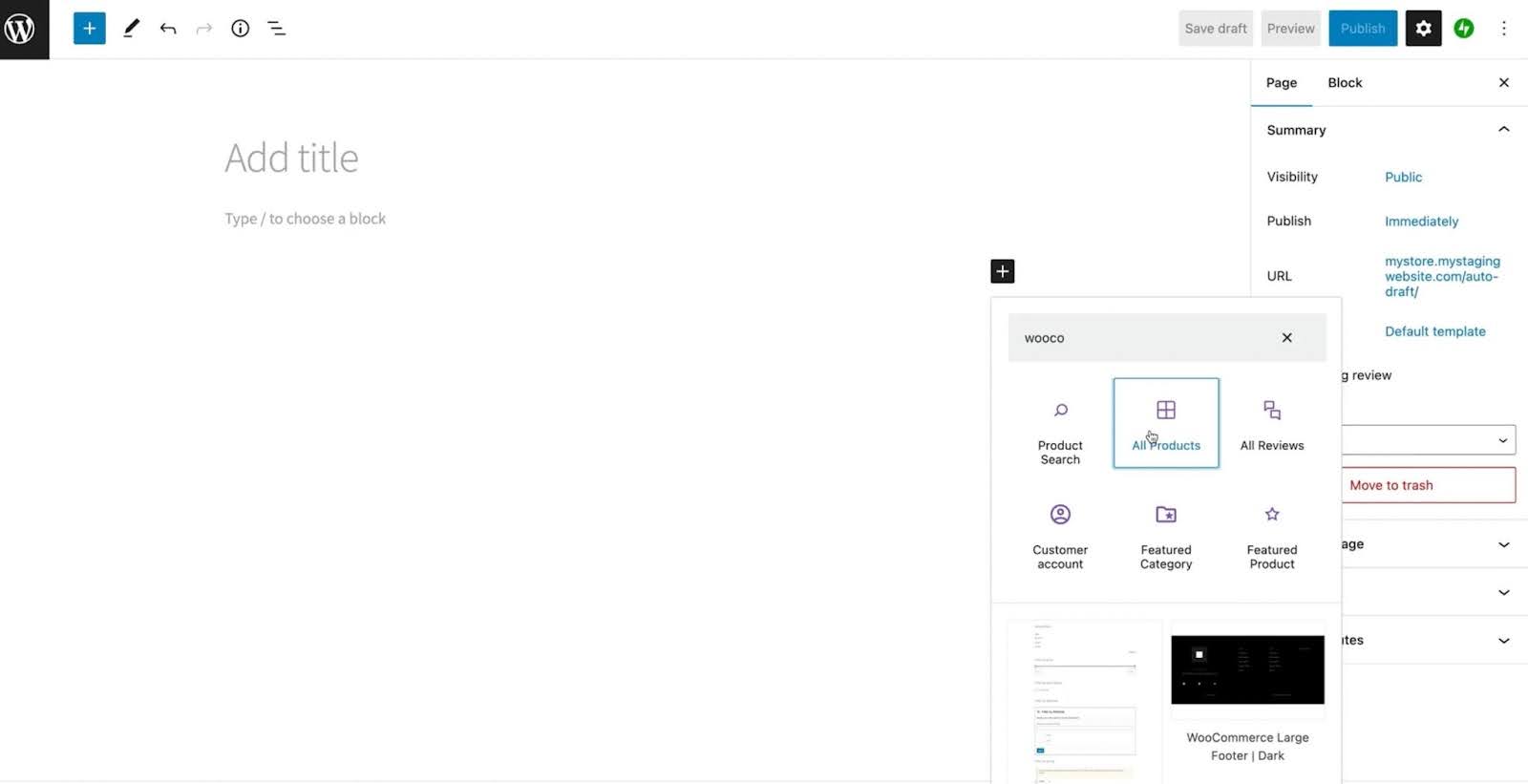
One of the key advantages of using the WooCommerce cart shortcode is that it allows you to create a seamless shopping experience for your customers even if they’re on a blog post rather than the shop section of your site.
Instead of having to navigate to a separate cart page, customers can simply view and manage their carts directly on the page they are currently on. This eliminates the need for additional clicks and page loads, making the shopping process streamlined.
A WooCommerce cart shortcode can provide a visually appealing and customizable interface for displaying the contents of the shopping cart. You can easily modify the appearance and layout of the cart to match the design of your website, ensuring a consistent and cohesive look across all pages.
This level of customization helps to reinforce your brand identity and create a professional and polished online store.
Another benefit of using the WooCommerce cart shortcode is that it allows you to showcase special offers and promotions directly within the cart. By including relevant banners or messages, you can entice customers to add more items to their carts or take advantage of limited-time discounts.
This not only increases the average order value but also creates a sense of urgency and excitement, driving more conversions and boosting your overall sales.
Setting Up WooCommerce Cart Shortcodes
Now that you understand the value of the WooCommerce cart shortcode, let’s explore how you can set them up and include extra functionality.
Shortcodes are short snippets of code that you can use to trigger the display of certain content or elements on your site. On a page or post, you can simply use some predetermined shortcodes to display the cart.
On some pages, these will already be in place.
To test the functionality:
- Add a new page or post to your site
- Add the code [woocommerce_cart] somewhere in the text or blocks of the post.
- Check that the cart is now displaying on that page
Utilizing WooCommerce Cart Shortcode Effectively
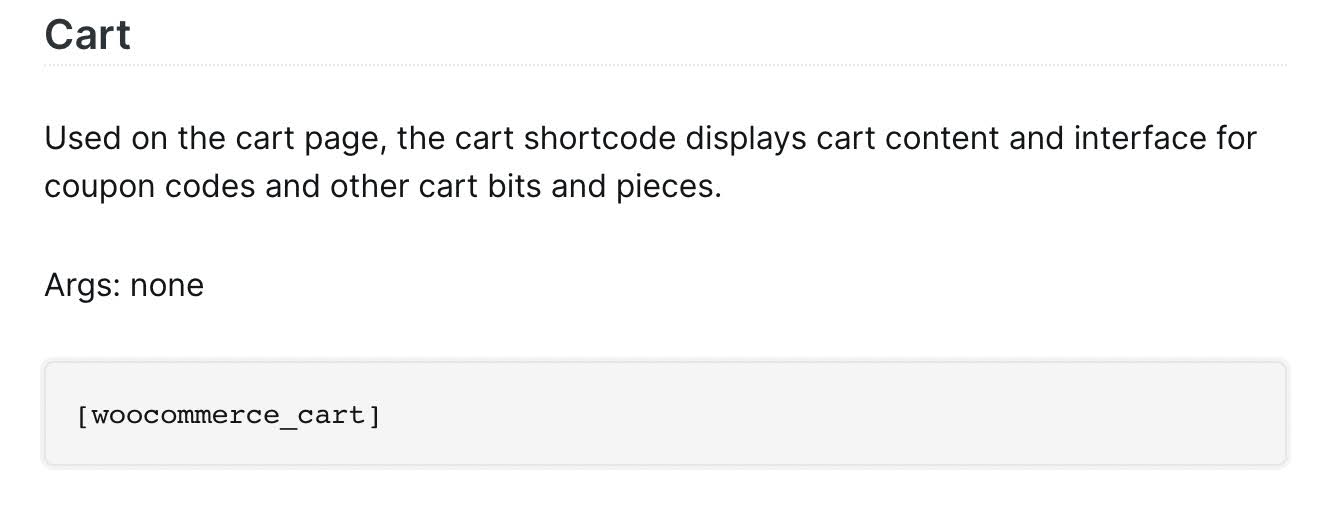
Now that you have installed and configured the WooCommerce shortcodes, it’s time to explore how to leverage its features effectively.
Adding Products to Cart Using Shortcode
One of the most fundamental functions of the WooCommerce cart shortcode is its ability to allow customers to add products to their carts from any page. By simply embedding the shortcode in a strategic location on your website, you can give your customers the power to add products to their carts without having to navigate away from the current page.
This streamlined experience can significantly improve conversion rates and encourage more purchases, including products or categories within blog posts and other pages. It’s a way to upsell.
You can even use the product IDs to display specific products to be added to a cart. For example: would give the option to add the product with the ID number 23 to your cart directly from any page.
Displaying Cart Contents and Interface
With the WooCommerce cart shortcode, you can display the contents of the customer’s cart and provide them with an intuitive interface to manage their purchases. This includes options to update quantities, remove items, apply coupons, and proceed to checkout seamlessly. By making the cart interface easily accessible, you can enhance the user experience and drive more sales.
Troubleshooting Common Issues with WooCommerce Cart Shortcode
While the WooCommerce cart shortcode is a robust tool, occasional issues may arise that require troubleshooting. Let’s explore some possible issues and how to resolve them.
Resolving Shortcode Display Issues
If the cart is not displaying correctly on your website, there are a few potential causes. Ensure that the shortcode is placed within the appropriate HTML tags and that there are no conflicts with other plugins or custom code. Additionally, double-check the shortcode settings in the WooCommerce settings page to ensure they are correctly configured.
Fixing Cart Update Problems
If customers are experiencing difficulties updating their carts or encountering errors during the checkout process, there may be underlying conflicts with other plugins or theme customization. To troubleshoot this issue, try temporarily disabling other plugins to rule out conflicts and ensure that your theme is compatible with the latest version of WooCommerce. Additionally, clearing caches and resetting permalinks can often resolve issues related to cart updates.
Custom Cart Notices for WooCommerce: Even More Power With Shortcodes
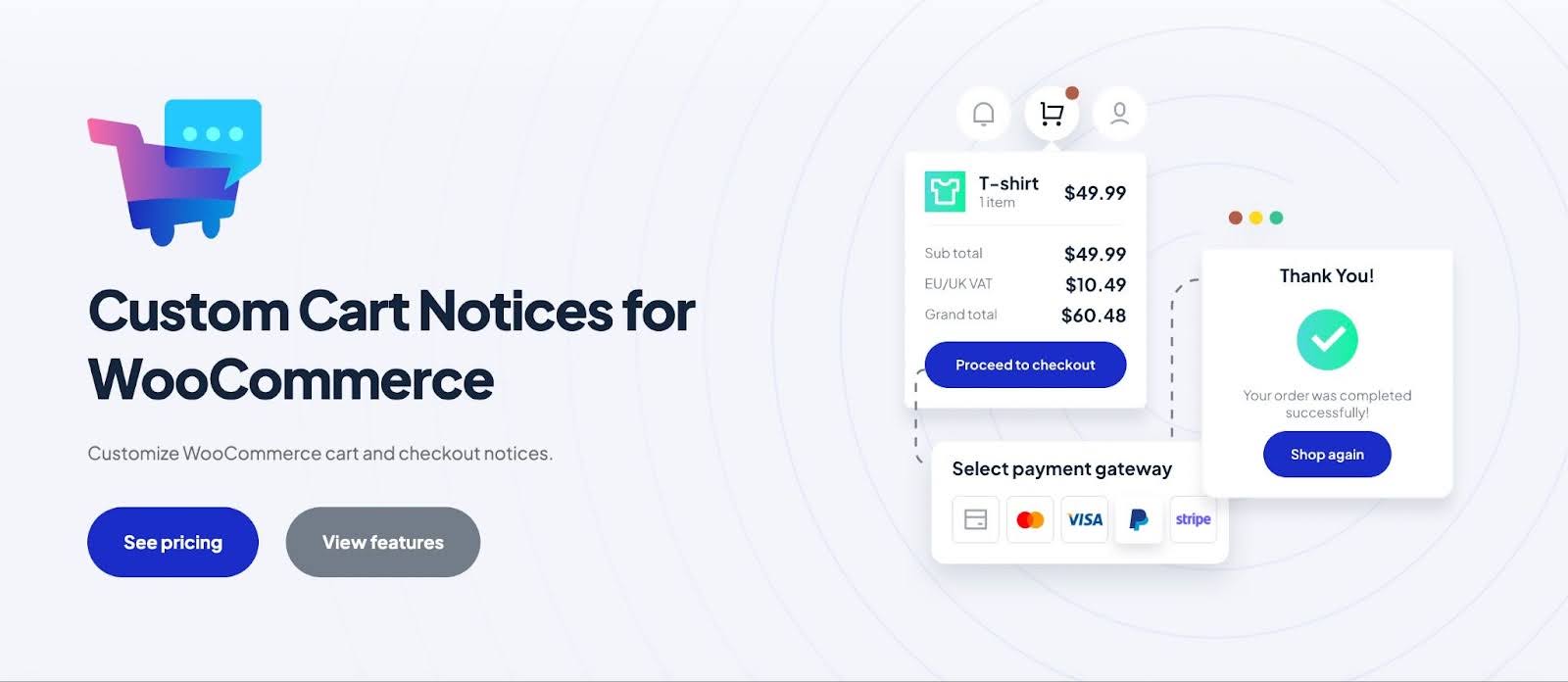
You can enhance the functionality of your cart wherever you display it by using Custom Cart Notices for WooCommerce.
This is one of the top ways to add a more custom experience for customers, and embrace the use of shortcodes even further.
The tool is designed to help you add and personalize notices on cart and checkout pages and you can add custom messages to guide, inform, or update customers as they shop. Whether it is to encourage additional purchases, offer discounts, or provide information about shipping policies; a well-placed notice can make a world of difference.
With the option to leverage the plugin’s shortcodes in your notices, you can even display dynamic information such as the current cart total. This feature opens up possibilities for a wide range of creative and helpful notices, giving you the ability to craft messages that resonate with your customers and further improve the shopping experience.
Advanced Tips for Using WooCommerce Cart Shortcode
Once you have mastered the basics of the WooCommerce cart shortcode, you can experiment with some more advanced tips and techniques to take your store to the next level.
Customizing The Code
The WooCommerce shortcodes offer various customization options to align the cart design with your store’s branding. Advanced users may be able to experiment with CSS tweaks to modify the appearance of the cart interface, such as changing colors, font styles, or adding custom icons. By customizing the cart, you can create a unique and cohesive shopping experience that leaves a lasting impression on your customers.
Conclusion
By following our comprehensive guide and harnessing the power of the WooCommerce cart shortcode, you can level up the shopping experience for your customers and ultimately boost your online store’s success.
WooCommerce shortcodes really do unlock a world of possibilities to promote products and create a more streamlined store.