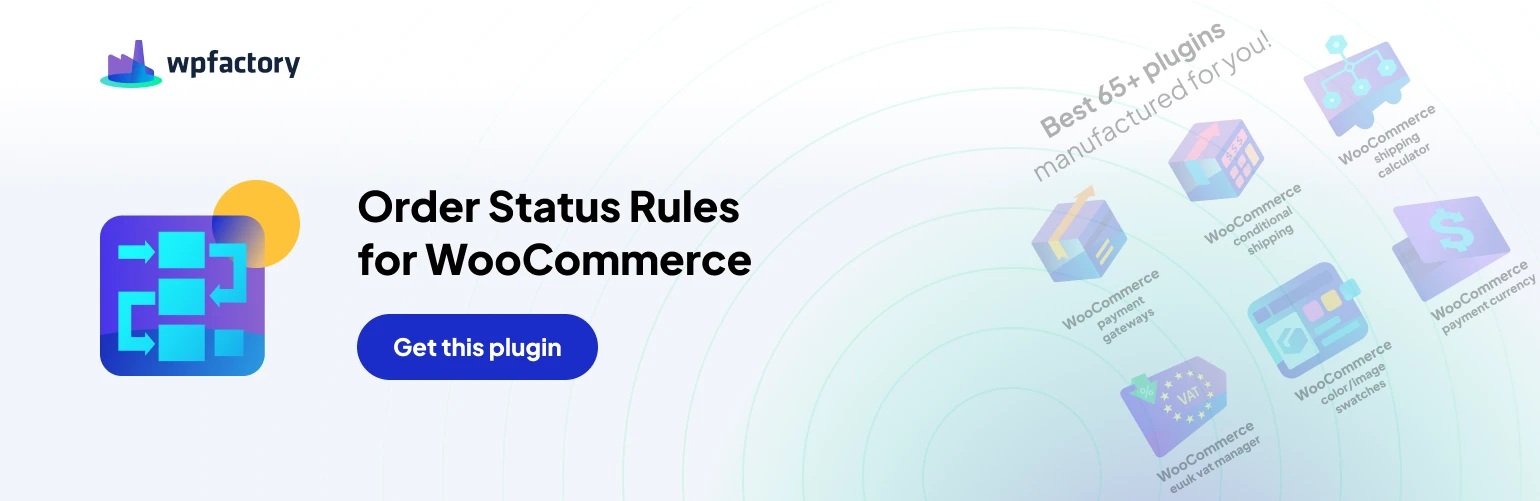Rule #1: Example of Rule-Based Automation
This rule exemplifies the power and flexibility of the Automated Order Status Controller plugin.
Here’s a breakdown of its components and how they contribute to enhancing order management
1. Enable/Disable
This option allows users to activate or deactivate the rule as needed, providing flexibility in rule management.
2. Status from/to
In this section, users define the transition of order status. In our example, orders with the status “Pending payment” are automatically updated to “Cancelled.”
3. Admin Title (optional)
An optional field where users can provide a descriptive title for internal reference, aiding in rule identification and organization.
4. Time Trigger
Users can set a time trigger to specify when the rule should be applied. In our case, orders pending payment for one hour trigger the status update.
5. Skip Days
This feature enables users to exclude specific days from the rule’s application. Users can select or deselect days of the week based on their operational requirements.
6. Skip Dates
Users can specify dates (e.g., holidays) on which the rule should not apply, offering further customization and adaptability to seasonal fluctuations.
7. Order Minimum/Maximum Amounts
This section allows users to define minimum and maximum order amounts or quantities for the rule to be triggered, providing granular control over order management.
8. Order Payment & Shipping
Users can select specific payment gateways and shipping methods for the rule to apply, ensuring compatibility with their store’s payment and shipping preferences.
9. Order Countries
Users can specify billing and shipping countries for the rule to be enforced, facilitating targeted order management based on geographical considerations.
10. Order Products
This section enables users to apply the rule selectively to specific products, categories, tags, or stock statuses, catering to diverse product offerings.
11. Order Coupons
Users can choose to apply the rule based on specific coupons, providing promotional flexibility while automating order processing.
12. Order Users
This feature allows users to target orders based on customer attributes such as billing emails, user roles, or specific user accounts.
13. Order Dates
Users can set date parameters to apply the rule to orders created within specific time frames, enhancing temporal control over order processing.
14. Order Meta
This section enables rule application based on custom meta fields associated with orders, offering advanced customization options.