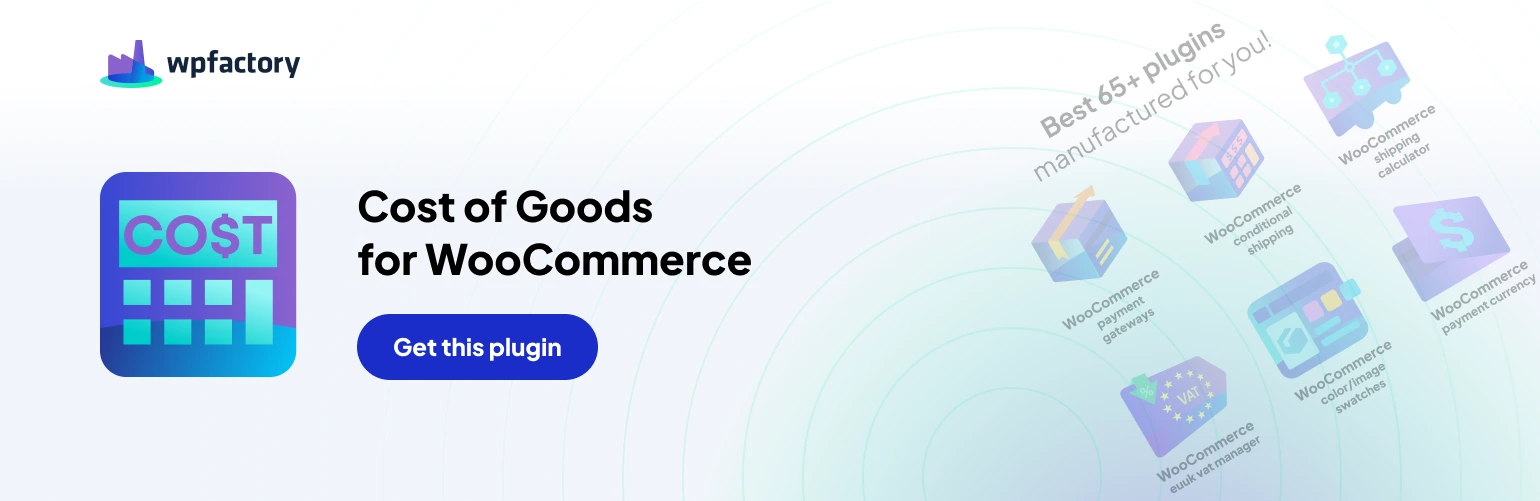This knowledge base article explains the “Multi-Currency Management” feature, available in the pro version of the Cost of Goods for WooCommerce plugin by WP Factory. This feature allows you to manage product costs and COG data in your WooCommerce store when using multiple currencies.
Finding the Setting:
- Navigate to the WooCommerce settings tab in your WordPress dashboard.
- Click on the “Cost of Goods” sub-tab.
- Go to the “Multicurrency” sub-tab.
Important Notes:
Before enabling multi-currency management, it’s crucial to understand these key points:
- Shop Base Currency: All COG-related data, including profit, costs, and product cost fields, will be stored in your shop’s base currency.
- Cost Setting: Regardless of the currencies you use for product pricing, you must always set product costs using the shop’s base currency. This applies to cost fields within orders as well.
Enabling Multi-Currency Management:
The “Multicurrency” sub-tab provides an option to activate the multi-currency management feature for COG calculations. This allows you to manage your store with multiple currencies while ensuring accurate cost data remains centralized in your base currency.
Considerations for Multi-Currency:
While this feature offers flexibility for stores using multiple currencies, there are some limitations to keep in mind:
- Conversion Rates: The plugin itself doesn’t handle currency conversion. You’ll need to rely on a separate WooCommerce currency conversion plugin to manage product pricing and display in different currencies for your customers.
- Reporting: COG reports and calculations will always reflect data in your shop’s base currency. You might need to perform additional calculations to analyze profits and costs in other currencies displayed on your store.
Who Should Use This Feature:
Multi-currency management is beneficial for WooCommerce stores that:
- Operate in multiple countries or regions with different currencies.
- Source products from international suppliers with costs in various currencies.
Additional Notes:
- This is a pro feature of the Cost of Goods for WooCommerce plugin.
- Ensure you have the pro version activated to access the “Multicurrency” sub-tab.
- Consider using a separate WooCommerce currency conversion plugin for managing product pricing in different currencies.
By understanding the implications of multi-currency management for COG data, you can make an informed decision about enabling this feature and ensure your WooCommerce store maintains accurate cost calculations.