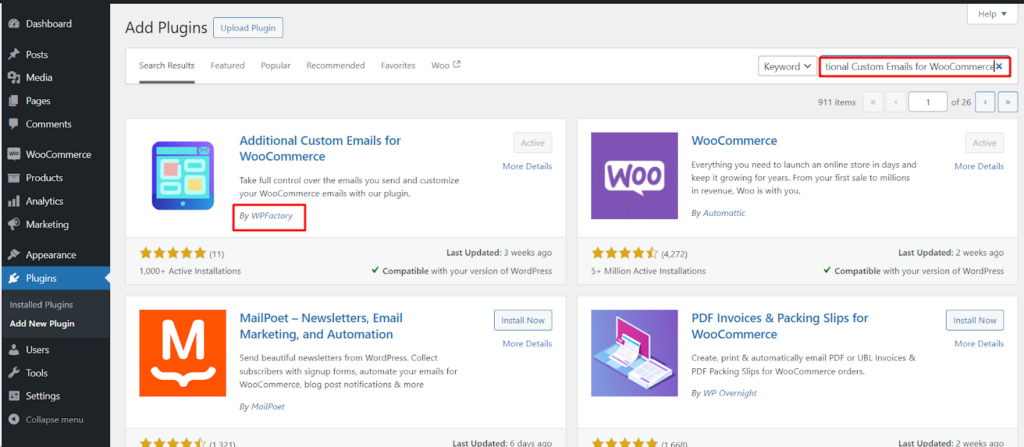The “Additional Custom Emails for WooCommerce” plugin empowers you to enhance your store’s communication by adding custom email notifications beyond the default WooCommerce emails. This knowledge base article guides you through the installation and basic configuration process.
Installation Steps
There are two methods to install the Additional Custom Emails for WooCommerce plugin
Method 1: Using the WordPress Plugin Directory
- Navigate to your WordPress dashboard.
- Go to Plugins > Add New.
- In the search bar, type “Additional Custom Emails for WooCommerce” and press Enter.
- Locate the plugin by “WPFactory” and click Install Now.
- Once installation is complete, click Activate.
Method 2: Manual Upload
- Download the Additional Custom Emails for WooCommerce plugin file from a trusted source (e.g., WordPress Site , WPFactory website for Pro Version).
- In your WordPress dashboard, navigate to Plugins > Add New.
- Click the Upload Plugin button at the top.
- Select the downloaded plugin zip file and click Install Now.
- Once installation is complete, click Activate.
Basic Configuration
After installation, you can access the plugin settings and configure your custom emails
- Navigate to WooCommerce > Settings > Custom Emails.
- You’ll see a new section titled “Custom Emails” .
Each custom email section allows you to configure the following settings
- Enable/Disable: Control whether the email is sent.
- Triggers: Select the specific event (e.g., order status change) that triggers the email notification.
- Recipient(s): Define who receives the email (e.g., customer, admin, both).
- Subject: Craft a clear and informative subject line.
- Email Body: Edit the email content using the built-in editor. You can use shortcodes to insert dynamic information like order details, customer names, etc. (refer to plugin documentation for available shortcodes).
Additional Notes
- For advanced features like sending emails based on custom triggers or using conditional logic, you might need the Pro version of the plugin.
By following these steps and exploring the plugin’s features, you can create custom email notifications to enhance communication with your customers throughout the WooCommerce purchase journey.