This article explores additional functionalities and admin tools available within the EU VAT for WooCommerce plugin.
You can access these settings by navigating to WooCommerce > Settings > EU VAT and then clicking on the Admin and Advanced sub-tab in your WordPress dashboard.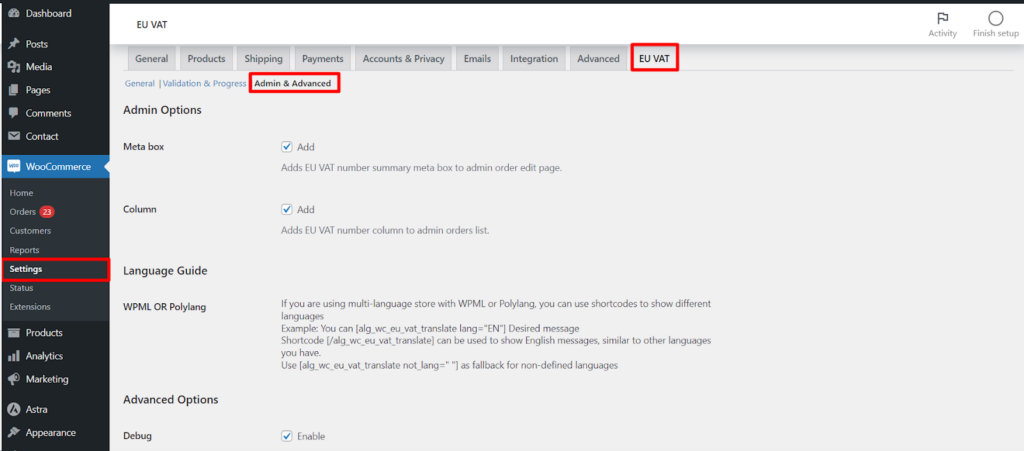
Enhanced Order Management
- Meta box: Activate this option to add a dedicated EU VAT number summary meta box to the admin order edit page, providing easy access to VAT information for each order.
- Column: Enable this option to display an EU VAT number column within the admin orders list table, offering a quick overview of VAT numbers associated with your orders.
Multilingual Support (For WPML or Polylang)
If you’re managing a multilingual store using WPML or Polylang plugins, the EU VAT for WooCommerce plugin offers shortcode functionality for displaying different VAT-related messages in various languages.
- The example provided within the settings demonstrates how to use the shortcode to display messages in specific languages (e.g., English).
- You can define fallback messages for languages not explicitly configured using the provided shortcode format.
Advanced Features and Troubleshooting
- Debug: Enable this option to generate logs related to EU VAT plugin functionality, which can be accessed under WooCommerce > Status > Logs. This can be helpful for troubleshooting any issues you might encounter.
- Session type: Choose the preferred session type for managing user data:
- Standard PHP session: The default PHP session handling method.
- WC session (recommended): This option is recommended for compatibility with WooCommerce functionalities.
- Force VAT recheck on checkout: Enable this option if you’re experiencing compatibility issues with dynamic caching plugins like SitePress Optimizer.
- VAT shifted text: This setting allows you to define a custom message displayed when VAT is shifted due to customer location or other factors.
Manual VAT Validation and Additional Information
- Enable manual validation of VAT numbers: Activate this option if you need to manually validate specific VAT numbers that might not be validated automatically.
- VAT numbers to pass validation: Enter comma-separated VAT numbers that you’ve manually validated to ensure they are processed correctly.
The plugin provides additional information within the settings, including
- Field ID used for EU VAT: This helps you identify the relevant field in your database if needed.
- Tool for adding EU country standard VAT rates: This tool simplifies adding standard VAT rates for various European countries.
- EU VAT report: This report offers insights into VAT-related data within your WooCommerce store.
- Shortcode usage: This section reminds you that you can use shortcodes within various settings fields for customization.
- Plugin description on WPFactory: This provides a link to the plugin’s official page for further resources.
- Admin can Manage These Settings
By navigating to WooCommerce > Settings > EU VAT > Admin and Advanced, you can configure these advanced options and access helpful admin tools. These functionalities enhance your store management capabilities and provide valuable insights related to EU VAT.
This article concludes the exploration of EU VAT for WooCommerce settings. By effectively configuring the options across the various sub-tabs (General, Validation and Progress, Admin and Advanced), you can ensure a seamless EU VAT experience for your store administration and customer interactions.