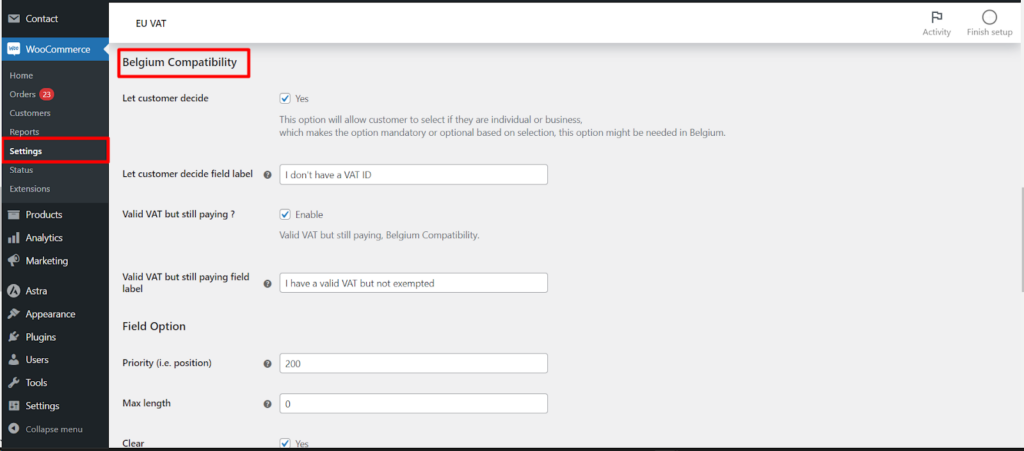This article explores various advanced settings available within the EU VAT for WooCommerce plugin, focusing on Belgium compatibility and additional display options. You can access these settings by navigating to WooCommerce > Settings > EU VAT in your WordPress dashboard.
Understanding Advanced EU VAT Options
The EU VAT for WooCommerce plugin goes beyond basic VAT management, offering functionalities to cater to specific regional requirements. Let’s delve into the settings within the General sub-tab,
Belgium Compatibility
- Let customer decide: Enable this option to allow customers, particularly in Belgium, to choose their status (individual or business).
- Based on their selection, the VAT field becomes mandatory or optional.
- Let customer decide field label: Customize the label displayed next to the customer status selection option.
Valid VAT But Still Paying (Belgium Compatibility)
- Enable: Activate this option specifically relevant for Belgium, where customers with valid VAT numbers might still need to pay VAT depending on the transaction type.
- Valid VAT but still paying field label: Define the text displayed for this specific scenario on your checkout page.
Additional Options
- Field Option: This section allows you to manage various aspects of the VAT field display (available in the Pro version):
- Priority (i.e. position): Control the order in which the VAT field appears relative to other checkout fields.
- Max length: Set the maximum number of characters allowed for the VAT number entry.
- Clear: Enable a clear option to allow customers to easily remove any entered VAT information.
- CSS class: Assign CSS classes for styling the VAT field.
- Label CSS class: Designate a specific CSS class for the VAT field label.
- Always show zero VAT: Activate this option to consistently display a zero VAT amount in the order review section at checkout, regardless of the customer’s VAT status.
- Show field for selected countries only: Limit the VAT field visibility to specific countries (e.g., EU member states) by entering their country codes (comma-separated).
- Show field for selected user roles only: Restrict the VAT field to specific user roles on your website (e.g., customers only).
- Display Options: Choose where the VAT field is displayed during checkout.
- After order table: Show the VAT field after the order summary table. (Currently disabled in this example)
- In billing address: Include the VAT field within the billing address section. (Currently disabled in this example)
- Hide EU VAT field from checkout: This option is useful when using page builders to customize your checkout page and want complete control over field visibility.
Admin can Manage These Settings
By navigating to WooCommerce > Settings > EU VAT > General, you can configure all the options mentioned above. These settings provide flexibility to adapt the VAT experience to your specific business needs and regional compliance requirements.
Important Note
- The Pro version of the EU VAT for WooCommerce plugin unlocks additional features like field options and user role restrictions.
- Consult the plugin documentation for detailed instructions on configuring each setting.