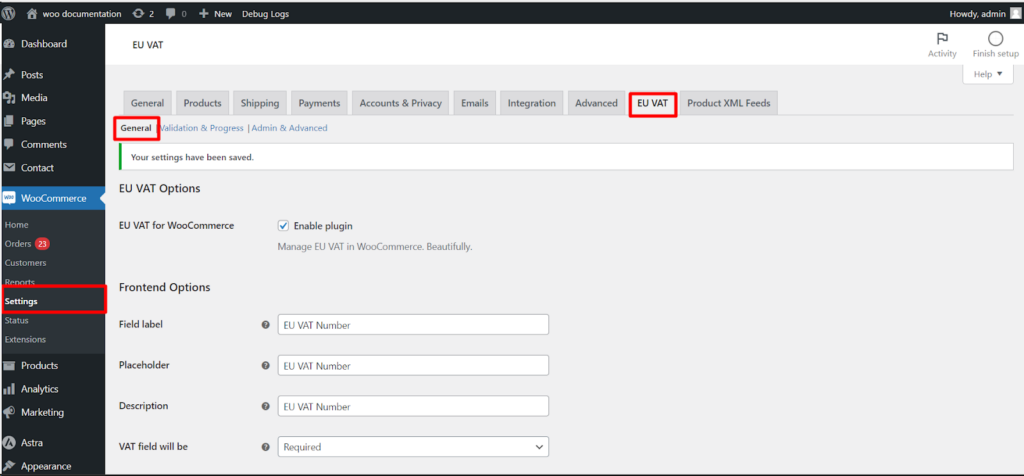This article explores the various settings available within the EU VAT for WooCommerce plugin to manage EU VAT functionalities in your online store. You can access these options by navigating to WooCommerce > Settings > EU VAT in your WordPress dashboard.
Understanding EU VAT Options
The EU VAT for WooCommerce plugin provides a comprehensive solution for handling EU VAT within your WooCommerce store. Let’s delve into the key settings within the General sub-tab.
Enable Plugin
- This toggle switch activates or deactivates the EU VAT plugin functionality.
Frontend Options
This section allows you to configure how the VAT field appears on your checkout page,
- Field Label: Define the text label displayed next to the VAT field on checkout.
- Placeholder: Set the placeholder text displayed within the VAT field for guidance.
- Description (Optional): Provide additional information about the VAT field for customers.
- VAT field will be: Choose how the VAT field is required.
- Optional: Customers can choose to enter a VAT number, but it’s not mandatory.
- Required: Customers must enter a VAT number during checkout.
- Required in the following countries: Make the VAT field mandatory only for customers from specific countries (select from the provided list).
- Required in all countries except following countries: Require VAT numbers except for customers from specified countries.
- Required if customer fills the company field: Make the VAT field mandatory only if a customer enters a company name during checkout.
- Confirmation notice (Optional): Enable this option to display a confirmation message on checkout when a customer leaves the VAT field empty.
- You can customize the confirmation notice text in the dedicated field below.
Additional Options
- Add EU VAT field to signup form: Choose to include the VAT field during customer registration on your signup form.
- Allow checkout on unregistered VAT numbers: This option allows customers to proceed with checkout even if they don’t provide a valid VAT number. (Use with caution, as it might impact your VAT compliance)
Important Note
The specific settings you choose will depend on your business location, target customer base, and EU VAT compliance requirements.