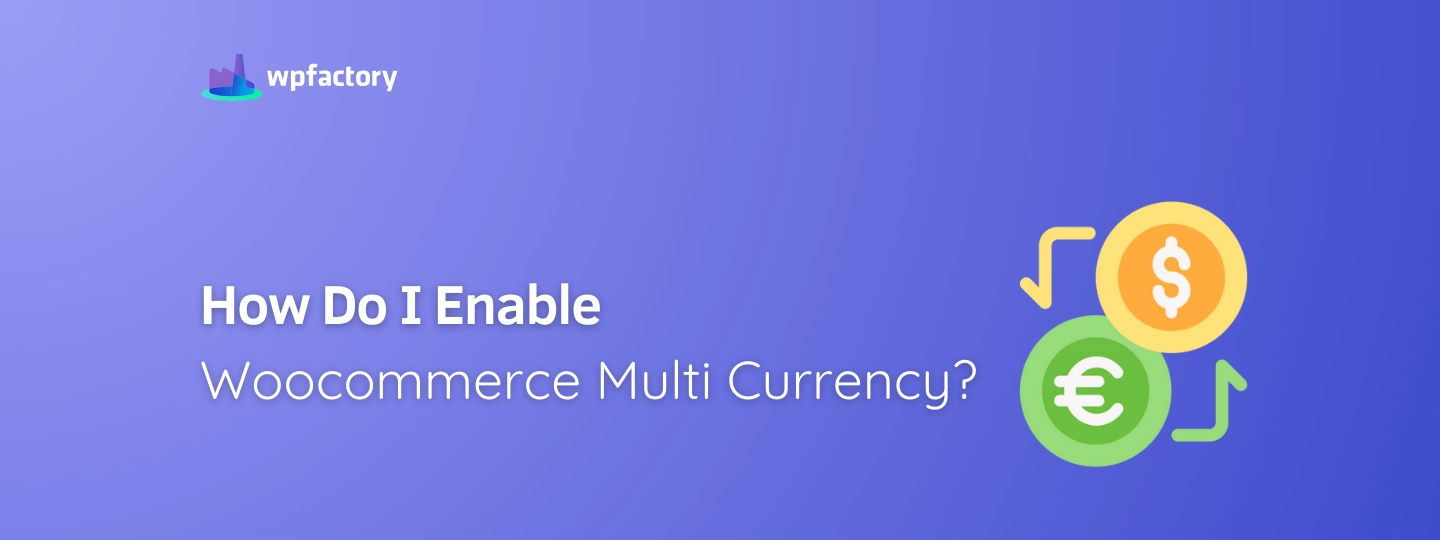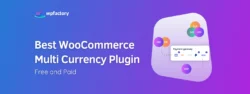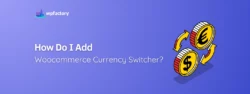How Do I Enable Woocommerce Multi Currency?
WooCommerce multi currency support can make your online store way more welcoming to shoppers from around the world.
Imagine visiting a store and seeing prices in a currency you don’t recognize, it’s confusing, and for many people, it’s enough to leave without buying.
➡ In this article:
We’ll show you exactly how to enable WooCommerce multi currency for your store.
First, we’ll walk through the official way to do it using WooPayments, step by step.
Then we’ll talk about what WooPayments can do, and where it falls short.
➡ By the end:
You’ll understand what’s possible, what’s missing, and how to fix those gaps.
No technical background needed, just clear answers and smart tools to help you sell better.
Why WooCommerce Multi Currency Matters?
Let’s say you’re running a WooCommerce store and someone from another country visits your site.
Your prices are all in US dollars, but they usually shop in euros or pounds.
What happens?
They might try to guess the value… or they might just leave your store without buying anything.
That’s where multi currency comes in.
Allowing your store to display prices in different currencies helps shoppers feel more comfortable.
It shows them exactly what they’ll pay, no guessing, no math, no confusion.
And when people feel confident, they’re more likely to complete their purchase.
Adding WooCommerce multi currency support isn’t just about pricing, it’s about building trust, reducing friction at checkout, and creating a smoother experience for every customer, no matter where they are.
Option 1: Using WooPayments to Enable Multi Currency
If you’re using WooPayments, you already have a built-in way to show prices in different currencies.
This can be helpful if you want shoppers to see your products in their local currency, even if your store runs on just one main one.
Here’s how to set it up, step by step:
-
Step 1: Turn On Multi-Currency
- In your WordPress dashboard, go to Payments > Settings
- Scroll down to the bottom and click Advanced settings
- Check the box next to Enable Multi-Currency
- Click Save changes
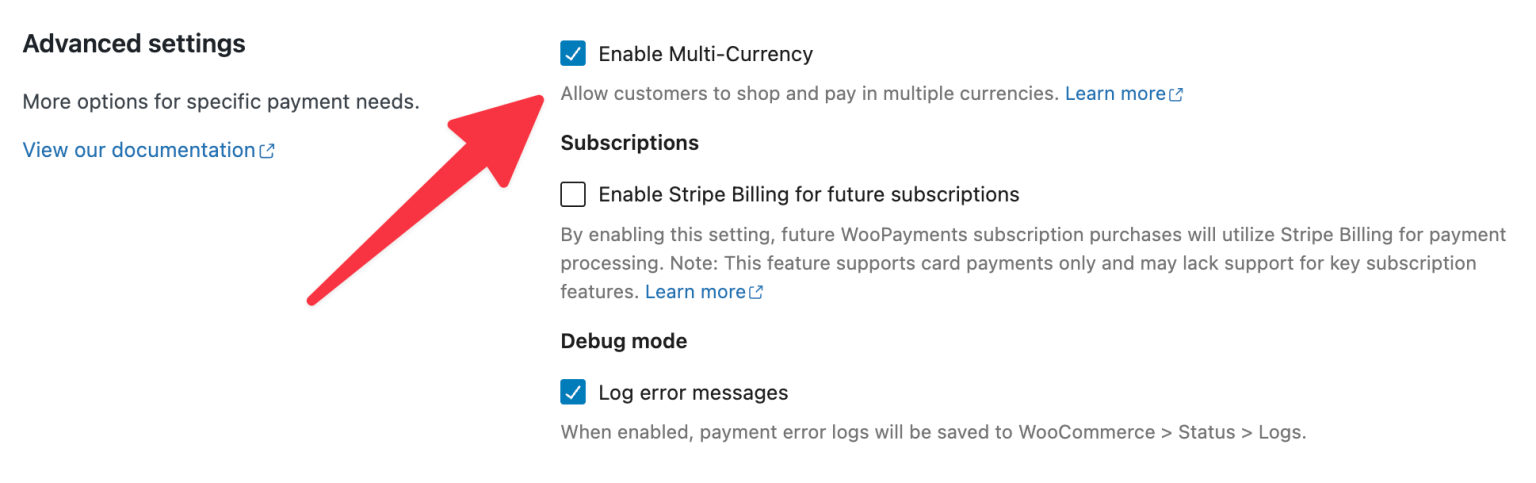
Now the feature is active!
-
Step 2: Add the Currencies You Want to Support
- Go to WooCommerce > Settings > Multi-currency
- Click Add/Remove Currencies
- Choose the currencies you want your customers to see (like EUR, GBP, or AED)
- Click Update Selected
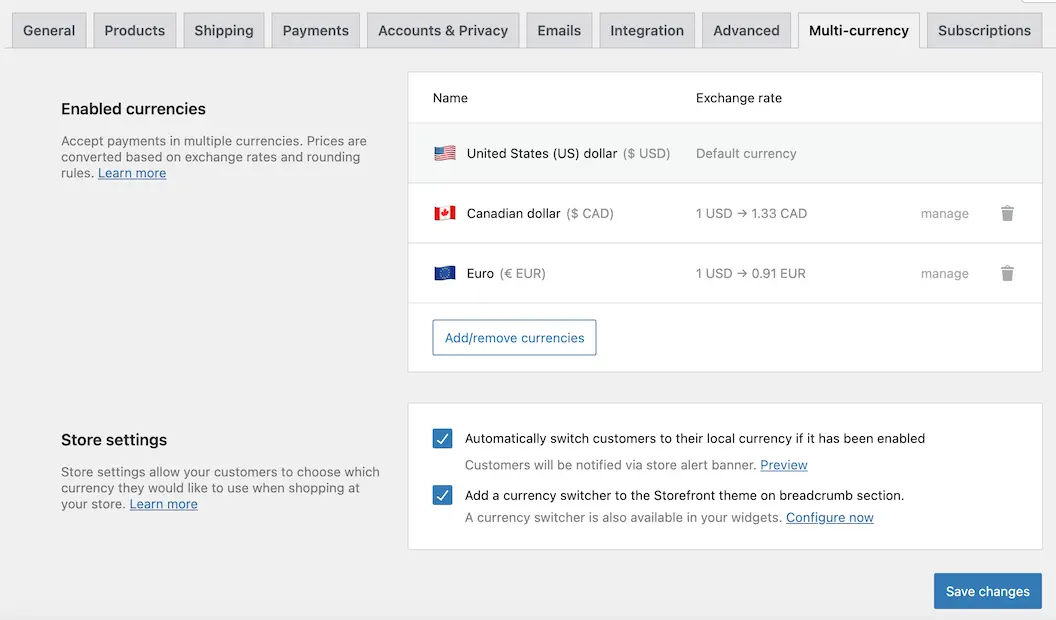
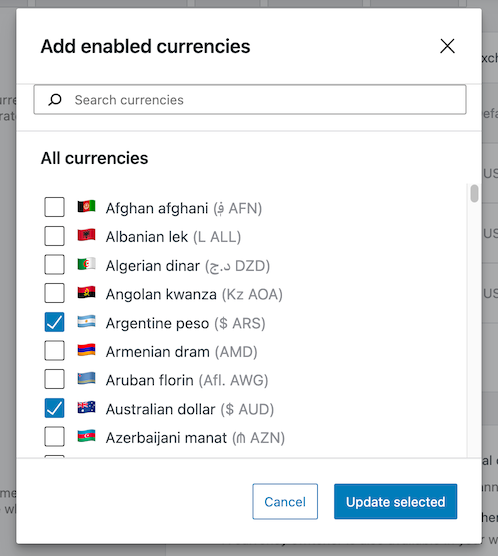
These will now show up as options in your store.
-
Step 3: Set Up How Currency Switching Works
You’ll see options like:
-
- Auto-switch to local currency using the customer’s location (geolocation)
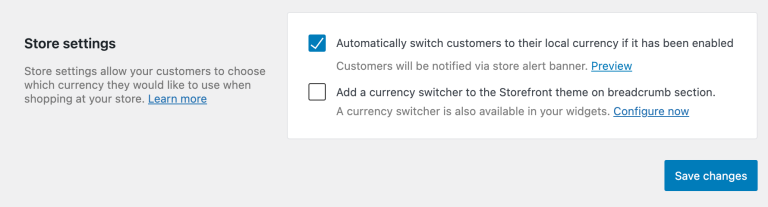
-
- Show or hide a currency switcher on your site (works best with the Storefront theme)
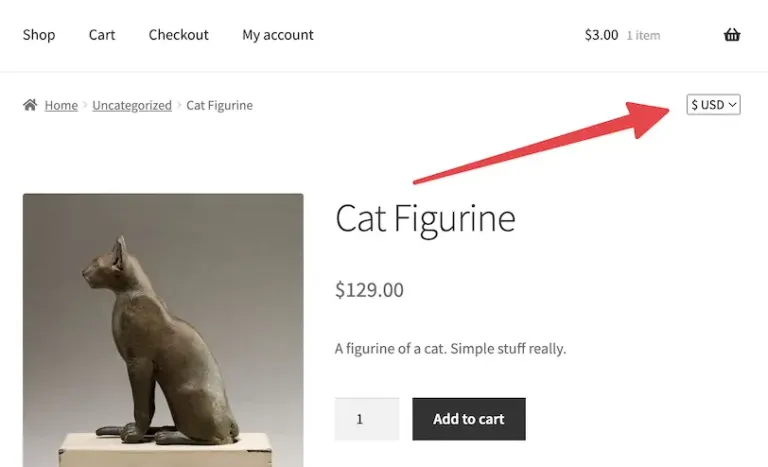
-
Step 4: Control Exchange Rates and Price Rounding
By default, WooPayments will auto-update exchange rates
NOTE from Official WooPayments: Exchange rates are not accurate to the minute and may differ slightly from historical exchange rate listings on third-party services.
That’s it! With these steps, your WooCommerce store will be able to show prices in multiple currencies.
But is that all you need? Not always!
In the next part, we’ll explain where WooPayments stops, and where a more advanced solution is often necessary.
Where WooPayments Falls Short?
WooPayments is a great starting point if you want to show prices in different currencies, but it’s not always perfect!
Once you start selling to more countries or using different payment methods, you’ll probably run into some limitations.
Here’s what you should know:
1. Limited to WooPayments Gateway
The multi-currency feature is exclusive to the WooPayments gateway.
If your store utilizes other payment gateways like PayPal, Stripe, or bank transfers, the multi-currency settings won’t apply to these methods.
This means customers using these gateways may not benefit from the currency switching feature, potentially leading to confusion or cart abandonment.
2. No Currency Assignment Per Payment Gateway
WooPayments does not allow assigning specific currencies to individual payment gateways.
➡ For instance:
If you wish for PayPal transactions to be processed in USD and Stripe in EUR, this level of customization isn’t possible.
All enabled currencies are available across all payment methods without distinction.
3. Lack of Advanced Conditional Logic
The platform doesn’t support advanced rules based on product types, categories, or customer locations.
You can’t set conditions like displaying certain currencies only for specific products or regions.
This limitation restricts the ability to tailor the shopping experience based on diverse customer needs.
4. Limited Backend Control and Reporting
While WooPayments handles currency display on the frontend, it lacks comprehensive backend tools for managing and reporting multi-currency transactions.
➡ For example:
Viewing original versus converted amounts in order details or generating reports segmented by currency isn’t straightforward.
5. Theme Dependency for Currency Switcher Display
The automatic display of the currency switcher is primarily compatible with the Storefront theme.
If you’re using a different theme, you might need to manually add and style the currency switcher, which could require additional customization efforts.
Option 2: A Smarter Way to Manage Multi Currency
If WooPayments feels a bit limited, you’re not alone, many store owners run into the same issues.
That’s why there’s a better option:
The WooCommerce Payment Gateway Currency plugin.
◾ Instead of just showing prices in different currencies, this plugin gives you real control over how, when, and where those currencies show up, especially at checkout.
◾ Let’s say you want PayPal to always use US dollars, Stripe to use euros, and bank transfer to use Saudi Riyals, with this plugin, you can do exactly that.
You assign a specific currency to each payment gateway, and the plugin handles everything in the background, clean, simple, and automatic.
➡ And the best part?
It doesn’t matter which payment method your customers choose, it works with any gateway, not just WooPayments.
That means no more weird currency mismatches or checkout confusion.
This plugin isn’t about adding more currencies just for the sake of it, it’s about making those currencies actually work the way you need them to.
How This Plugin Solves the Real Problems WooPayments Can’t?
While WooPayments provides basic multi-currency support, it has limitations, especially when dealing with multiple payment gateways.
The WooCommerce Payment Gateway Currency plugin offers enhanced flexibility and control to address these challenges.
-
Assign Specific Currencies to Each Payment Gateway
With this plugin, you can designate specific currencies for each payment method.
This ensures that customers see and transact in the appropriate currency based on their chosen payment method.
-
Convert Cart Prices Based on Payment Gateway
The plugin can automatically convert cart totals to match the currency of the selected payment gateway.
Exchange rates can be set manually or updated automatically from sources like the European Central Bank (ECB).
This ensures accurate pricing and reduces confusion during checkout.
-
Restrict Payment Gateways by Currency
You can configure which payment gateways are available for specific currencies.
For example, enable the “Check payments” gateway only for orders in USD or EUR.
This prevents customers from selecting incompatible payment methods for their chosen currency.
-
Display Conversion Information to Customers
Optionally, you can show customers the current exchange rates and both converted and original prices on the frontend and in order confirmation emails.
This transparency can enhance trust and reduce cart abandonment.
-
Compatibility with Various Plugins
The plugin is compatible with several other WooCommerce extensions, including:
-
- WooCommerce PayPal Payments
- WooCommerce Subscriptions
- WooCommerce Multilingual (WPML)
- WOOCS – Currency Switcher for WooCommerce
This ensures seamless integration into your existing store setup.
To learn how to download, install, and use the plugin, we’ve already covered it step by step in our article: “How Do I Add WooCommerce Currency Switcher?”
Final Thoughts: Choosing the Right Tool for Real-World Multi Currency Needs
If you’re running a WooCommerce store and want to support different currencies, WooPayments is a solid place to start.
It’s built-in, easy to set up, and does a decent job if you’re only using WooPayments for checkout.
But most stores don’t stop there.
In the real world, you might use PayPal, Stripe, bank transfers, or cash on delivery, you might want certain currencies to work with specific payment methods.
You might need more control over how prices are converted and shown to your customers, that’s where WooPayments starts to fall short.
That’s why tools like the WooCommerce Payment Gateway Currency plugin exist, to handle the more detailed things WooPayments doesn’t cover.
It gives you control where you need it most: at checkout, across all your gateways.
The goal isn’t just to show prices in different currencies, it’s to make customers feel confident, wherever they’re buying from, and however they choose to pay.