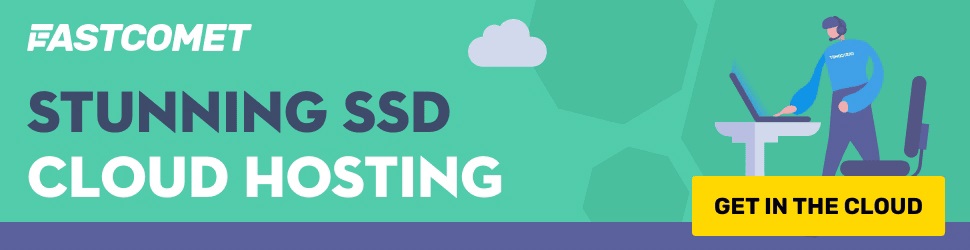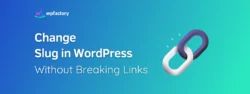5 Best Plugins to Create Table of Contents in WordPress
Are you planning to add a table of contents to your post or page in WordPress? A table of contents is a list to show the headings and subheadings of the content, organized in a sequence in which they will appear. This makes the content user-friendly as it divides a long-form post into bite-sized content pieces.
In this article, I’ll walk you through the step-by-step process to add a table of contents to a WordPress post or page with the help of a plugin.
Why Should You Add a Table of Contents?
I am sure that you’ve visited the Wikipedia website and have seen something like this:
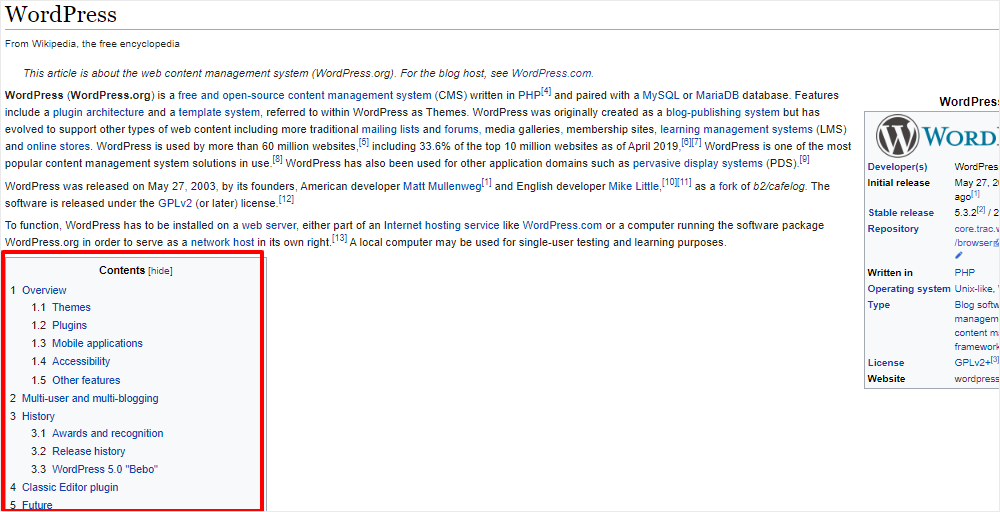
This is a classic example of a table of contents. Wikipedia adds “Contents” on every page. There are other popular websites that have been using them as well.
Why are these popular sites using the table of contents on their pages? The reason is simple. It helps the site visitors to get a feel of what they can expect from the article. Also, they can easily reach a particular section by clicking on the link without wasting any time.
Hence, adding a table of contents to your page can reduce the bounce rate of the website.
Not only that, but it helps search engine bots to crawl your content easily. Google has also been showing them in the search results. Thus, it allows you to increase the CTR (click-through rate) of your content.
How to Add Table of Contents to a Post or Page
In this tutorial, we’ll be taking the help of the Table of Contents Plus (TOC+) plugin to add a table of contents to our pages. It is a user-friendly WordPress plugin that not only helps you to display a table of contents but can also generate sitemaps to enhance the blog’s appearance on Google searches.
Without further ado, let’s get started with the process of installing and configuring the Table of Contents Plus plugin.
Step 1: Install the Plugin
To install the TOC+ plugin, you need to go to Plugins -> Add New from the left sidebar of your admin panel. On the Plugins page, you’ll have to search Table of Contents Plus using the search bar.
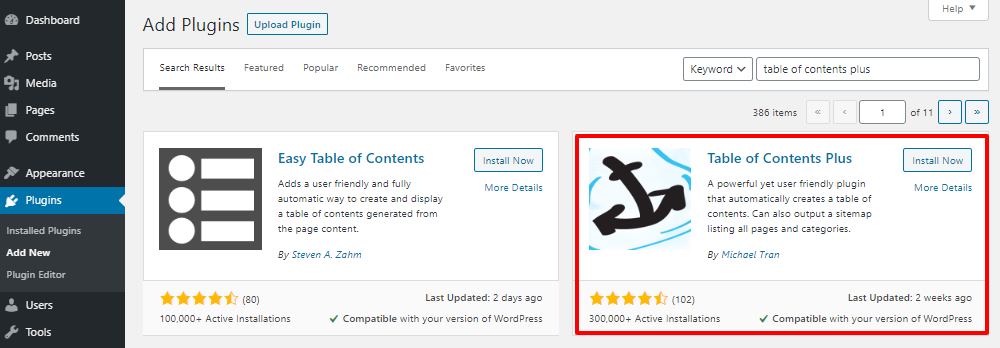
Once you find it, click on Install Now and then activate the plugin.
Step 2: Configure the Settings of the Plugin
The next step is to configure the settings of the plugin. To do that, you need to go to Settings -> TOC+ from the sidebar. This will take you to the plugin setup page where you’ll find three tabs: Main Options, Sitemap, and Help.
The Main Options tab allows you to configure the appearance and style of the table of contents.
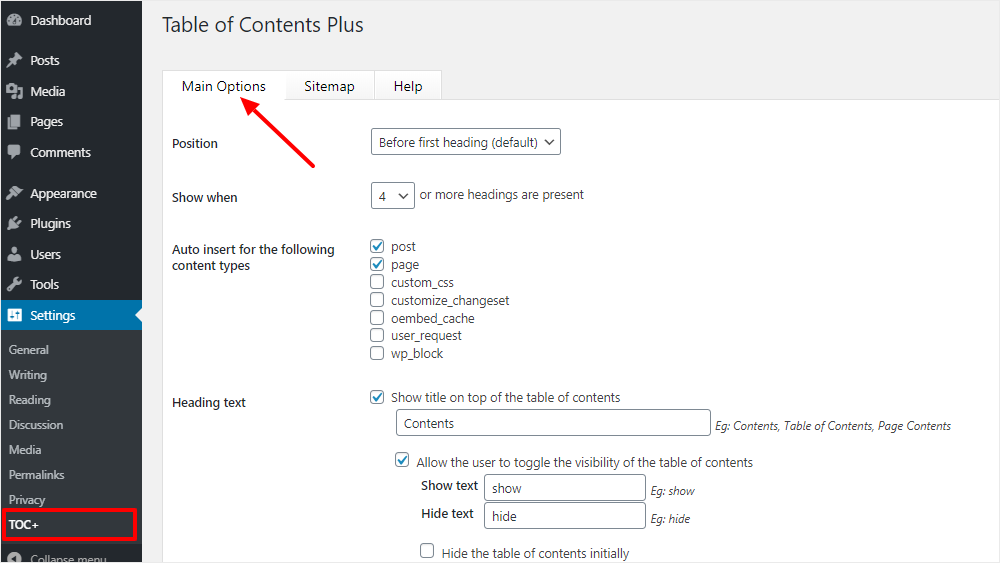
For example, you can select the position of the TOC from the dropdown menu. You can also check post, page, and other content types in the “Auto insert for the following content types” option to insert the tables automatically on all your posts and pages.
Not only that, but you can change the heading text to anything you like.
To customize the appearance, you need to scroll down and then, you can change the width, font size, and presentation of the table of contents.
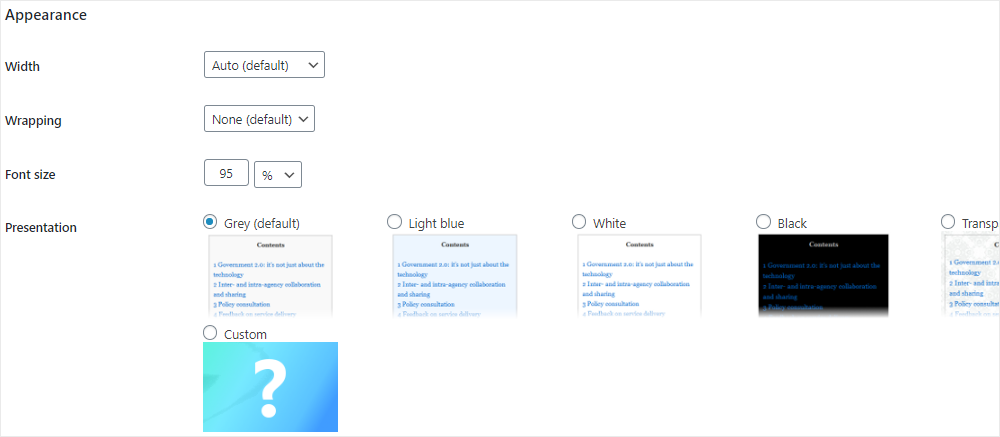
The next tab is Sitemap. This is useful if you want to create a sitemap for your website. You can configure it the way you want and then, you’ll have to place the [sitemap] shortcode into a page to generate the sitemap. However, you can ignore this option if you’re using an SEO plugin like Yoast SEO as it’ll create a sitemap by default.
In case you need any help, you can always click on the Help tab to open the documentation of this plugin.
Step 3: Add Table of Contents to Your Page or Post
The TOC+ plugin will add the table of contents to all your posts and pages automatically. If you don’t want to add them to all your pages, then you can uncheck the “Auto insert for the following content types” options by going to the settings of this plugin.
In such cases, you can use shortcodes to show the table of contents on selective pages.
To do that, you can go to a page or post and add a shortcode block to your content. And then, you need to add the shortcode to that block. This will insert the table of contents to that page or post. Simple, isn’t it?
Alternative Plugins to Add Table of Contents
Apart from the Table of Contents Plus plugin, there are various alternative plugins you can use to add a table of contents to your posts in WordPress. Let me share three of the popular ones with you.
1. Easy Table of Contents
The Easy Table of Contents plugin allows you to add the tables to pages, posts, and custom post types. It parses the content for headers and automatically renders the table of contents section.
The Settings options are easy to configure, and you can optimize the appearance with a custom border and background color. It is also possible to hide the table of contents on any page or post.
2. Fixed TOC
Fixed TOC is a premium plugin that creates a table of contents automatically. The tables are fully responsive in display – they can be shown within the post or it can be shown as a floating or a fixed table on the sidebar.
The TOC headers and the corresponding text are connected during scrolling to give a seamless experience. You can collapse or expand the sub-lists easily. The display colors, borders, and background can also be customized as per your wish.
3. LuckyWP Table of Contents
The LuckyWP Table of Contents WordPress plugin is an SEO-friendly plugin. The table of contents can be used by Google to display snippets directly on the search engine results, thereby increasing the CTR of your blog.
It supports the Gutenberg block and widget, and the tables can be inserted anywhere on the page with shortcodes. A toggle to show/hide a table or enabling a smooth scroll is available optionally.
4. WordPress Table of Contents Generator
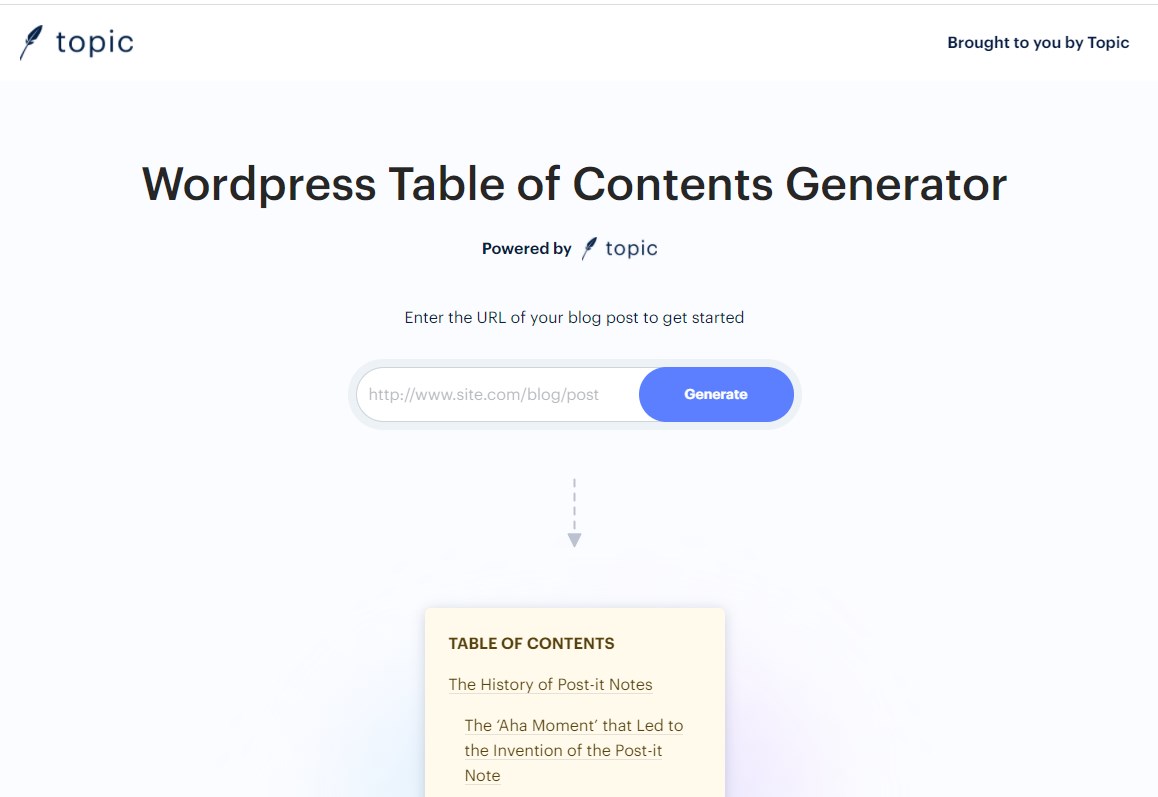
The WordPress Table of Contents Generator is not a plugin but rather an online tool that you can use to easily create table of contents for your WordPress pages and posts. It’s a quick, efficient and effective method of generating a table of content. You simply need to enter the URL of your page or post, edit the content of the generated table of contents, edit the design of the widget and finally embed the generated code on your website. The best part about using this tool is that it’s not a plugin and hence there is no chance of it slowing down your website.
Endnote
I hope this article helped you to understand how to add a table of contents to your post or page. The recommended plugins are easy to install, setup, and activate. As a blogger or website owner, you want your content to be reader-friendly and these plugins enable that purpose.
Do you have any questions? Please feel free to ask them in the comment section below.