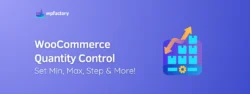How to Charge Additional Fees on Checkout Programmatically on WooCommerce?
The idea of adding additional fees on checkout seems simple as an idea, but you probably don’t know how to implement it on WooCommerce.
Maybe you want to charge additional fees on certain shipping methods when the user items exceed a certain weight limit or when the customer uses a certain payment gateway. All of these are scenarios where you want to charge additional fees on checkout.
In this article, we show you a simple and easy way to charge additional fees on checkout on WooCommerce programmatically without the hassle of doing it manually.
Let’s start.
Why Might You Want to Charge Additional Fees?
The most common reason why you might want to charge additional fees is because of shipping. Shipping may vary based on location, weight, or size of the delivered package, so shipping costs must reflect these changes so your store stays profitable.
Payment processing is another reason why you might want to charge additional fees from your customers especially when they’re using credit cards or certain payment gateways that charge higher fees.
You could charge extra fees also if your products require special packaging, refrigeration, or careful handling.
Gift wrapping could be another reason why you want to charge additional fees or you might want to charge additional fees for environmental initiatives.
The reasons why you may want to charge additional fees vary for lots of reasons, the question now is: how to charge additional fees on checkout programmatically on WooCommerce.
How to Charge Additional Fees on Checkout Programmatically on WooCommerce?
- Login to Your Admin Dashboard
- Head to Plugins → Add New
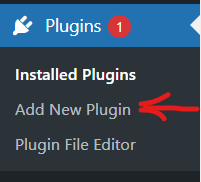
- Search for “Order Minimum/Maximum Amount for WooCommerce” By WPFactory
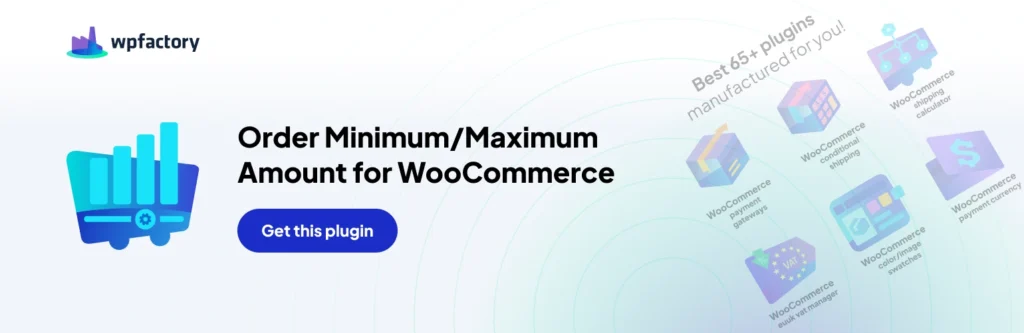
- Install & Activate the Plugin
- Subscribe to the Pro Version of the Plugin
- Go to WooCommerce → Settings → Order Min/Max Amount Tab
- Go to the Fees tab, and Select ‘Enable section’
- Set the Minimum and Maximum Limits Fees
- Scroll Down and Click Save
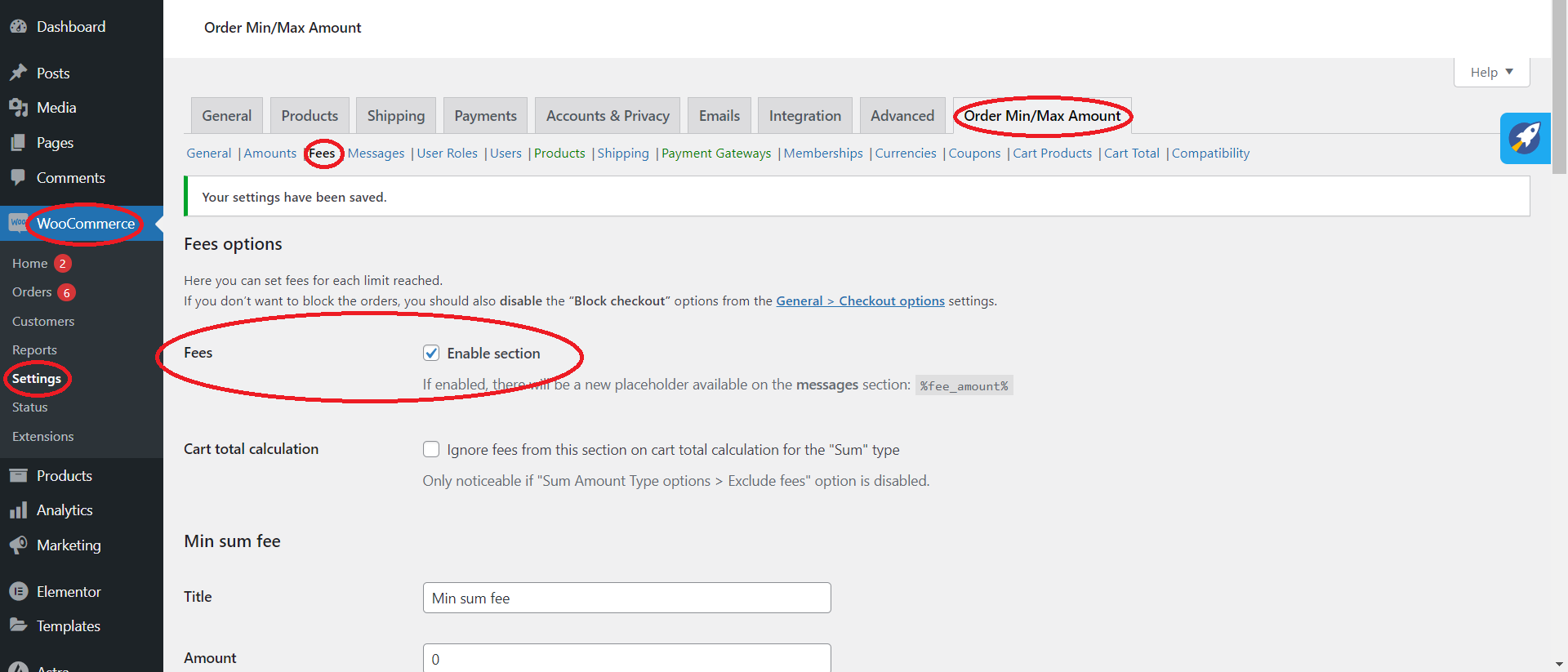
Summary:
This was the simplest and easiest way to charge additional fees on checkout programmatically on WooCommerce, the “Order Minimum/Maximum Amount for WooCommerce” is a very powerful plugin that has a lot of features and can be used in a lot of ways. It’s only limited to your imagination, you can add a lot of functionality to your store by using this powerful plugin, all you need to do is just try it.