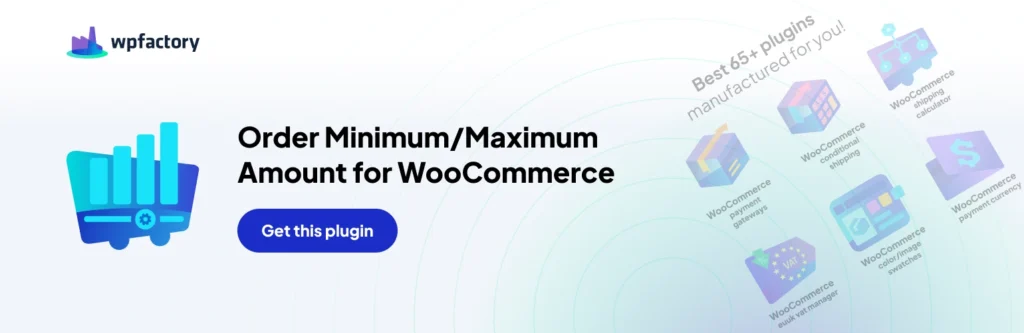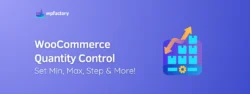How to Set a Minimum Order Amount by Category in WooCommerce
If you’re a grocery store or a supermarket owner you probably won’t be selling your groceries by individual items, instead, you will be selling them in quantities so the customer can’t complete the order unless he meets the minimum order amount.
That’s when you will need to manage your inventory using a plugin or a software tool, of course, there are many different scenarios of when you will need to use such a strategy, so this strategy can be implemented to fit different scenarios.
How to Set Minimum Order Amount for A Particular Category
There are a few simple and easy steps you need to follow to set the minimum order amount for any particular category in WooCommerce, the plugin we’ll be using is Order Minimum/Maximum Amount for WooCommerce, it’s a brilliant tool that can be used in multiple ways.
- Login to your WordPress Admin Dashboard
- Go to Plugins → Add New
- Search for the Plugin: Order Minimum/Maximum Amount for WooCommerce
- Install & Activate the Plugin
- Go to WooCommerce → Settings → Order Min/Max Amount tab
- Set the “Order sum” option (in “WooCommerce > Settings > Order Min/Max Amount > General > Order Sum Options”) to “Order subtotal” – this way we’ll exclude shipping from the cart total
- Enable our “Products” section (in “WooCommerce > Settings > Order Min/Max Amount > Products”)
- In the same “Products” section – set the “Product Categories > Require” option to “Fresh” – this way the amount rules will be applied only when there is at least one “Fresh” product in the cart.
Summary:
It might be essential to your store to set a minimum order amount for a particular category, and it’s probably frustrating trying to figure out how you could do this manually. Using our plugin Order Minimum/Maximum Amount for WooCommerce and following the steps above you could easily and simply set the minimum order amount for a particular category without much hassle.