Set WooCommerce Minimum Order Quantity per Product
Managing a WooCommerce store means making smart choices about how you sell your products, one of those choices is setting a minimum order quantity per product.
This feature helps you control how much of each item you sell and ensures customers buy enough to make every sale worth it.
In this article:
We’ll show you how to set up these limits for each product in your store, helping you manage inventory better and ensure you’re selling just the right amount.
You’ll learn the steps to easily adjust these settings, making your store more efficient and helping you meet your sales goals.
Why Setting a Minimum Order Quantity Per Product Matters
Think about it like this:
If you’re running a bake sale and you sell cookies one by one 🍪 you’ll be spending a lot of time wrapping each cookie, handling money, and talking to each customer.
By the end of the day, you might realize you didn’t make much profit because you spent so much time and effort on lots of tiny sales!
But what if you decided to sell cookies in packs of three or five instead? 🍪🍪🍪
Now, each sale is a bit bigger, you’re selling more cookies at once, and you’re making more money for your efforts.
This idea works the same way in a WooCommerce store.
Setting a minimum order quantity per product means customers need to buy a certain number of each item, which helps make sure each sale is worth your while.
It helps you:
✅ Save time
✅ Manage your stock better
✅ And increase your sales
All by encouraging customers to add a bit more to their cart.
Plus:
It’s a simple way to make your store run more smoothly and efficiently, just like a well-organized bake sale 😋
You may be interested in:
WooCommerce Minimum Order Amount: Avoid These 5 Mistakes!
How to Set a WooCommerce Minimum Order Quantity Per Product
To set a minimum order quantity per product in WooCommerce, you’ll need a little help from a plugin.
We recommend using the “Order Minimum/Maximum Amount Limits for WooCommerce plugin“, this plugin makes it super easy and quick to set up rules for each product in your store and saves you headaches.
The plugin is freemium but the option to set specific quantities per product is part of the paid features, but it’s a small investment for the value it brings🔥
Now:
Let’s walk through the steps to get this all set up.
1. Download and Install the Plugin
- First, go to your WordPress dashboard. Plugins → Add New Plugin.
- Search for “Order Minimum Amount” in the plugin directory → Click ‘Install Now’ → and then activate the plugin.

2. Access Plugin Settings
- Once the plugin is activated, navigate to WooCommerce → Settings → Order Min/Max Amount tab. This is where you’ll find the important settings right here.
3. Enable the Plugin
- Go to the “General tab” within the Order Min/Max Amount settings.
- Check the box that says ‘Enable plugin’ to turn on the functionality for setting order limits.

4. Choose Your Amount Types
- Still in the “General tab”, choose the criteria for your limits.
- You can set limits based on quantity, product tags, sum, weight, volume, or other options, this flexibility helps you customize exactly how you want to manage your orders.

5. Save Your Changes
- Don’t forget to click the ‘Save changes’ button to keep your settings!
6. Enable Per Product Settings
- Next, go to the “Product tab” within the Order Min/Max Amount settings.
- Check the box labeled ‘Enable Per Product.’
This will add a new meta box on each product edit page where you can set specific quantities.
You can also enable settings for categories and tags if you want more control, you can even customize the minimum based on your payment gateway!

7. Save Your Changes Again
- Hit that ‘Save changes’ button once more to make sure everything is updated.
8. Go to the Product You Want to Edit
- Now, navigate to WordPress dashboard → Products → All Products.
- Find the product you want to set a minimum quantity for and click ‘Edit.’

You may be interested in:
How Do I Add Free Shipping to a Specific Product in WooCommerce?
9. Set the Minimum Order Quantity
- On the product edit page, look for the new meta box labeled ‘Order Min/Max Amount.’
- In the ‘Min Quantity’ field, enter the minimum number of items you want customers to buy.

10. Update to Save Your Changes
- Once you’ve set the quantity, click ‘Update’ to save your changes.
It will look like this 👇 you can customize the message to say whatever you like, and wherever you want whether at the cart, checkout, or the product page.

Once the customer enters the minimum quantity you’ve set (like 3 in our example), they’ll be able to proceed with their order.

And that’s it—you’ve successfully set a minimum order quantity for a product in your WooCommerce store! 🎉
Best Practices for Setting Minimum Order Quantities
It’s not enough to learn how to set up!
You want to make sure you’re doing it in a way that works best for your store and your customers.
So, here are some simple tips to help you get it right:
1. Think About Your Products
Different products might need different rules.
For example:
If you’re selling small, inexpensive items like pens or stickers, you might want to set a higher minimum quantity, so you’re not processing tons of tiny orders.
But for bigger, more expensive items, like backpacks or jackets, you could keep the minimum order quantity lower, maybe even just one.
2. Know Your Customers
Think about who’s buying from your store.
How? Ask yourself:
Are they usually shopping for themselves, or are they buying in bulk for a group or business?

If most of your customers are regular shoppers, you might not want to set high minimum quantities, but if you often get bulk orders, like from schools or offices, a higher minimum might make more sense.
3. Use Data to Help Decide
Look at your sales data to see what’s working and what’s not.
If you notice that people are often buying just one or two of a certain item, it might be worth setting a low minimum order quantity to encourage more sales.
If you see that some products are always bought in bulk, consider setting a higher minimum order quantity to match that pattern.
4. Keep It Simple and Clear
Make sure your customers understand the rules, if you set a minimum order quantity, let them know upfront.
You could add a note on the product page or in the shopping cart.
The clearer you are, the less confusion there will be, and the smoother their shopping experience will be.
5. Test and Adjust
Don’t be afraid to change things up if they’re not working.
If you notice that a minimum order quantity is too high and you’re losing customers, try lowering it a bit.
Or, if your inventory is getting low too quickly, think about raising the minimum, it’s okay to test different settings and see what works best.
You can also take a look at the different scenarios that will benefit you, by looking at the bottom of the following page:
The Plugin Can Optimize Your Store with These Scenarios
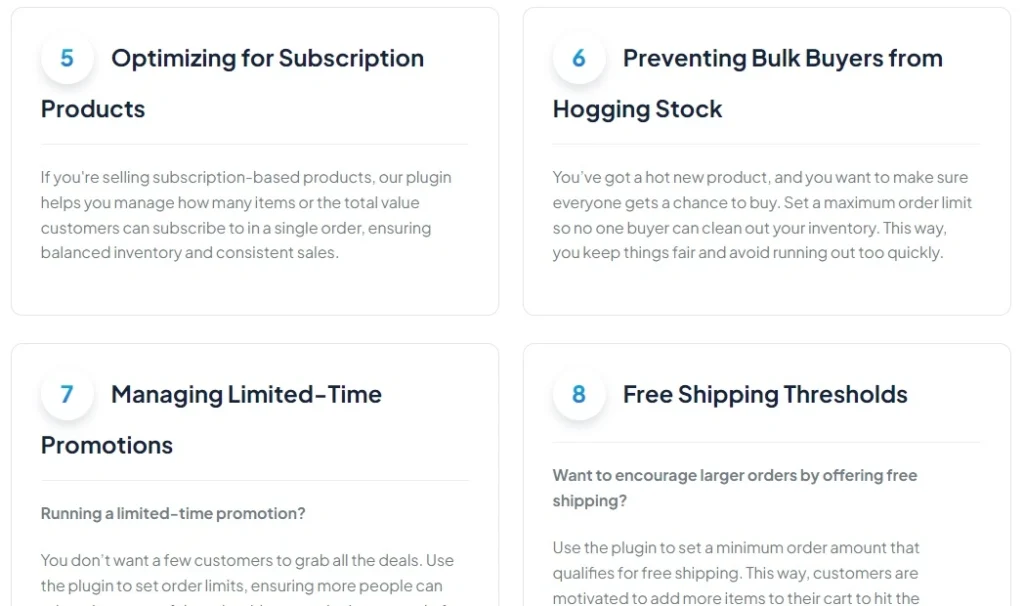
Conclusion
Setting a minimum order quantity per product in your WooCommerce store is a smart way to keep things running smoothly, it helps you make sure that every sale is worth your time, encourages customers to buy more, and keeps your inventory under control.
Plus:
it can protect your store from too many small orders that might not be worth the effort.
Remember:
The key is to find the right balance ⚖️👌
Think about what makes sense for your products and your customers, and don’t be afraid to make adjustments if things aren’t working as planned.
And with a helpful tool like the Order Minimum/Maximum Amount Limits for WooCommerce plugin, setting up these rules is easier than ever.
So, take a look at your store, decide what works best, and start setting those minimums. With a few thoughtful tweaks, you’ll see how much more efficient and profitable your store can be!
See also:
How to Skyrocket Orders with WooCommerce Bulk Discount?
FAQs
-
What is the minimum quantity per product in WooCommerce?
The minimum quantity per product in WooCommerce is a setting that allows store owners to require customers to purchase a certain minimum number of a specific product before they can complete their order.
This feature is useful for encouraging bulk purchases, managing inventory more effectively, and ensuring that small, low-value orders are minimized.
It also enables store owners to better control sales and optimize the shopping experience for customers, especially when selling items that are often bought in larger quantities.
-
Why set a minimum order amount?
Setting a minimum order amount helps ensure that each transaction is valuable enough to cover costs like shipping and handling, while also encouraging customers to purchase more items.
It boosts average order value, streamlines inventory management, reduces small, unprofitable orders, and enhances overall store profitability.
Additionally, it can deter fraudulent transactions that are typically lower in value.
-
What is the default product quantity in WooCommerce?
The default minimum quantity per product in WooCommerce is 1.
This means that, by default, customers must purchase at least one unit of any product when placing an order.
However, store owners can adjust this setting to require a higher minimum quantity if they want to encourage bulk purchases or manage inventory more efficiently.






