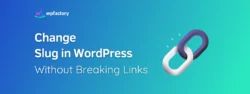Common WordPress Errors and How to Fix/Avoid Them
WordPress has been around for a lot of time now offering its services to create websites of your own. It is known as the basic and most simple tool for a person to create their website. WordPress.org provides a platform for a self-hosted site which delivers many flexibilities to their users. Originally it was used to create blog sites but now it offers a variety of choices to choose from. It now supports businesses, blogs to e-commerce stores. Any website can be made using WordPress.
When using your site and managing it, people often encounter some problems with WordPress. These problems and errors do not necessarily show up, but when they do, it becomes a pain for the user to solve them. Some common problems keep showing up regularly. They are listed below.
Common WordPress Errors
WSoD
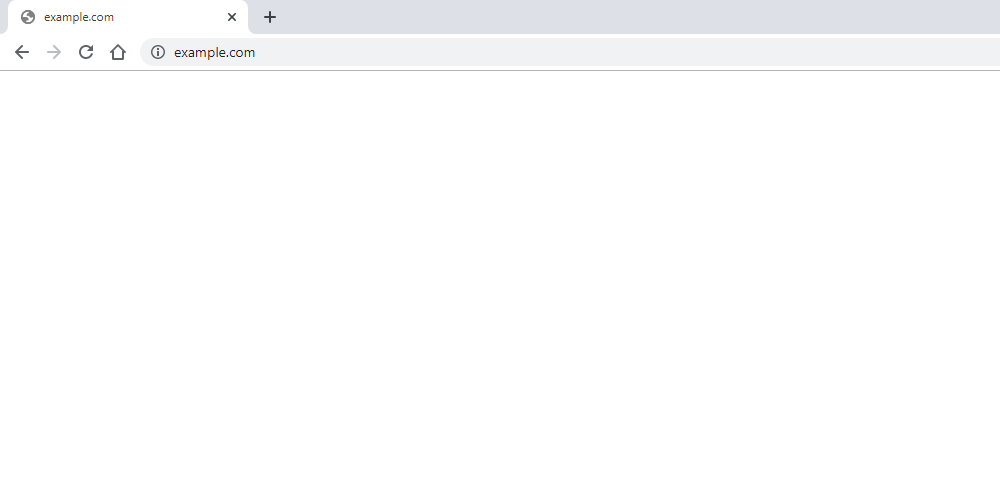
WSoD or “White screen of death” is the most common problem faced by many users. The whole screen goes plain white. It does not specify the error which could result in frustration. This usually means that the site’s server is loading properly. PHP errors and database errors can result in the error evident as a white screen.
Some faults in the plugin could be the main reason behind white screen problems. The problem can be fixed by deactivating all of the plugins and activating them again on by one. If the administration screen is not accessible for the user, the website can be logged in by FTP and after locating and renaming the plugin’s folder, the plugin will be deactivated.
WSoD can also happen after activating a new theme. It can be fixed by accessing the administration screen and switching to a default theme from WordPress. As with plugins, if the administration screen cannot be accessed, the website can be logged in by using FTP and after locating and renaming the theme’s folder, the theme will be deactivated.
Increasing the memory limit and clearing the cache can also be useful in avoiding white screen problems.
Internal Server Error
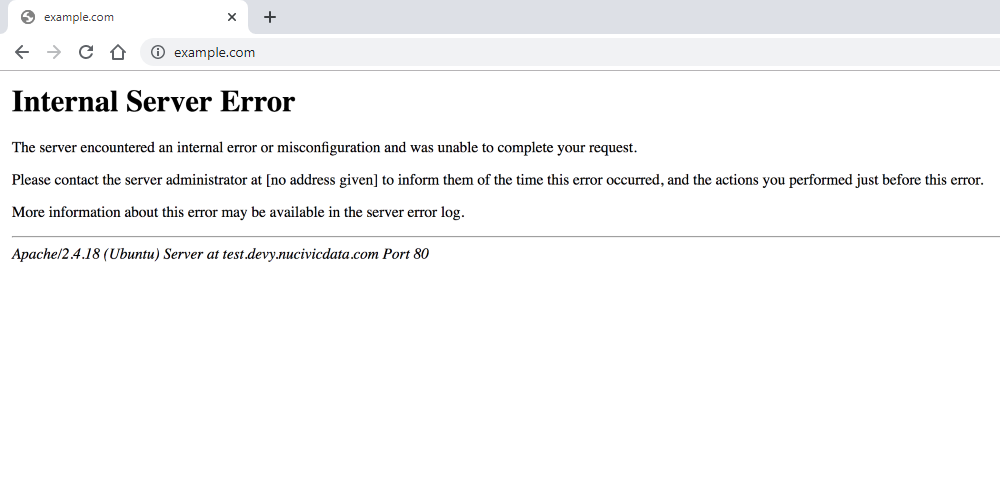
“The server encountered an internal error or misconfiguration and was unable to complete your request”
If this appears on the website, it is an internal server error. It is also another common problem or error faced by the users of WordPress. Its reason could be an .htaccess file. It is a file that is useful for the communication between the site and its server. It also increases the security of the site. To resolve the issue of internal server error, the user can rename the file by accessing the site’s root directory.
The renaming of the file will disable it and hence problem can be fixed. After the problem is solved, a new valid .htaccess file can be generated through permalinks in the setting of the site. In some cases, it can be a plugin and a theme issue. Disabling the plugin and activating a default theme from WordPress would resolve the issue. If the site has reached a memory limit, it can cause internal server error. In that case, the user only needs to increase the PHP memory limit.
Error Establishing Database Connection
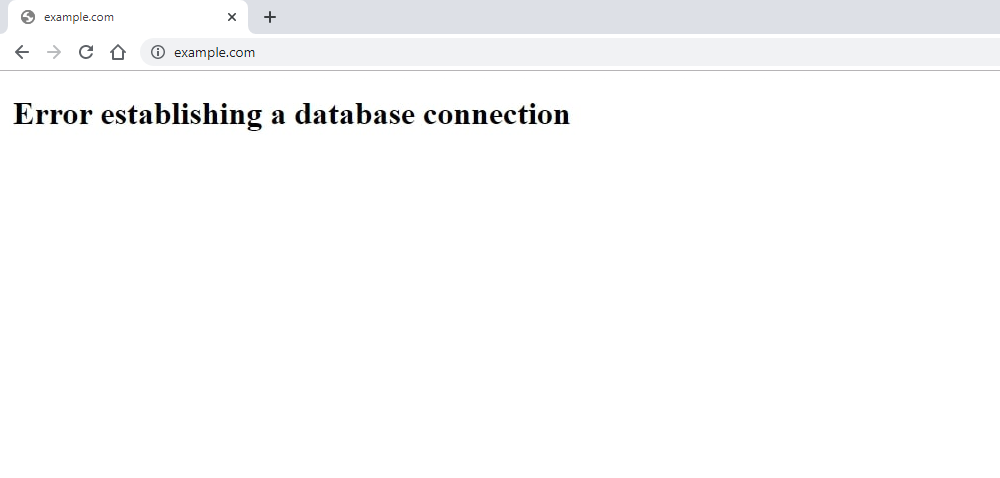
It is an error when the site is not able to reach or access to its database. The database is where all of the site’s content is placed. When access to the database is denied, the entire site would not be able to function. Another reason can be when the hosting server is experiencing some problems. wp-config.php file errors can also cause errors in establishing the database connection. One of the very rare reasons could be when your site has been hacked. The first step to fix the problem is to check on the site’s server provider.
Checking with the site’s hosting server can either fix the problem or move the user towards the next step if everything is alright at the end of the server. To fix the error, the next step would be accessing the wp-config.php file in the root folder. After accessing the file the hostname, username, password, and database, etc. settings are checked if they are set correctly, if not, changes are made on an immediate basis.
Although WordPress has been made a powerful tool for a website, it is more prone to security threats. Scanning the website would be a good option to check if the site has been hacked or compromised. If hacked, altering the login details can fix the problems and backup services could help restore the website.
Connection Timed Out
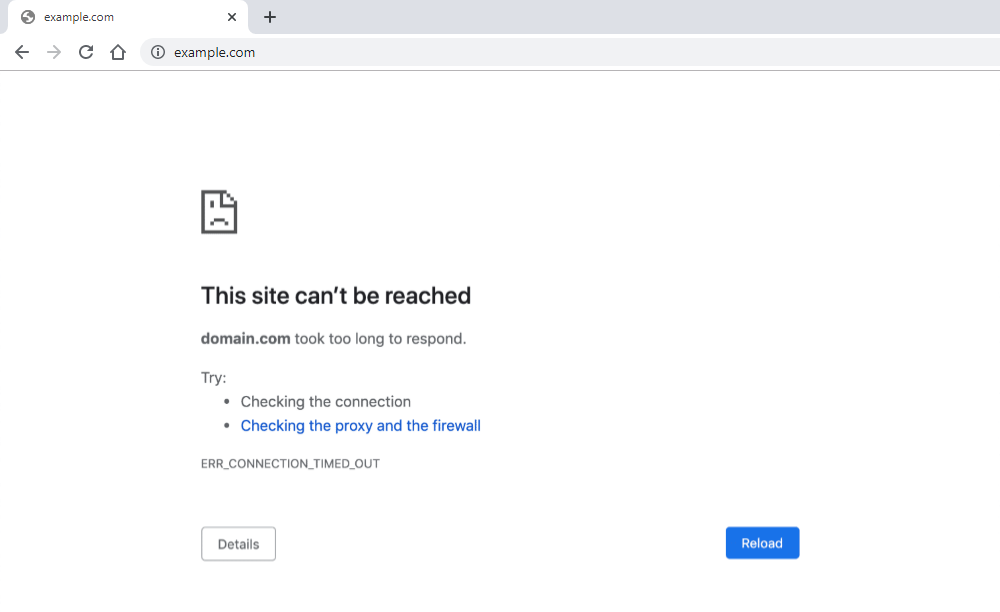
“Connection timed out” / “Site took too long to respond”
If one of these two texts appear on your screen, it is a “connection timed out” problem. This happens due to the heavy burden or load on the shared server. It could be caused by reaching the PHP memory limits, plugin errors or theme errors. The problem can be fixed easily by disabling the plugins, switching to a default theme or maximizing the PHP memory limit.
Conclusion
WordPress is a tool that is used worldwide for websites, but like any other software, it has its pros and cons. The errors and problems can be fixed using the simple techniques and guidelines that are also provided on their official website. However, it’s always a good idea to have a skilled developer on hand for troubleshooting and preventing issues. An experienced developer can quickly identify and resolve problems, saving you time and frustration. To find a top-notch WordPress developer, consider consulting the guide “How to Hire a Great WordPress Developer“ on the Toptal website, ensuring that you have the best person to tackle any technical challenges that may arise with your website.