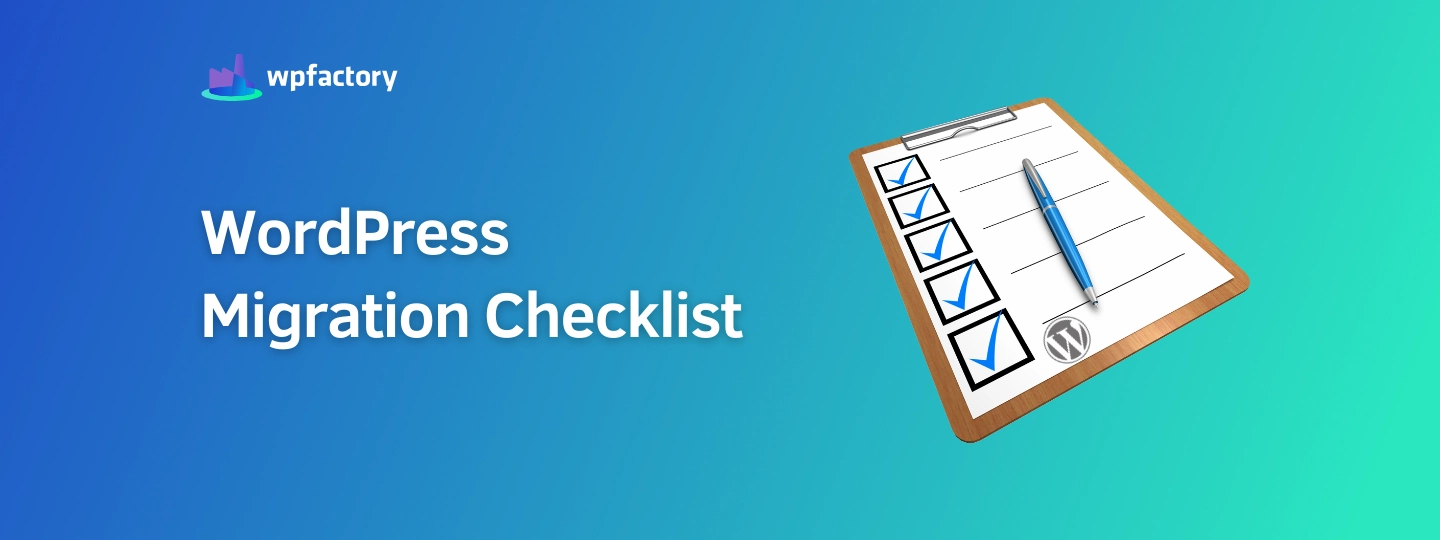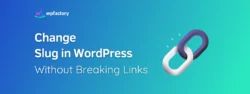WordPress Migration Checklist
Migrating a website involves moving it from one host or server to another. Sometimes this will be from the localhost on your computer to a live server. Other times this will be from a subdomain to the main domain on the same server. Often you will want to move your entire website from one host to another. Migrating a website can be a daunting task, but if well planned out it can avoid delays later.
Why Migrate WordPress?
The biggest risk involved in moving WordPress is the lost search engine rankings. A poorly implemented WordPress migration can have detrimental effects on your SEO efforts. Despite the risk, there are several reasons why you may want to move your WordPress website.
1. Upgrading to a better host – Often, when websites are new and don’t have many visitors, shared hosting services will suffice. As websites grow and start receiving traffic you may need to upgrade your server to a VPS or a dedicated server. Sometimes you may not be satisfied with the current host’s offering, which may compel you to move your website.
2. Deploying from a test server to a live server – When websites are being built, they are usually built on test servers and later deployed to live servers.
3. Rebranding – Sometimes you may be changing the domain name as part of a rebranding strategy. This will involve you migrating your website.
Several other reasons can make you migrate your website such as redesigning your website, implementing HTTPS, adding a mobile version, etc.
Before Migrating
Here is a pre-migration checklist that will help you minimize the impact of migration before you start.
1. Inform your users – Website migration is a serious undertaking and there can be all sorts of problems along the way. It is therefore important to inform your users beforehand. This will also enable them to prepare and plan for any downtime that you may experience.
2. Migrate during a low-traffic period – This will help reduce the impact of any downtime that you experience. It will also give you access to the critical server resources that you need during migration and testing.
3. Set up your new domain and hosting – This should be obvious but before you even think about migrating your website, your new hosting account and domain name should be set up.
4. Plan ahead – Website migration involves lots of technical barriers. Things can easily go wrong with a missed step here or there. It is therefore important to use a checklist to ensure you are taking care of each step. Set milestones before you start migrating, have a clear timeline, and have support waiting in the background. You may end up needing a webmaster, SEO analyst, content specialist, etc.
WordPress Migration Checklist
1. Make a copy of your website – When moving WordPress websites there are 2 main items you need a copy of. You need a copy of all your WordPress files usually located in the public_html folder for most Linux servers. You should zip these and save an offline copy. The other item is the WordPress database. This can be accessed from phpMyAdmin and you should also save an offline copy of this. Another way to create a backup if you are using cPanel is to use the built-in backup functionality. You can also use a WordPress backup plugin to create a backup. Whatever method you decide to use, ensure the backup is saved offline.
2. Block access to your new website – Your new website will often be a work in progress that needs to be migrated in bits and pieces. If users have access to your new website, they may not be able to do much with the time they spend on your website as it will be an unfinished product. For search engines, if they have access to your new website, they may crawl your new website and find duplicate content. You can use password protection, the no-index tag, or the robots.txt file to block access to your new website until the migration is complete.
3. Move to the right folder – If you are doing the move manually by moving files and databases, you should ensure you select the right folder to upload your files. Usually the root folder of your server. You should also ensure you import the database correctly and configure the wp-config.php file with the new credentials for the database. If you are using a WordPress migration plugin you may skip this step. If you are migrating using the cPanel backup option, you may also skip this step.
4. Search and replace database entries – If you are changing domain name you will need to replace the old domain name with the new one throughout the database. For example, yourolddomain.com should be replaced with yournewdomain.com. However, you can’t just find/replace values in the database – this may result in errors for serialized values. Instead, you need to use tools such as Database Search and Replace Script in PHP.
5. Change the DNS – Once you have completed moving your files and database to your new server you may need to point the name servers of the domain to the new server.
6. Redirect links – This is one of the most important steps to maintain your search engine optimization efforts. Ideally, you should ensure that your URL structure does not change. In some circumstances, this may not be avoidable, and you may have to change your URL structure. In such a situation ensure your old links redirect to your new ones. Using a 301 permanent redirect will help maintain link juice and other search engine optimization metrics. You should also check for any 404 pages and ensure you redirect those as well.
7. Monitor traffic – Once you have completed migrating your website, you need to keep a close eye on your traffic, whatever tools you are using to monitor traffic, there should be no fluctuations in your organic traffic. If it is dropping, you might need to do an audit of the migration and find out why there is a drop in traffic. Sometimes this can be linked to changes in URLs, not redirecting old URLs to new ones and sometimes this can also be caused by broken internal links.
8. Don’t migrate without testing – It is prudent to not move your website at one go. Always test the new server and new hosting environment thoroughly before terminating the old server or host. This will allow you to fall back to your old server in case something goes wrong. If you don’t have a large website, you can test all the pages. If you have a large one, make sure to test the most important pages such as the homepage, cart and checkout page, login page, contact page, top-ranking pages and posts, and other popular pages and posts.
Conclusion
Website migration needs to be done while taking SEO into account. You are guaranteed to lose search engine rankings should you move your website without taking care of your SEO efforts. The process of migrating WordPress websites is simple if you plan ahead and follow this checklist. It will help you avoid unnecessary hiccups during and after migration.