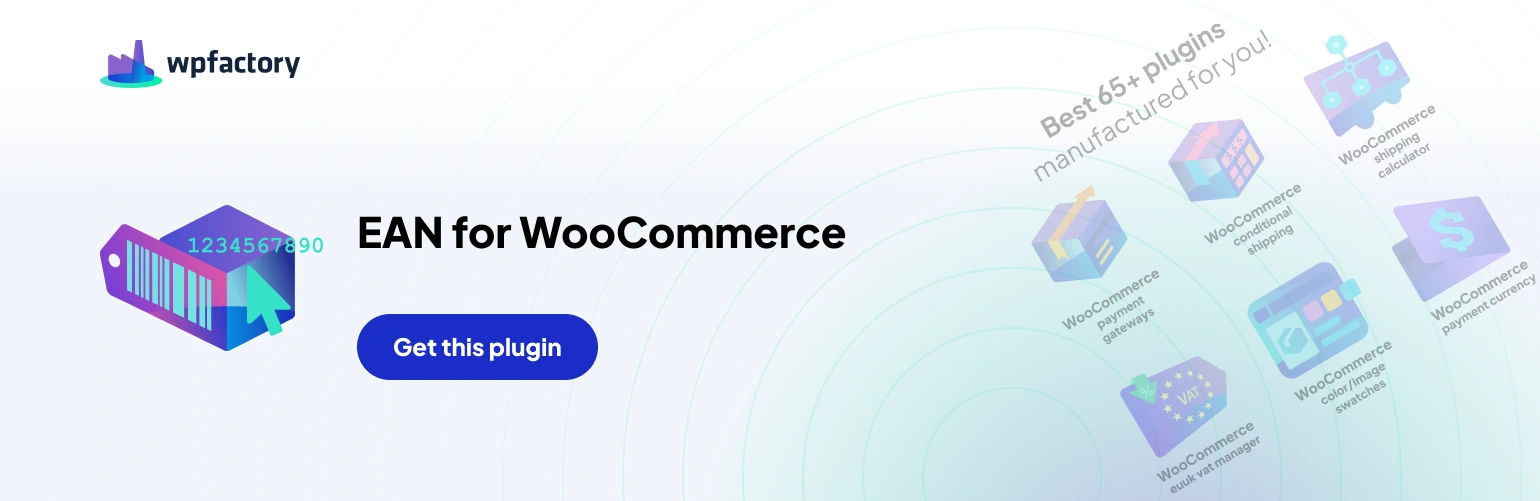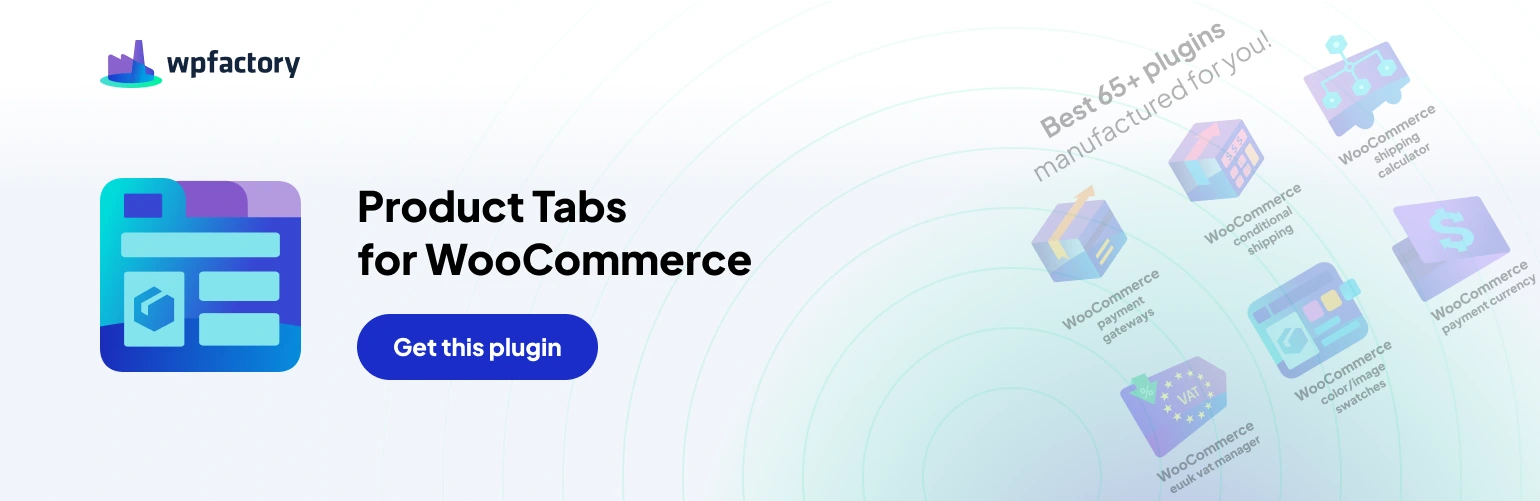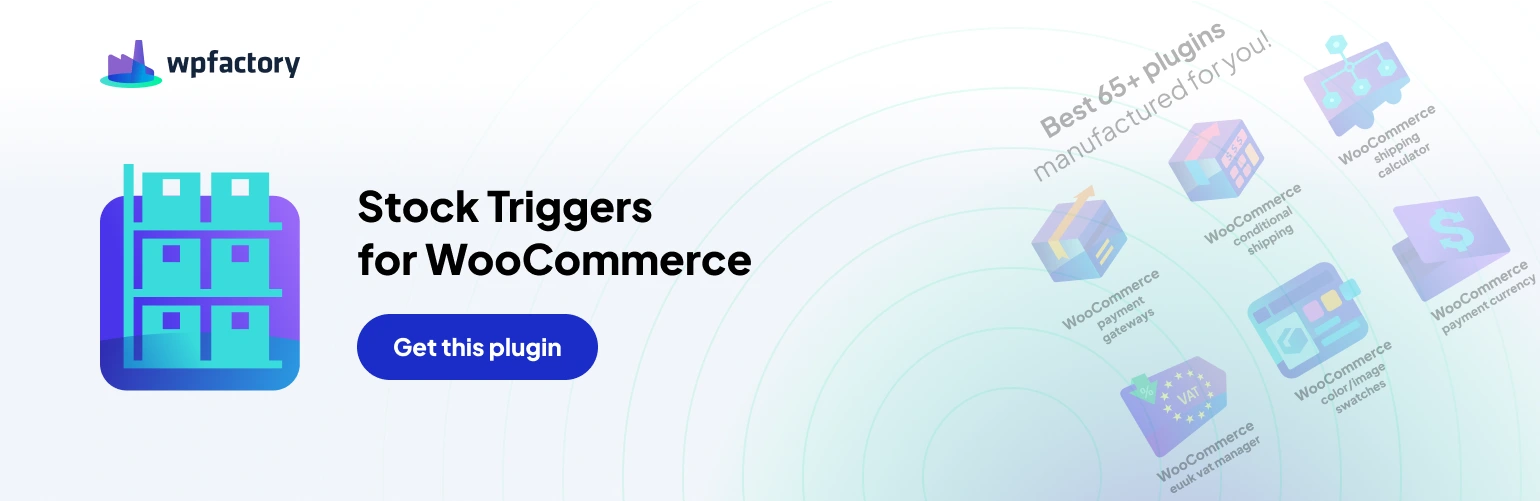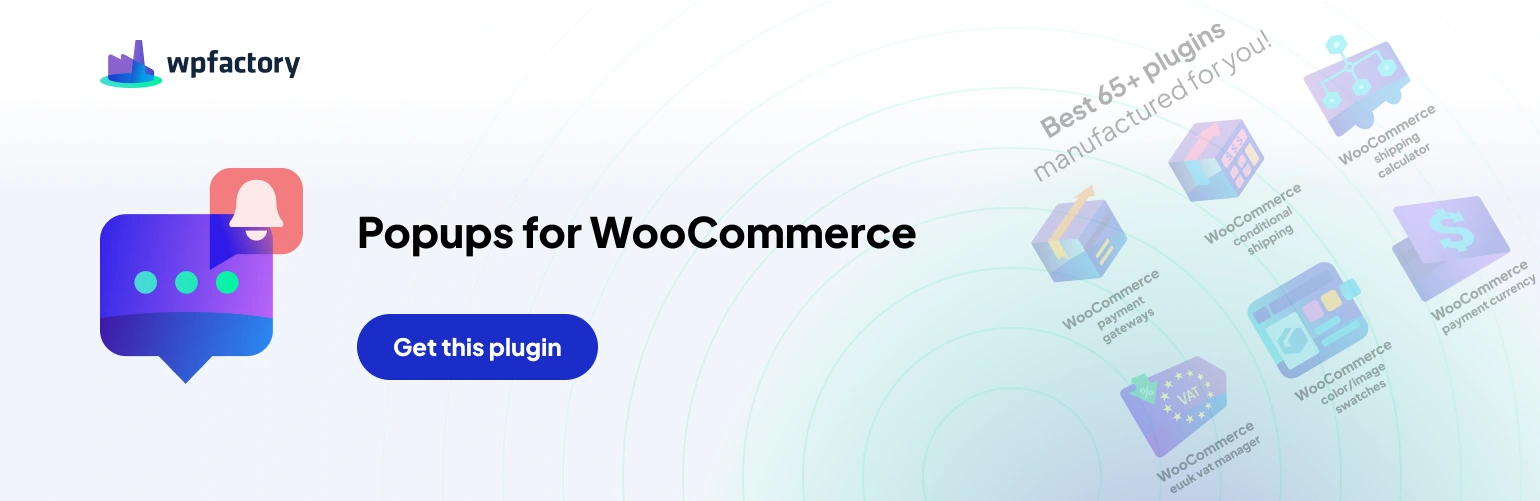Check for conflicts #
Deactivate all other plugins except Order Status Rules and WooCommerce. If the issue disappears, reactivate plugins one by one to identify the culprit.
Review Order Notes #
Look for error messages or clues within the order notes that might indicate why a rule isn’t firing.
Verify Plugin Settings #
Double-check your rule configurations to ensure they’re set up correctly and target the desired conditions.
Clear Cache #
Clear your browser cache and WordPress cache to ensure you’re seeing the latest data.
Check Logs (Pro Version) #
If enabled, examine the debug logs for any errors related to rule processing.