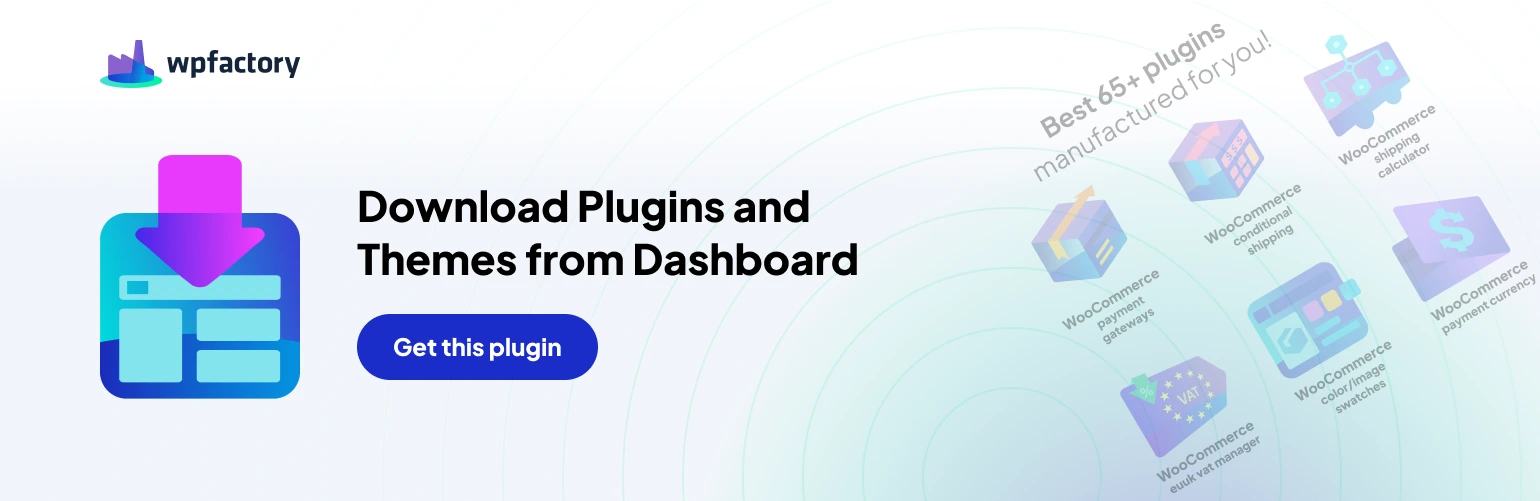The “Download Plugins and Themes from Dashboard” plugin offers a convenient way to download backups of your WordPress plugins and themes directly from your admin panel. But did you know you can fine-tune the download process to your preferences? The plugin’s settings page allows you to control exactly what gets included in the downloaded archive (ZIP file).
Tailoring Your Downloads: Exploring the Settings
Here’s a breakdown of the available settings and how they impact your downloads
General Settings
- Add main plugin directory to ZIP: This setting determines whether the core plugin directory structure is included in the downloaded ZIP file. Choose “Yes” to download the entire plugin structure, or “No” to only include the plugin’s core files.
- Add main theme directory to ZIP: Similar to the plugin setting, this option controls whether the main theme directory is included in the downloaded theme ZIP file. Choose “Yes” to download the complete theme structure, or “No” to only include the theme’s core files.
Versioning Options
- Append plugin version number to ZIP filename: This setting lets you decide if the plugin’s version number gets added to the downloaded ZIP filename. Selecting “Yes” will result in filenames like my-plugin-v1.2.3.zip, while “No” will keep the filename simpler (e.g., my-plugin.zip).
- Append theme version number to ZIP filename: This option mirrors the plugin setting, allowing you to choose whether the theme’s version number gets appended to the downloaded theme ZIP filename. Select “Yes” for filenames like my-theme-v2.0.1.zip, or “No” for a simpler filename (e.g., my-theme.zip).
Optimizing Your Downloads
These settings empower you to customize your plugin and theme downloads based on your needs.
Here are some scenarios to consider
- For a complete backup: Choose “Yes” for both “Add main directory to ZIP” options to download the entire plugin/theme structure, along with “Yes” for versioning options for clear identification.
- For a lighter download: Select “No” for the “Add main directory to ZIP” options to download just the core plugin/theme files. You can choose “Yes” or “No” for versioning based on your preference.
Remember, you can always revisit the settings page to adjust your download preferences as needed. With the “Download Plugins and Themes from Dashboard” plugin and its customizable settings, managing your WordPress plugin and theme backups is a breeze!