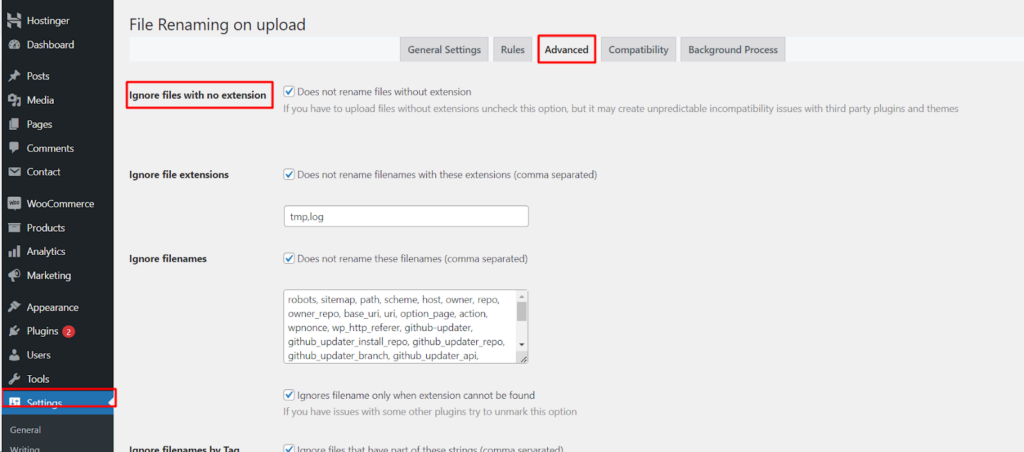The File Renaming on Upload plugin by WPFactory offers a robust set of features, allowing you to precisely control how uploaded files are named on your WordPress website. This guide explores the plugin’s Advanced settings, empowering you to define exceptions and manage specific scenarios for file renaming.
Accessing Plugin Settings
- Navigate to Settings: Within your WordPress dashboard, locate the Settings menu on the left-hand side and click on it.
- Find File Renaming: Look for a section labeled File Renaming (or similar wording based on your plugin version). Click on it to access the plugin’s settings.
Specifying Exceptions
Within the plugin’s Advanced settings, you’ll likely find options that allow you to define exceptions to the renaming rules you’ve established.
- Ignore files with no extension (Enable/Disable): By default, this option prevents the plugin from renaming files that lack an extension (e.g., “myfile”). While this ensures compatibility with other plugins, you might disable it if you specifically need to rename such files (but be cautious of potential conflicts).
- Ignore file extensions (comma separated): Here, you can specify file extensions (e.g., “.pdf”, “.psd”) that you want to exclude from the renaming process. This allows you to maintain the original filenames for specific file types.
- Ignore filenames (comma separated): This option enables you to define specific filenames (excluding extensions) that you don’t want the plugin to rename. This can be useful for preserving names of critical system files or files used by other plugins. (Note: This only applies if the file has no extension.)
- Ignore filenames by Tag (comma separated): This advanced option allows you to define text strings (tags) within filenames that will prevent renaming. Any file containing a part of the listed tags (e.g., “original”, “backup”) will be excluded from renaming. This can be helpful for maintaining specific file categories within your media library.
Important Considerations
When utilizing these exception options, keep these points in mind.
- Disabling “Ignore files with no extension” might lead to conflicts with other plugins that rely on specific filename formats.
- Excluding file extensions or filenames can impact how other plugins or themes interact with those files.
Conclusion
The File Renaming on Upload plugin’s Advanced settings provide a powerful layer of control for managing how uploaded files are named on your WordPress website. By strategically defining exceptions, you can ensure that your renaming rules are applied effectively while maintaining compatibility with other functionalities on your site.