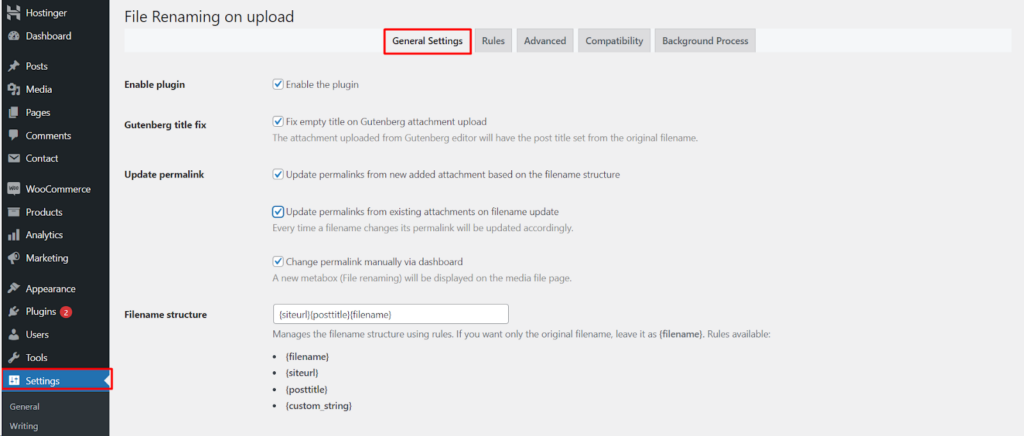The File Renaming on Upload plugin by WPFactory empowers you to streamline your file management by customizing how uploaded files are named on your WordPress website. This guide delves into the plugin’s settings, allowing you to optimize file organization and user experience within your WordPress dashboard.
Accessing Plugin Settings
- Navigate to Settings: Within your WordPress dashboard, locate the Settings menu on the left-hand side and click on it.
- Find File Renaming: Look for a section labeled File Renaming (or similar wording based on your plugin version). Click on it to access the plugin’s settings.
General Settings
The General Settings tab typically offers core configuration options for the plugin.
- Enable plugin (Enable/Disable): This toggle allows you to activate or deactivate the File Renaming on Upload plugin entirely.
Gutenberg Integration (Optional)
- Gutenberg title fix (Enable/Disable): This option addresses a potential issue where uploaded files in the Gutenberg editor might have empty titles. Enabling this fix sets the title based on the original filename.
Permalink Management
- Update permalink (Enable/Disable): This setting determines how the plugin handles permalinks (the SEO-friendly URLs) associated with uploaded files.
You can choose to
- Update permalinks from newly added attachments based on the filename structure: This automatically generates permalinks based on your chosen filename structure whenever you upload a new file.
- Update permalinks from existing attachments on filename update: This option updates permalinks for already uploaded files whenever you rename their filenames.
Advanced Options (Optional)
- Change permalink manually via dashboard (Enable/Disable): This option allows you to manually edit permalinks for uploaded files directly within the media library interface.
- A new metabox (File renaming) will be displayed on the media file page (Enable/Disable): This setting controls whether a dedicated “File Renaming” metabox appears on the individual media file edit pages, potentially providing additional renaming options.
Benefits of Configured Settings
By strategically configuring these settings, you can achieve several benefits.
- Improved Organization: Consistent and descriptive filenames enhance file management and searchability within your WordPress media library.
- Enhanced SEO: Well-structured permalinks based on filenames can contribute to better search engine optimization for your uploaded content.
- Streamlined Workflow: Automatic permalink updates and manual renaming options save time and effort when managing uploaded files.
Conclusion
The File Renaming on Upload plugin by WPFactory equips you with a comprehensive set of settings to optimize file naming and management on your WordPress website. By exploring the options within the General Settings tab and potentially other sections based on your plugin version, you can create a more organized and user-friendly media library experience.