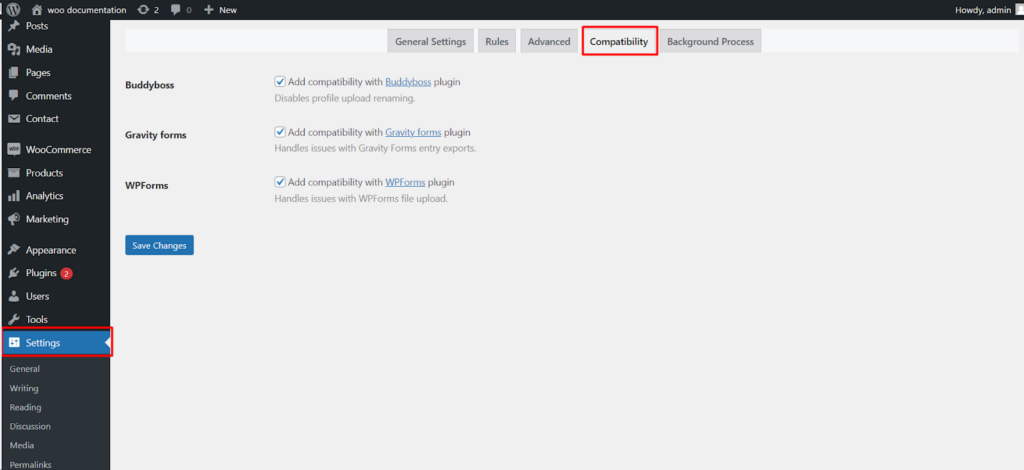The File Renaming on Upload plugin by WPFactory strives to work seamlessly with other popular plugins on your WordPress website. This guide explores the Compatibility settings within the plugin, allowing you to ensure smooth operation when using specific plugins alongside File Renaming on Upload.
Accessing Plugin Settings
- Navigate to Settings: Within your WordPress dashboard, locate the Settings menu on the left-hand side and click on it.
- Find File Renaming: Look for a section labeled File Renaming (or similar wording based on your plugin version). Click on it to access the plugin’s settings.
Compatibility Options
Within the plugin’s settings, you’ll likely find a dedicated section for Compatibility. Here’s what you might find.
- Buddyboss (Enable/Disable): This option ensures compatibility with the BuddyBoss plugin, a popular solution for creating community-driven websites on WordPress. By enabling it, the File Renaming on Upload plugin avoids renaming profile upload files within BuddyBoss, preventing potential conflicts.
- Gravity Forms (Enable/Disable): Activating this option addresses potential issues related to Gravity Forms, a form builder plugin for WordPress. It ensures that file uploads submitted through Gravity Forms function correctly despite filename renaming.
- WPForms (Enable/Disable): Similar to Gravity Forms, enabling this option addresses compatibility concerns with WPForms, another popular form builder plugin for WordPress. It guarantees that uploaded files managed by WPForms are handled correctly even with file renaming activated.
Benefits of Compatibility Settings
By enabling the relevant compatibility options, you can achieve these benefits.
- Reduced Conflicts: Compatibility settings minimize the risk of conflicts arising between the File Renaming on Upload plugin and other plugins you use for profile management, forms, and file uploads.
- Smoother Workflows: Ensuring compatibility helps maintain the expected behavior of these plugins, preventing disruptions to your website’s functionalities.
- Improved User Experience: By avoiding conflicts, compatibility settings contribute to a smoother user experience for both you and your website’s visitors when interacting with profile uploads and forms.
Conclusion
The File Renaming on Upload plugin’s Compatibility settings offer a valuable tool for maintaining a harmonious environment within your WordPress website. By exploring these options and enabling them when necessary, you can ensure that your file renaming practices don’t interfere with the operation of other essential plugins. This promotes a more streamlined and user-friendly experience for everyone.