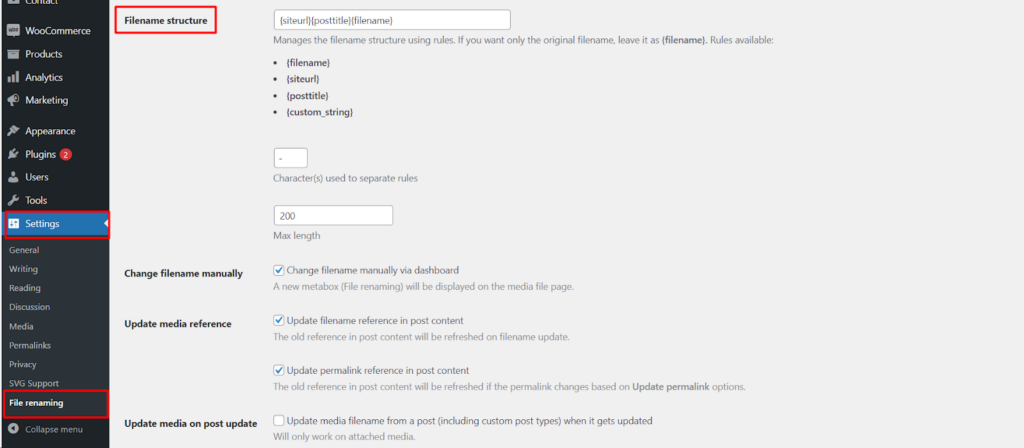The File Renaming on Upload plugin by WPFactory goes beyond simple file renaming. It empowers you to define a custom filename structure using rules, ensuring uploaded files have clear and descriptive names that align with your website’s organization. This guide explores the Filename Structure settings, allowing you to create a naming system that enhances both usability and searchability within your WordPress media library.
Accessing Plugin Settings
- Navigate to Settings: Within your WordPress dashboard, locate the Settings menu on the left-hand side and click on it.
- Find File Renaming: Look for a section labeled File Renaming (or similar wording based on your plugin version). Click on it to access the plugin’s settings.
Filename Structure Options
Within the plugin’s settings, you’ll likely find a section dedicated to Filename Structure. Here’s what you can configure.
- Filename structure: This is where you define the rules that will be used to construct filenames for uploaded files.
Here are some commonly used options and their meanings
- {filename}: Inserts the original filename uploaded by the user.
- {siteurl}: Inserts your website’s URL.
- {posttitle}: Inserts the title of the post or page where the file is attached (if applicable).
- {custom_string}: Allows you to define a custom text string to be included in the filename.
- Character(s) used to separate rules: Specify the character(s) used to separate different elements within your filename structure (e.g., hyphen, underscore).
- Max length: Set a maximum character limit for the generated filenames to avoid excessively long names.
- Advanced Renaming Options (Optional)
- Change filename manually (Enable/Disable): This option allows you to manually rename individual uploaded files directly within the media library interface.
- Update media reference (Optional): This section controls how the plugin handles references to uploaded files within your website’s content:
- Update filename reference in post content: This ensures that links to uploaded files in your posts or pages are automatically updated whenever the filename changes.
- Update permalink reference in post content: This option refreshes permalinks (SEO-friendly URLs) associated with uploaded files if they are affected by changes to the filename structure.
- Update media on post update (Optional): This setting allows the plugin to update filenames for attached media even when you update the corresponding post or page (including custom post types).
Benefits of a Defined Structure
By defining a clear and consistent filename structure, you can achieve several benefits.
- Enhanced Organization: Descriptive filenames make it easier to identify and locate specific files within your media library.
- Improved User Experience: Clear file names within the media library save time and effort when searching for specific content.
- SEO Advantages: Descriptive filenames containing relevant keywords can potentially contribute to better search engine optimization.
Conclusion
The File Renaming on Upload plugin by WPFactory empowers you to establish a custom filename structure for uploaded files on your WordPress website. By leveraging the Filename Structure settings and exploring other potential options within the plugin, you can create a more organized, user-friendly, and SEO-optimized media library experience.