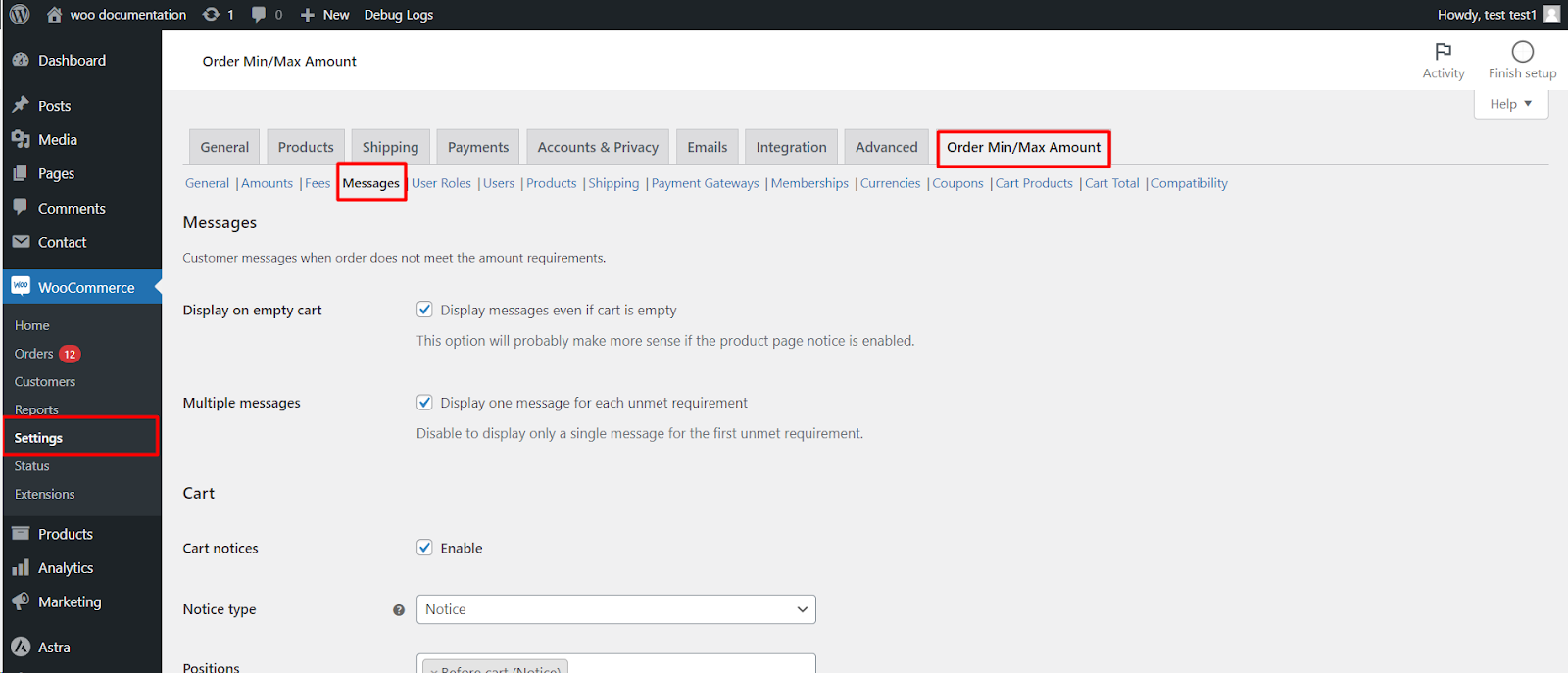
The Order Minimum/Maximum Limits for WooCommerce plugin allows you to display informative messages to customers when their orders don’t meet the set requirements. You can control where and how these messages appear on various pages within your store.
Accessing Message Settings
- Navigate to your WordPress dashboard.
- Go to WooCommerce > Settings.
- Click on the Order Min/Max Amount tab.
- Find the Messages sub-tab.
Managing Message Visibility
The “Messages” sub-tab provides separate sections for different pages like Cart, Mini-cart, Checkout, and Product page. Within each section, you can.
-
- Enable/Disable: Choose whether to display messages on that specific page.
- Notice Type: Select the type of message (Error or Notice) to be displayed.
- Positions: You can choose various positions on the page where the message should appear. This allows you to fine-tune the message placement for optimal visibility.
Additional Options
-
-
- Multiple Messages: Decide if you want to show a separate message for each unmet requirement or just one for the first unmet condition.
- Display on Empty Cart: This option enables message display even when the cart is empty, which can be useful if the product page notice is also enabled.
- Force Refresh: This ensures the message updates dynamically based on changes at checkout, such as shipping adjustments.
-
Remember
- Save your changes after making adjustments to the message settings.
- You can customize the message content and format amounts directly within the plugin settings.
By effectively configuring message settings, you can provide clear and timely information to your customers, guiding them towards meeting the minimum/maximum order requirements and enhancing their shopping experience.