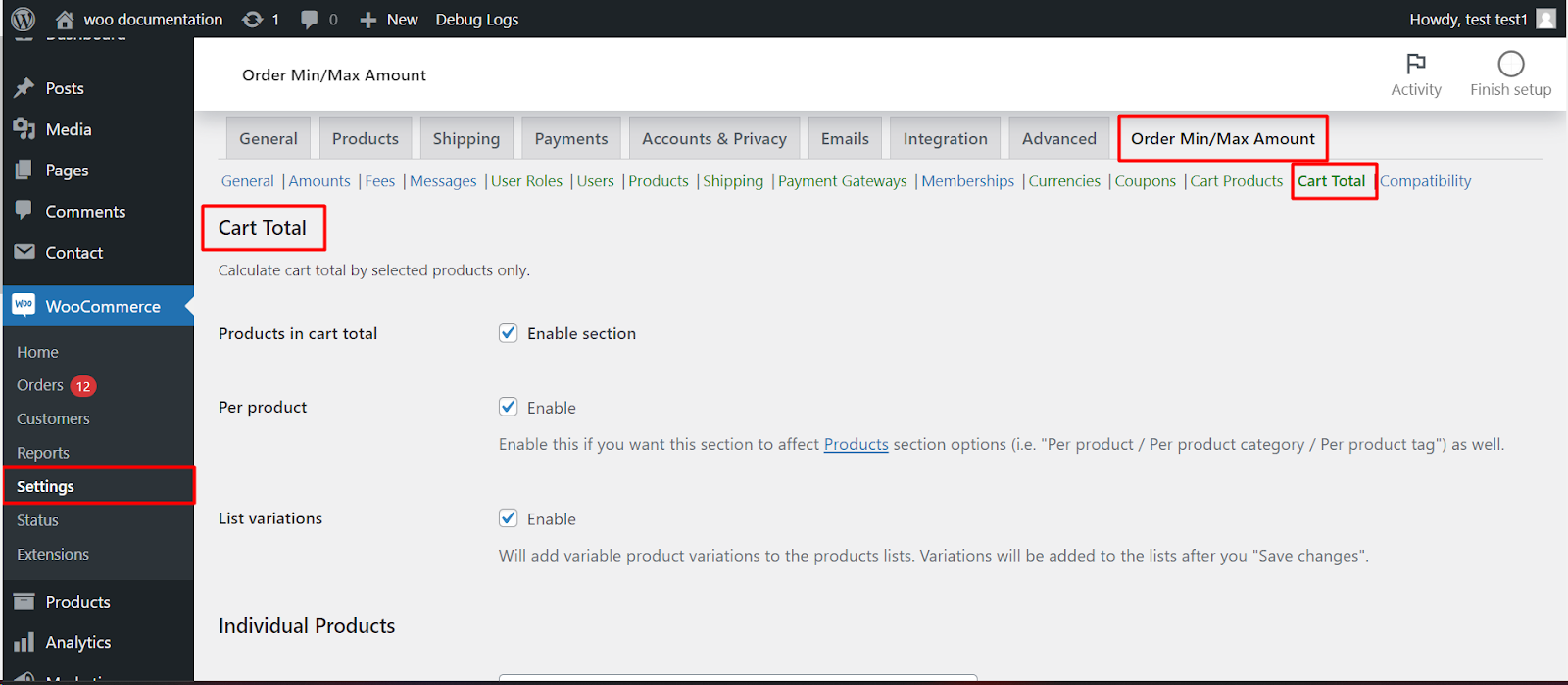
The Order Minimum/Maximum Limits for WooCommerce plugin provides the option to calculate the cart total based on selected products, offering flexibility for various scenarios:
- Discounting specific products: Exclude specific products from contributing to the overall cart total, effectively offering discounts on those items.
- Running targeted promotions: Implement temporary cart total calculations based on specific product selections during sales or promotional periods.
- Managing bundled product pricing: Exclude bundled products from the cart total when purchased with a specific main product, creating bundled pricing structures.
Enabling Product-Based Cart Total Calculation
- Navigate to your WordPress dashboard.
- Go to WooCommerce > Settings.
- Click on the Order Min/Max Amount tab.
- Find the Cart Total sub-tab.
Configuring Product-Based Calculation
- Enable section: Check this box to activate calculating the cart total based on selected products.
- Per product: Enable this option if you want this section to affect the “Products,” “Product Categories,” and “Product Tags” sections below.
- List variations: Enable this option to include variable product variations in the product lists.
- Individual Products:
- Require: Specify individual product IDs separated by commas that, when present in the cart, will be excluded from the cart total calculation.
- Exclude: List product IDs that should be included in the cart total calculation even if they are in the cart.
Product Categories
- Require: Specify product category IDs separated by commas that, when containing at least one product in the cart, will exclude those products from the cart total calculation.
- Exclude: List product category IDs that should have their products included in the cart total calculation even if they are in the cart.
Product Tags
- Require: Specify product tag slugs separated by commas that, when associated with at least one product in the cart, will exclude those products from the cart total calculation.
- Exclude: List product tag slugs that should have their associated products included in the cart total calculation even if they are in the cart.
Remember
- Save your changes after configuring the settings.
- You can use combinations of individual products, categories, and tags to create specific calculation scenarios.
- Ensure your product data (IDs, categories, tags) is accurate for this functionality to work correctly.
- Consider communicating these calculation rules to your customers through product descriptions or other relevant channels.
By effectively utilizing product-based cart total calculation, you can create targeted promotions, manage complex pricing structures, and potentially enhance the customer experience within your WooCommerce store.