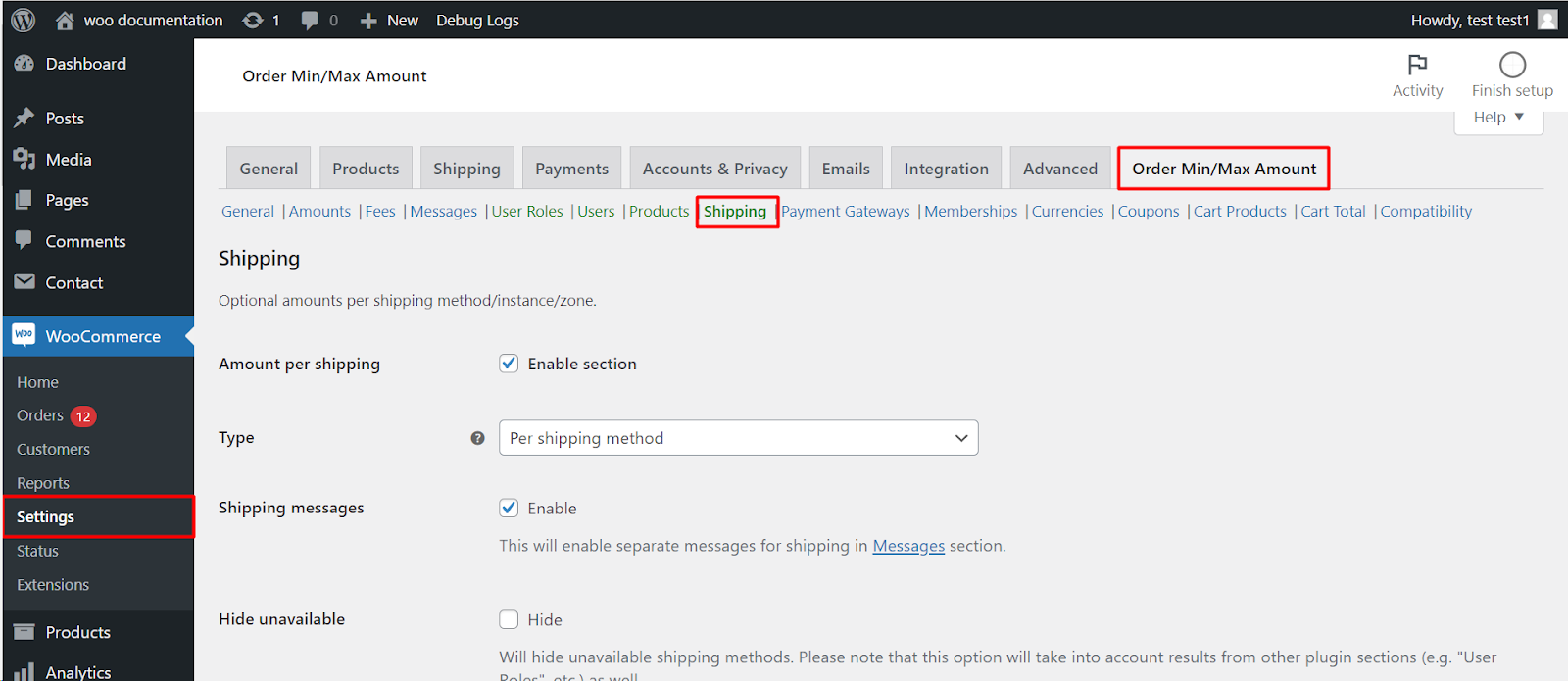
The Order Minimum/Maximum Limits for WooCommerce plugin allows you to establish minimum quantity requirements based on various shipping methods and configurations, offering fine-grained control over order requirements within your store. This functionality can be beneficial for:
- Encouraging larger purchases for specific shipping methods: Set higher minimum quantities for premium or expedited shipping options to incentivize larger orders for these services.
- Managing inventory effectively: Implement minimum quantities for specific shipping zones based on inventory availability in those regions.
- Promoting specific shipping methods: Encourage the use of preferred shipping methods by setting lower minimum quantities for them compared to others.
Enabling Shipping-Specific Options
- Navigate to your WordPress dashboard.
- Go to WooCommerce > Settings.
- Click on the Order Min/Max Amount tab.
- Find the Shipping sub-tab.
Configuring Minimum Quantities
- Enable section: Check this box to activate setting minimum quantities based on shipping methods.
- Type: Choose the level at which you want to set minimum quantities.
- Per shipping method: Set minimum quantities for individual shipping methods like “Flat rate” or “Free shipping.”
- Per shipping instance: Apply minimum quantities to specific instances of a shipping method with different costs or options.
- Per shipping zone: Set minimum quantities for specific shipping zones you have defined in your WooCommerce settings.
Additional Options
- Shipping messages: Enable this option to display separate messages for shipping-related minimum quantity requirements in the Messages section.
- Hide unavailable: Choose to hide unavailable shipping methods based on minimum quantity requirements, ensuring customers only see relevant options.
- Special cases: This section allows you to address potential issues with non-standard shipping methods.
Advanced Options:
- Priority: This determines the order in which minimum/maximum amounts are applied. Lower priority values are applied first.
Notes
- Setting a minimum quantity to 0 ignores it, and the next level’s amount applies.
- Setting a negative value (e.g., -1) removes any minimum quantity requirement for that scenario.
- While cart page notices update automatically with shipping changes, checkout page notices might require additional configuration (explained in the plugin documentation).
Remember
- Save your changes after configuring the settings.
- You can set specific minimum quantities for various shipping methods, instances, or zones based on your requirements.
- Customize messages displayed to users regarding minimum quantity requirements for a more informative shopping experience.
By effectively utilizing shipping-specific minimum quantities, you can tailor your store’s order requirements to different shipping options and potentially optimize inventory management, shipping strategies, and overall customer experience.