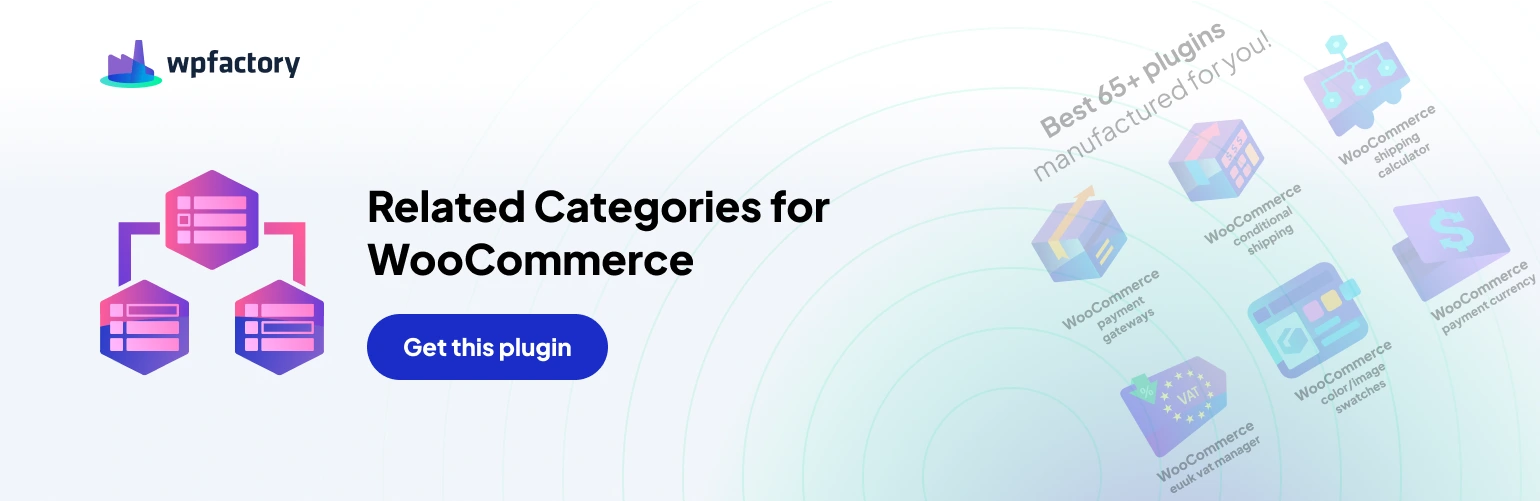Take your WooCommerce store’s navigation and customer experience to the next level with the Related Categories plugin. This user-friendly plugin allows you to seamlessly integrate a “Related Categories” section into your product pages and shop archives, similar to the popular “Related Products” functionality. By strategically suggesting relevant categories, you can guide customers toward products they might be interested in, ultimately boosting sales and average order value.
Installation Methods
Method 1: Using the WordPress Plugin Installer
- Navigate to your WordPress dashboard and access the Plugins section.
- Click on Add New.
- In the search bar, enter “Related Categories for WooCommerce”.
- Locate the plugin by the Author WP Factory and click Install Now.
- Once installed, click Activate to start using the plugin.
Method 2: Manual Upload(PRO)
- Purchase the Related Categories for WooCommerce plugin from the https://wpfactory.com/item/related-categories-for-woocommerce/
- Login to your WordPress dashboard and go to Plugins > Add New.
- Click Upload Plugin at the top of the page.
- Select the downloaded plugin zip file and click Install Now.
- After installation, click Activate to enable the plugin.
With Related Categories for WooCommerce installed and activated, you can access the plugin’s settings and configuration options from your WordPress dashboard. From there, you can customize the plugin’s behavior and appearance to match your specific needs and preferences.