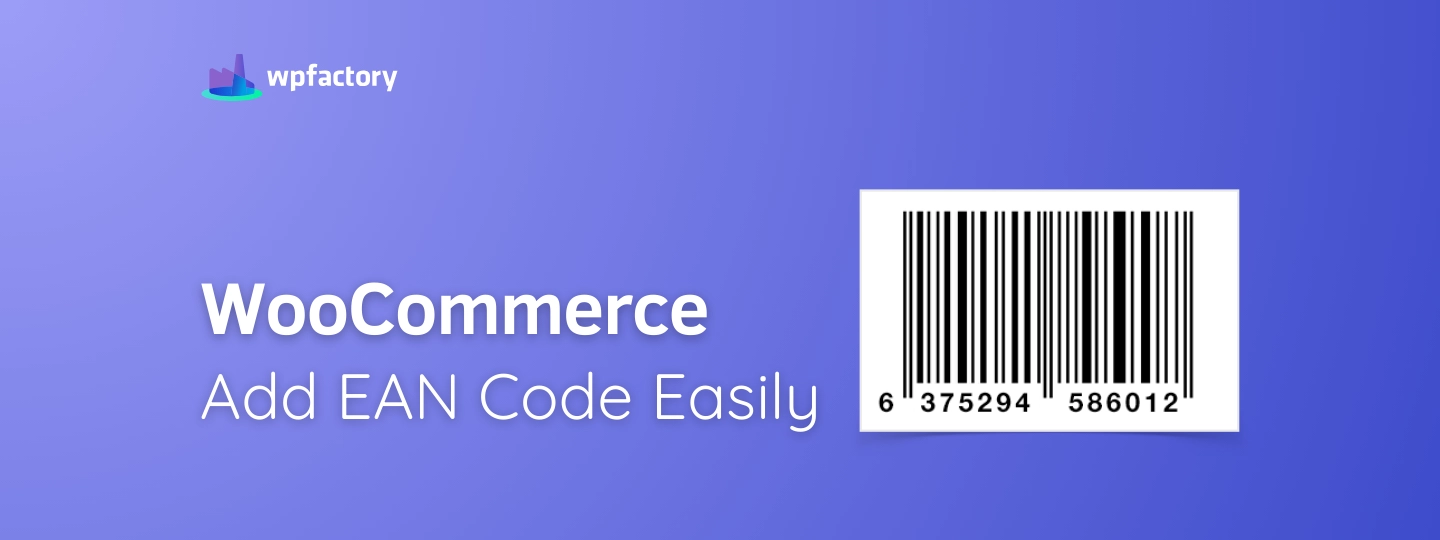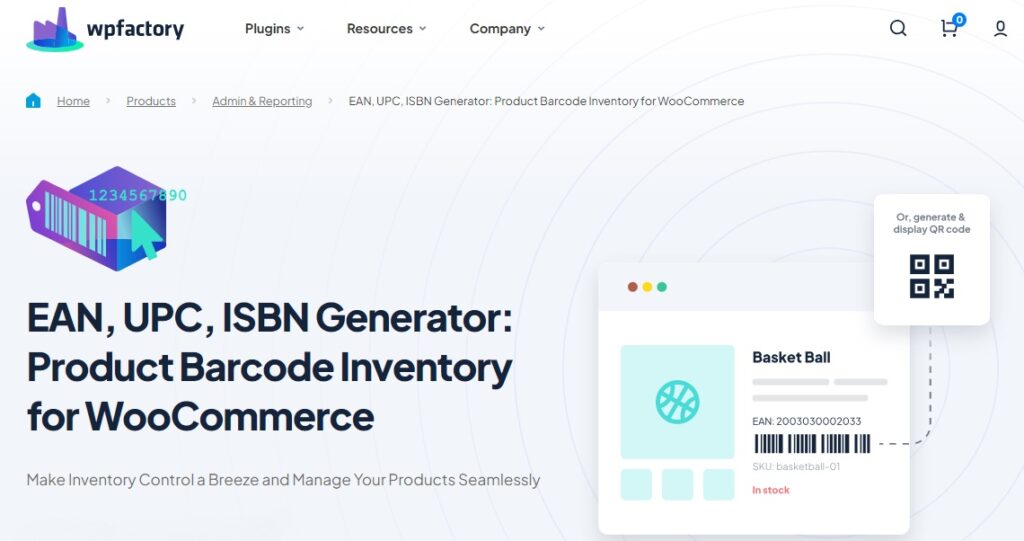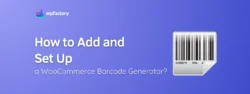WooCommerce Add EAN Code Easily
If you’re looking for an easy way to manage products in your online store, WooCommerce add EAN code functionality can help.
In this article:
You’ll learn how to add EAN numbers in WooCommerce store and why they are important.
We’ll also show you how can save you time by automating the process, especially if your store has a lot of products.
this guide will walk you through every step to make adding EAN codes easy and efficient.
What is an EAN Code and Why Does It Matter?
An EAN code (European Article Number) is a unique number used to identify products, similar to a barcode you’d find on items in a store, it helps businesses keep track of their products and makes it easier for customers to identify exactly what they are buying.
You might have seen EAN codes on items like books, electronics, or groceries, those little black and white lines with numbers underneath.
-
How EAN Codes Support Product Identification?
Think of EAN codes as product fingerprints! 🐾😅
Just like no two fingerprints are the same, each product gets its own EAN code, which makes it easier to search for and identify specific products in a store or warehouse.
Whether it’s tracking a particular size of shoes or checking the availability of a certain shampoo, EAN codes help businesses quickly find the exact item they’re looking for.
-
The Role of EAN Codes in Inventory Management and Product Tracking
EAN codes are also essential for managing inventory.
With hundreds or even thousands of products, businesses need a simple way to know what’s in stock, what’s running low, and what needs to be reordered.
Scanning EAN codes gives store owners a quick view of their inventory levels.
Additionally:
EAN codes make it easier to track products throughout the entire order process, from the moment they’re listed in your WooCommerce store to when they are purchased and shipped to customers.
How WooCommerce Handles EAN Codes by Default?
Out of the box, WooCommerce doesn’t offer a built-in way to assign EAN codes to products!
-
Limitations of WooCommerce Without EAN Code Support
Without native support for EAN codes, WooCommerce store owners must rely on other methods to manage barcodes, like using product descriptions, manual spreadsheets, or extra product tags.
These methods can be time-consuming and prone to mistakes, especially as a store’s product catalog grows.
For example:
If you’re managing hundreds of products with multiple variations (like sizes or colors), manually tracking EAN codes can quickly become overwhelming.
-
Why Store Owners Need Additional Tools or Plugins?
This is where plugins or extra tools come into play to help store owners WooCommerce add EAN code.
Plugins help fill the gaps by adding fields for EAN codes directly to your WooCommerce products, making the process more organized and automated.
Plugins also allow you to generate barcodes in bulk, ensuring that every product, including variations, has a unique code.
Additionally:
They provide options for displaying barcodes on product pages, at checkout, and even on order emails, which makes product tracking easier at every stage.
You may be interested in:
Stock & Inventory Updates Triggers for WooCommerce
Using a Plugin to Add EAN Codes in WooCommerce
To make adding EAN codes simple and hassle-free, many store owners rely on the EAN and Barcodes for WooCommerce plugin.
Why?
This plugin is designed to fill the gaps in WooCommerce by allowing you to easily assign and manage EAN codes for your products, it removes the need for manual tracking and provides everything you need to keep your store organized, especially if you have a large inventory.
-
How the Plugin Simplifies the Process?
Once installed, it adds a new field for EAN codes on product pages, so you can input them for products.
If you don’t want to enter codes manually, the plugin can even generate barcodes automatically based on your settings.
With this automation, you won’t need to create individual barcodes for every product yourself, this is particularly useful for stores with hundreds or thousands of products, saving you time and reducing the chance of errors.
-
Benefits of Using the Plugin for Bulk Barcode Generation and Management
The plugin also offers bulk Barcode Generator, making it easy to assign barcodes to multiple products at once.
For example:
If you need to update your entire product catalog with new EAN codes, you can generate them all with just a few clicks.
This feature ensures that each product and its variations have unique, trackable codes without needing manual input for every item.
Another great feature is that the plugin allows you to control where the barcodes appear, whether on product pages, in the cart, or on checkout, giving you full flexibility.
It also helps streamline inventory management by allowing you to track products quickly and accurately.
Step-by-Step: Adding EAN Codes in WooCommerce
Adding EAN codes to your WooCommerce store is simple when you use the EAN and Barcodes for WooCommerce plugin.
Here’s an easy guide to get you started:
-
Step 1: Install the Plugin
- Go to your WordPress dashboard.
- Navigate to Plugins > Add New.
- In the search bar, type “EAN for WooCommerce“.
- Click Install and Activate the plugin.
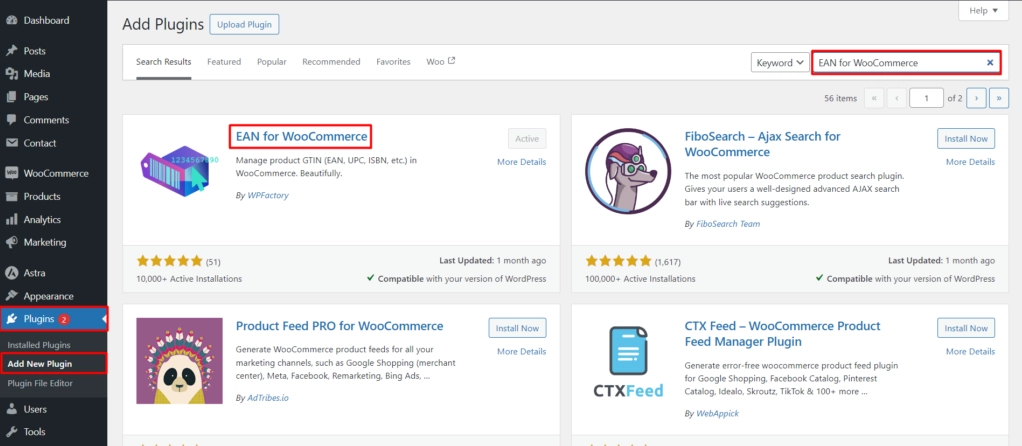
-
Step 2: Enable the Plugin
- Head over to WooCommerce > Settings in your dashboard.
- Click on the EAN tab under settings.
- In the General tab, check the box labeled “Enable plugin“.
- Don’t forget to Save changes.
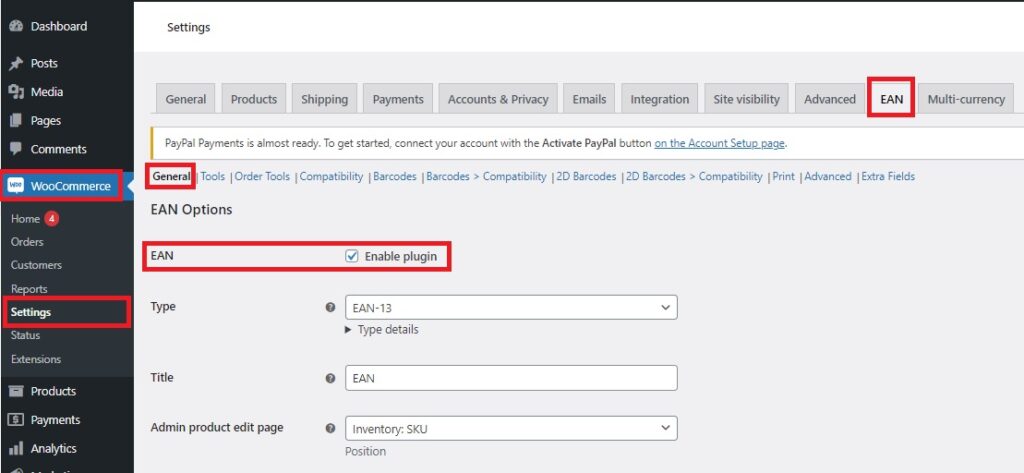
-
Step 3: Adjust Your Settings
- In the EAN tab > General tab, find the “Type” option.
- Choose “EAN” formats.
- Save changes to apply your settings.
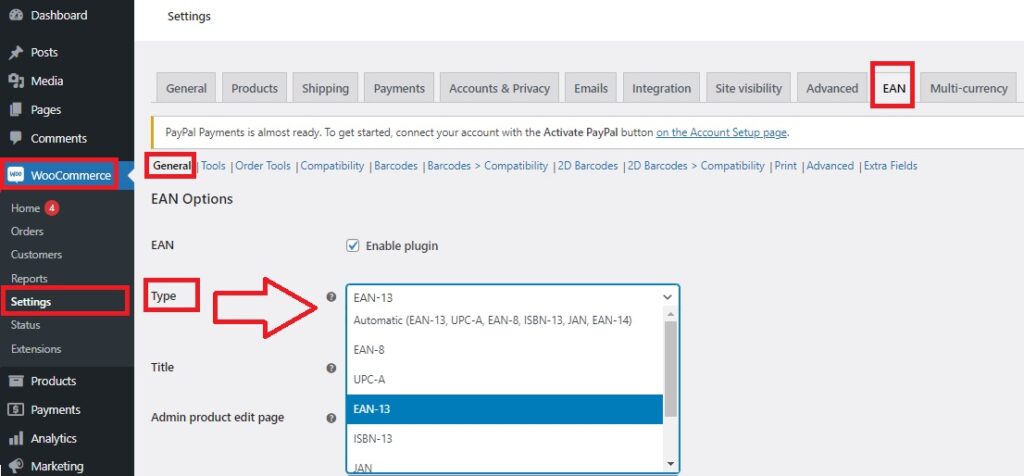
-
Step 4: Assign EAN Codes to Products
- Go to Products in your dashboard and select a product to edit.
- Scroll to the Product data > Inventory section.
- You’ll see a new EAN field where you can enter an EAN for that product.
- Click Update to save the changes.
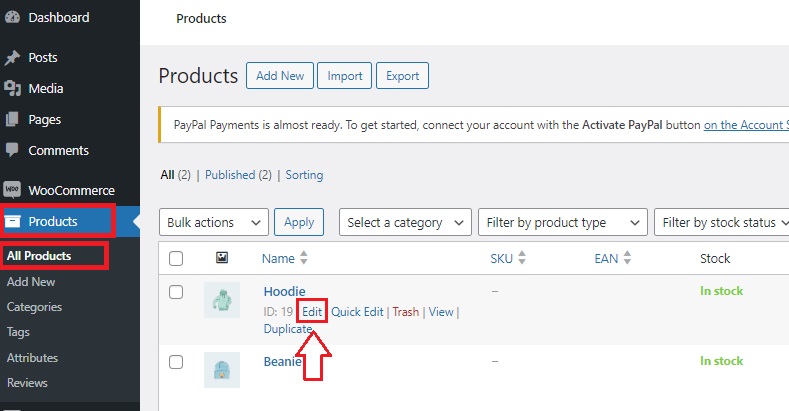
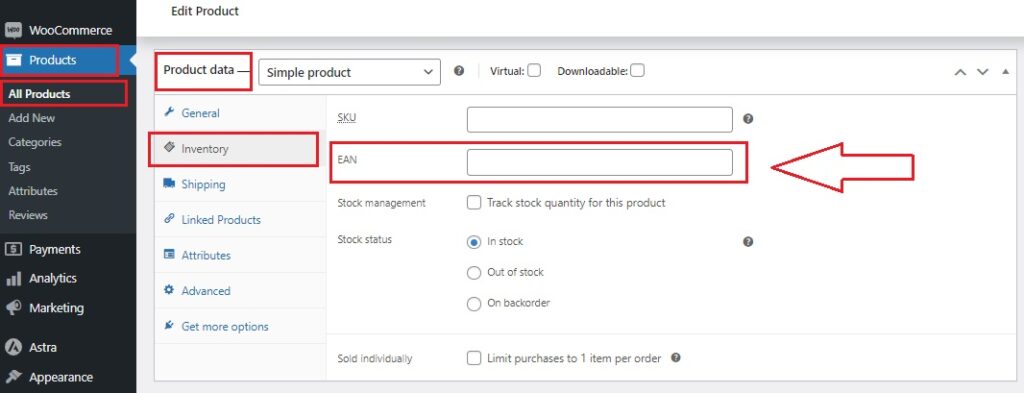
-
Step 5: Customize Where EAN Codes Appear
- In WooCommerce > Settings > EAN tab > General tab, choose where you’d like the EAN to display.
- You can show the EAN on product pages, shop pages, cart, or checkout, just check the relevant boxes.
- Don’t forget to Save changes.
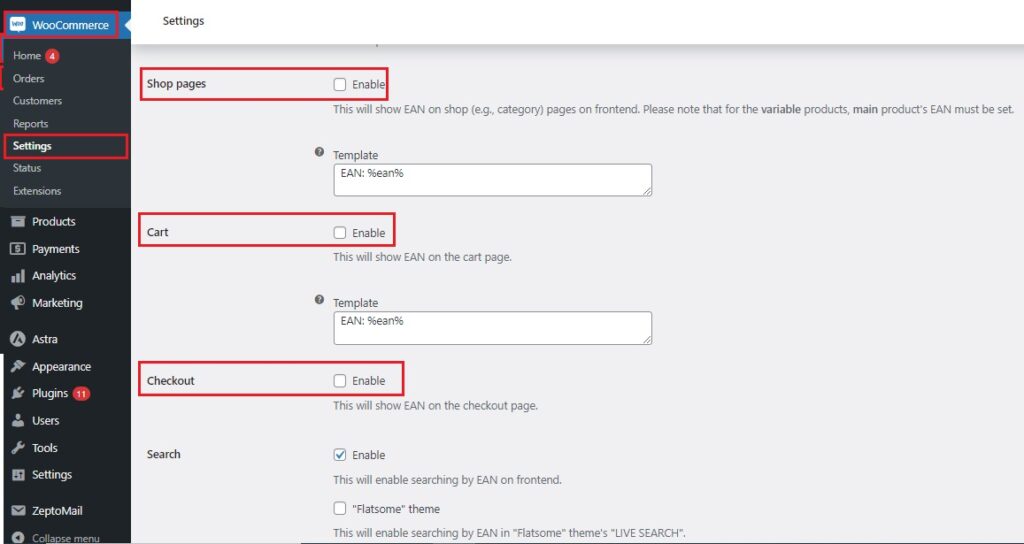
-
Step 6: Generate EAN Codes for All Products
- If you need to add EAN codes to multiple products at once, go to EAN tab > Tools tab > Generate.
- Check the box for “Generate EAN for all products.”
You can also customize your codes using the following options:
-
- Select Type: Choose between EAN-8, or EAN-13.
- Country Prefix: Define the prefix based on your location.
- Seed: Set a starting point for sequential EAN generation.
- Product ID/Counter: Select whether to use product IDs or a counter for unique codes.
- Save changes to generate and apply the EAN codes.
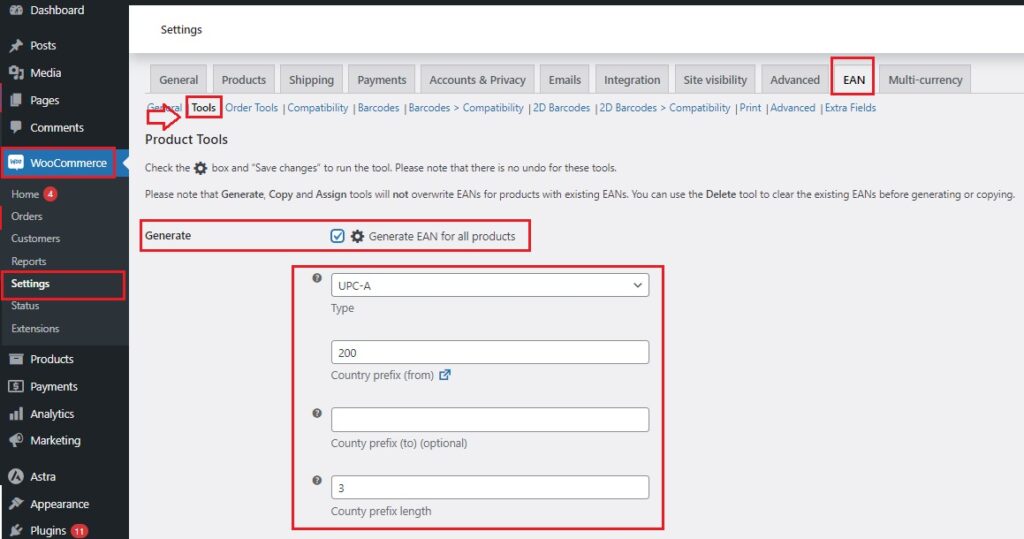
-
Step 7: Review Your EAN Codes
- Go back to any product page by navigating to Products > Edit.
- Under Product data > Inventory, you’ll find the EAN code applied based on your settings.
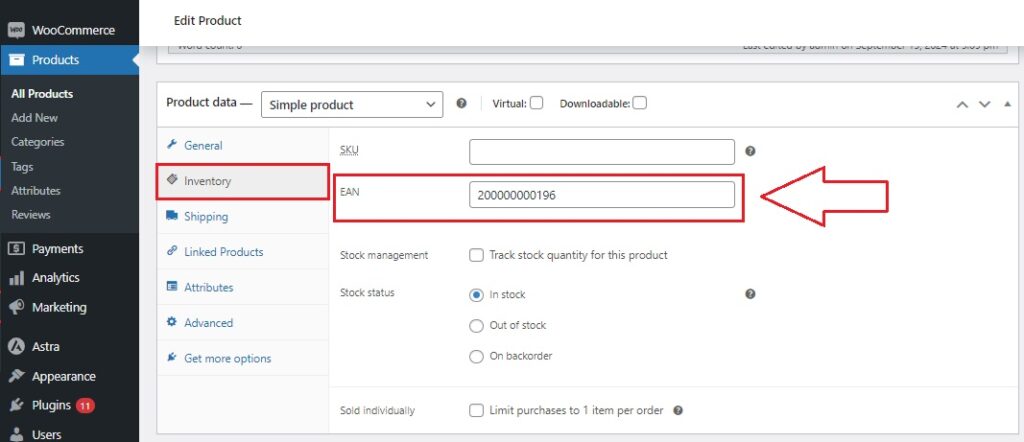
Here’s what it would look like 👇
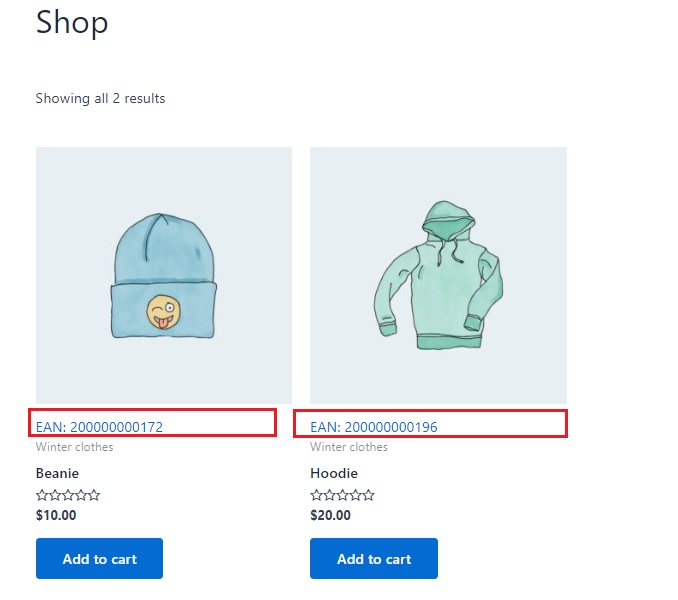
You may be interested in:
Stock Report & History Manager for WooCommerce
With these steps, adding and managing EAN codes in your WooCommerce store becomes a breeze.🥳
For more details about installation and other features, the plugin provides full documentation at:
Doc of EAN and Barcodes for WooCommerce
Unlock More Features with the Pro Version
The free version of the EAN and Barcodes for WooCommerce plugin covers the basics, but the Pro version takes things to an excellent level with advanced tools that make managing your store even easier.
Here’s what you can look forward to with the upgrade:
1. 2D Barcode Options
Generate scannable 2D barcodes (like QR codes) to display on your product pages, these barcodes make product information easier to access, both for you and your customers.
2. Bulk Printing Made Simple
Need barcodes for multiple products?
The Pro version lets you print barcodes in bulk right from the admin dashboard, it saves time and reduces the hassle of printing each one individually.
3. EANs for Product Variations
Managing variations like different sizes or colors?
The Meta Key for Variations feature helps assign unique EANs to each variation, making product management smoother.
4. Force Remote Barcode Images
With the Force Remote Images option, barcodes are pulled directly from their source, ensuring better accuracy and reliability for your store.
5. Custom Fields for Richer Product Data
Need more than just EAN codes?
With the Pro version, you can add extra fields like MPNs (Manufacturer Part Numbers) or add other GTIN fields, giving your store a more professional touch.
These features are designed to save you time, reduce errors, and give you full control over your inventory.
The Pro version equips you with the tools you need to stay organized and efficient whether you’re managing a small business or a large store, it’s like having an extra pair of hands to help you run your store!😁
You may be interested in:
EU VAT Manager for WooCommerce
Conclusion about WooCommerce add EAN code
Here’s a quick summary of what we covered about WooCommerce add EAN code:
- Assigning EANs ensures each product is easy to identify and track in your store.
- Since WooCommerce doesn’t offer built-in EAN support, using a plugin makes the process much smoother.
- The plugin simplifies everything, you can quickly add EAN fields, generate codes in bulk, and display them wherever needed—product pages, carts, or checkout.
- The Pro version unlocks extra tools like 2D barcodes, bulk printing, and custom fields for better product management.
- With EAN codes in place, your store will run more smoothly, making inventory tracking faster and more accurate.
- Using EAN codes isn’t just about barcodes, it’s about making sure your store stays efficient and organized, no matter how many products you manage.