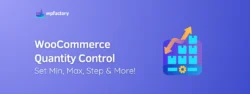How to Display WooCommerce MSRP: A Step-by-Step Guide
WooCommerce MSRP is a simple way to show your customers how much they’re saving when they shop at your store.
➡ Imagine:
You walk into a store and see a pair of shoes, the tag says, “Was $100, now $80!” You immediately feel like you’re getting a great deal, right?
That’s exactly what displaying MSRP (Manufacturer’s Suggested Retail Price) does in WooCommerce, it shows the original price and the current price side by side.
➡ In this article:
We’ll walk you through how to set up and display WooCommerce MSRP step by step.
You’ll learn how showing the suggested retail price can help, how it makes your discounts stand out, and how you can easily manage it.
➡ By the end:
You’ll have a clear, easy way to highlight savings and give your customers another reason to hit that “buy now” button 🤑
Let’s get started!
What Exactly is MSRP and RRP?
Before we dive into the steps, let’s clear up what MSRP and RRP actually mean.
MSRP stands for Manufacturer’s Suggested Retail Price, it’s the price that a manufacturer suggests a product should be sold for.
👉 Think of it this way:
If a brand creates a new smartphone, they might say, “This phone is worth $500.” That $500 is the MSRP, it’s what they think is a fair price for the product.
RRP stands for Recommended Retail Price, which is basically the same thing, the terms MSRP and RRP are often used interchangeably, depending on where you live.
👉 Now, here’s where it gets interesting:
Stores don’t always sell products at the MSRP, a store might choose to sell that $500 smartphone for $450 instead.
➡ Why?
To attract customers 👌 by offering a lower price and showing them they’re getting a deal.
Displaying the MSRP alongside the actual selling price lets customers see the difference.
➡ For example:
Was: $500, Now: $450
When customers see that, they feel like they’re saving money, and that’s a big motivator to hit the “Buy Now” button.
➡ So, to keep it simple:
- MSRP/RRP is the price suggested by the manufacturer.
- Your selling price is what you actually charge.
The magic happens when you show both, customers see the value and feel confident they’re making a smart choice.
You may be interested in:
WooCommerce Minimum Order Amount for Better Profit Margins
The Hidden Power of Displaying MSRP in Your Store
When you display MSRP (Manufacturer’s Suggested Retail Price) in your WooCommerce store, you’re not just showing a number!
Yeb, you’re helping customers make smarter buying decisions while boosting trust in your store, here’s why it matters:
1. It Highlights Savings
Imagine you’re buying a backpack.
The tag says, “Was $50, Now $35.” You instantly see that you’re saving $15.
That feeling of getting a deal makes you more likely to buy the backpack.
So, showing the MSRP lets customers see how much they’re saving compared to the original price.
2. It Builds Trust
When you display MSRP, you’re being transparent, customers know you’re not inflating prices or playing tricks.
Instead, you’re saying, “Here’s the suggested price, and here’s what you’re paying.”
That honesty builds trust, and when customers trust you, they’re more likely to shop with you again.
3. It Encourages More Sales
Seeing savings triggers something in the brain 🧠 people love feeling like they’re making a smart choice.
You’re giving customers a reason to hit the “Add to Cart” button faster.
4. It Helps You Stand Out
Many online stores don’t display MSRP, so if you do, it sets your store apart.
Customers can compare prices and instantly see the value you offer.
It’s like saying, “Here’s what this costs elsewhere, look how much better our deal is!”
5. It Works for Both Retail and Wholesale
If you sell to both regular customers and wholesalers, MSRP helps both groups.
Retail buyers see savings, while wholesalers can see the standard price compared to their discounted rates.
It keeps pricing clear and helps everyone understand the value they’re getting.
You may be interested in:
How to Skyrocket Orders with WooCommerce Bulk Discount?
The Only WooCommerce MSRP Plugin You’ll Ever Need
If you’re looking for an easy way to show MSRP in your WooCommerce store, the “MSRP (RRP) Pricing for WooCommerce” plugin has you covered.
Whether you’re running a small shop or managing hundreds of products, this plugin makes adding and displaying MSRP simple and effective.
Let’s take a closer look at what offers and how it helps your store:
-
Convert from MSRP
You can add the MSRP to your products and display it alongside your current price, it’s like showing, “This laptop was $1,000, but now it’s $850!”
-
Bulk Editing
If you have many products, you don’t have to edit each one by hand.
You can apply a simple percentage increase or decrease to adjust MSRPs in bulk.
➡ For example:
“Increase all product MSRPs by 10%.”
Also, you can multiply prices by specific values or set fixed prices in bulk, this is perfect for big stores with lots of products.
-
Category Targeting
Want to update MSRPs for a specific group of products?
With category targeting, you can apply changes only to certain product categories, like “Electronics” or “Clothing.”
-
Rounding Prices
Keep your prices clean and consistent, you can round prices up, down, or to the nearest whole number.
➡ For example:
“$24.76” can become a neat “$25.”
-
Price History Tracking
Track how your prices have changed over time, this is helpful for understanding trends and planning future pricing strategies.
-
Import/Export Prices
Save time by importing or exporting pricing data using a CSV file.
➡ For example:
You can edit all your MSRPs in a spreadsheet and upload them directly to WooCommerce.
Setting Up MSRP (RRP) Pricing for WooCommerce plugin
Now that you know how the “MSRP (RRP) Pricing for WooCommerce” plugin can help your store, let’s get it set up.
Don’t worry, this is super easy, just follow these steps, and you’ll have it running in no time!
1. Install the Plugin
First, you’ll need to install the plugin. Here’s how:
- Purchase the MSRP (RRP) Pricing for WooCommerce plugin, it’s affordable and worth every penny.
- After purchasing, you’ll get a ZIP file of the plugin.
- Head over to your WordPress dashboard and go to:
- Plugins > Add New > Upload Plugin.
- Upload the ZIP file, click Install Now, and then Activate the plugin.

It’s like downloading an app to your phone, quick and easy!
2. Enable the Plugin
Once activated, you need to turn the plugin on:
- Go to WooCommerce > Settings > MSRP tab > General tab.
- Check the box that says “Enable Plugin.“
This step makes sure the plugin starts working on your store.

3. Choose Where to Display MSRP
Still in the General tab, you’ll see options for where you want the MSRP to appear, you can choose:
- Single Product Page Display Options: Show MSRP on individual product pages.

- Archives Display Options: Display MSRP on product listing pages.

- Cart Display Options: Show MSRP in the cart.

- Cart Total Savings Display Options: Let customers see how much they’re saving in total when they check their cart.

Pick what suits your store best.
For example:
If you want customers to see the savings while browsing, choose Single Product Page or Archives Display.
4. Adjust the Display Settings
Next, customize how the MSRP will look in your store. In the settings, you’ll find options like:
- Display: Turn the MSRP on or off.
- Position: Decide where the MSRP will appear, before, after, or instead of the standard price.
- Text Format: Customize the text in bold, italic… etc.
- Savings: Choose if you want to highlight the Savings amount.

After you have adjusted your settings, do not forget to click Save Changes.
5. Set MSRP for Individual Products
Now it’s time to add MSRP prices to your products:
- Go to Products > All Products in your WordPress dashboard.
- Choose the product you want to set an MSRP for and click Edit.

- In the Product Data box, click on the General tab.
- You’ll see three fields:
- Regular Price (your normal selling price).
- Sale Price (if you’re running a discount).
- MSRP (this is where you add the Manufacturer’s Suggested Retail Price).

Add the MSRP, then press Update.
6. Check Your Store
Finally, visit the product page on your store. You should see:
- Your current selling price.
- The MSRP price (e.g., “MSRP: $30”).

It’s that easy! 😁
Customers can now see the original price and understand exactly how much they’re saving.
You may be interested in:
Name Your Price: Make a Price Offer for WooCommerce
Conclusion
Quick recap of the steps we covered
1. Install the Plugin
Purchase “MSRP for WooCommerce plugin”, upload it to your store, and activate it.
2. Enable the Plugin
Turn it on under WooCommerce > Settings > MSRP tab.
3. Choose Where to Display MSRP
Decide where customers will see the MSRP, product pages, archives, or cart.
4. Customize the Display
Adjust how the MSRP looks, including its position, text, and savings details.
5. Add MSRP to Products
Edit your products and enter the MSRP alongside the regular price.
6. Check Your Store
Visit your product page to confirm everything looks perfect.
Why This Plugin is the Best Solution
The “MSRP (RRP) Pricing for WooCommerce” plugin makes displaying MSRP simple, clear, and flexible.
👉 Here’s why it stands out:
1. Easy Setup
You don’t need to be a tech genius—it’s quick to install and use.
2. Saves Time
Bulk editing tools make it easy to manage pricing for dozens or even hundreds of products.
3. Flexible Display Options
Show MSRP wherever you think it will have the biggest impact—on product pages, in the cart, or both.
4. Clear Savings
It highlights the difference between MSRP and your selling price, helping customers see the deal they’re getting.
5. Trustworthy Shopping Experience
Displaying MSRP builds trust and shows customers you’re offering fair and competitive prices.
With the MSRP (RRP) Pricing for WooCommerce plugin, you’re not just displaying numbers, you’re showing value and giving customers the confidence to hit “Add to Cart” 🛒😉