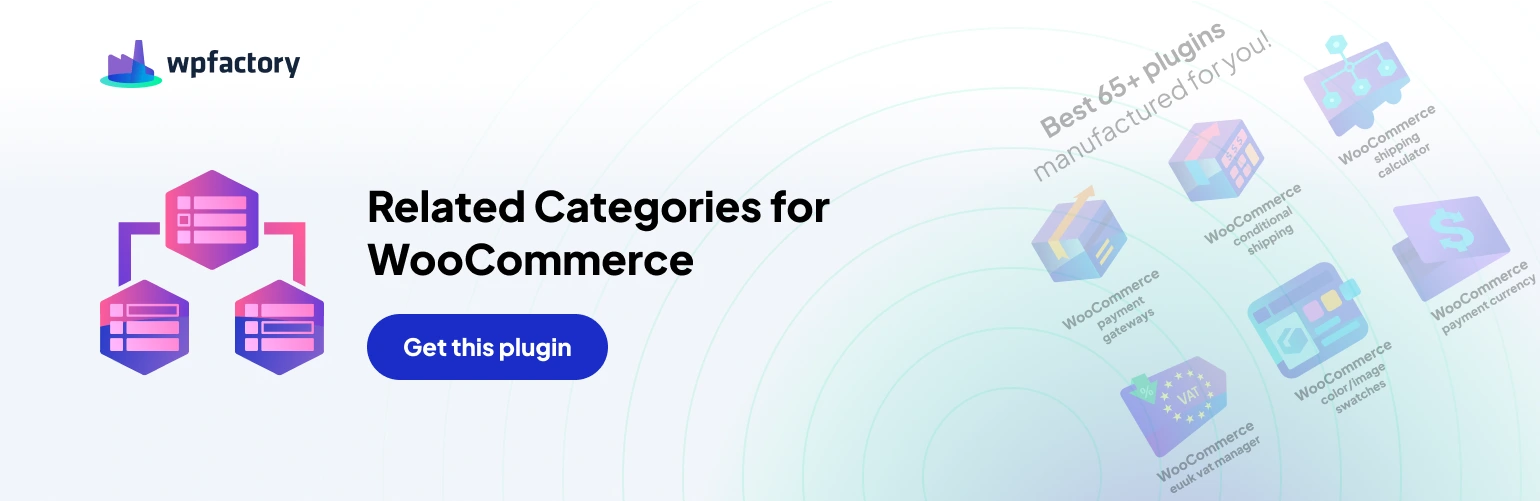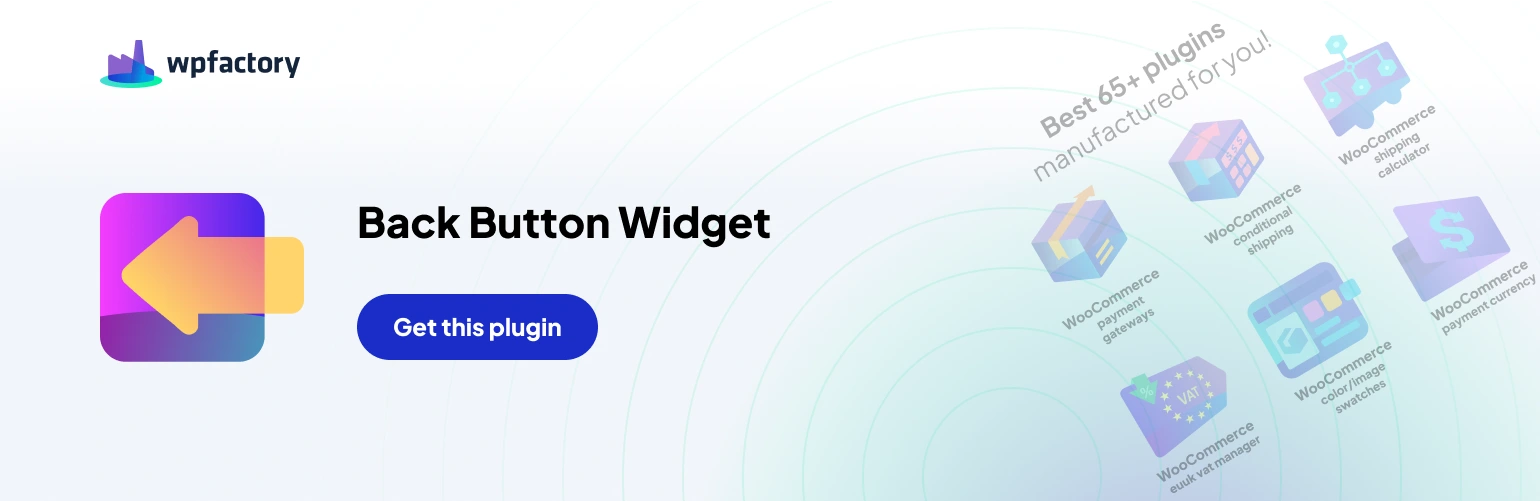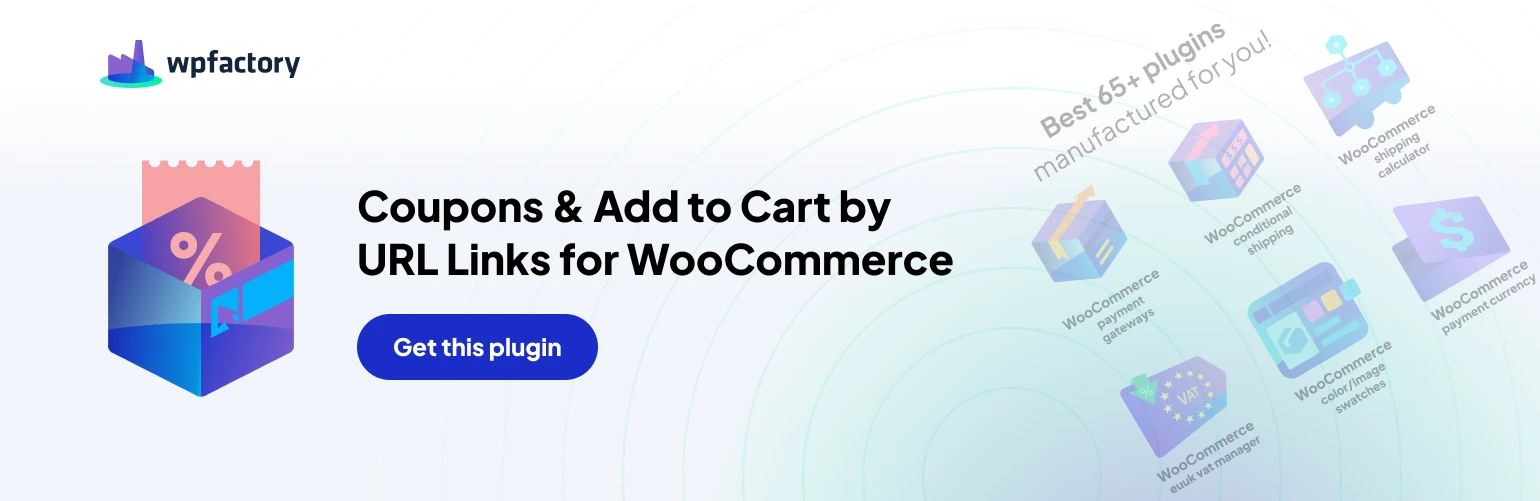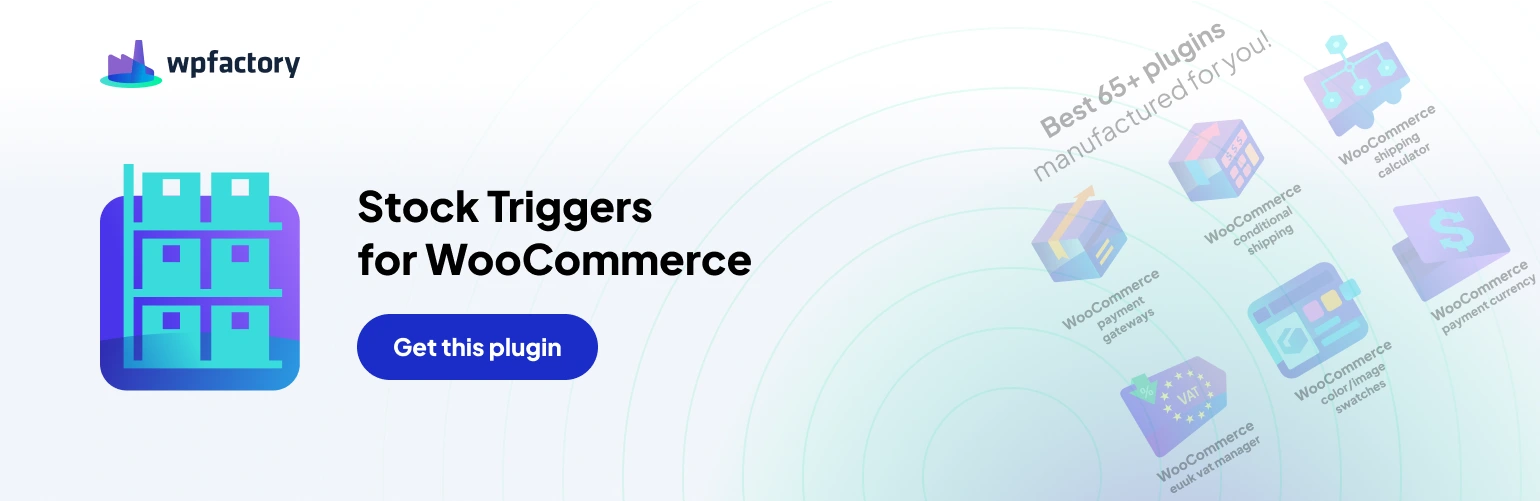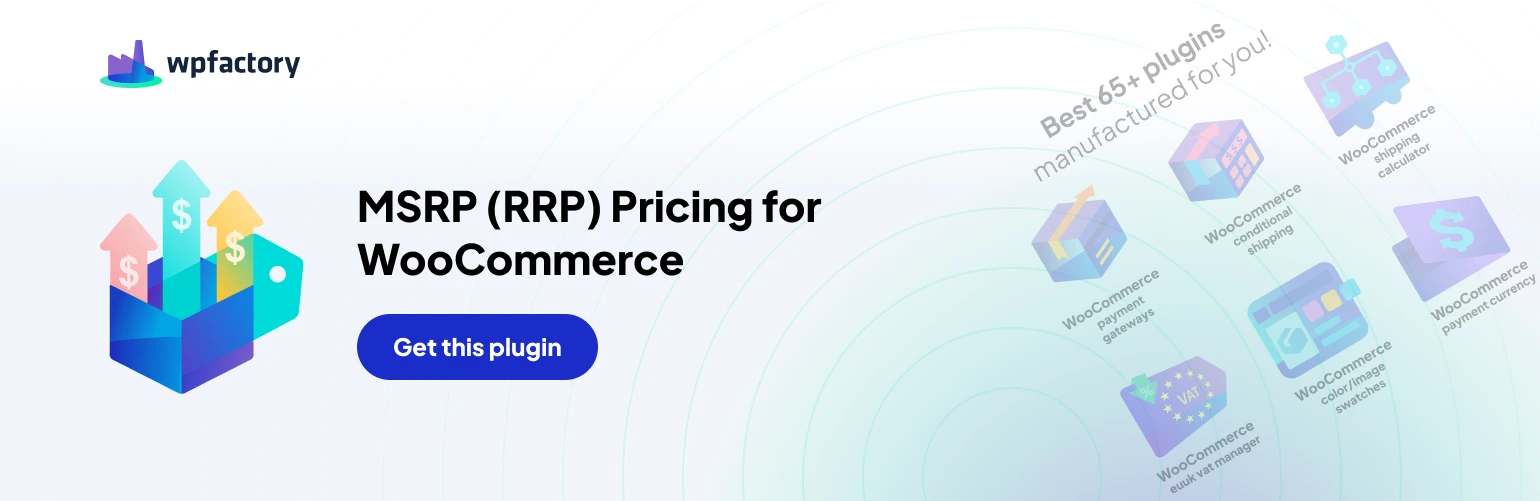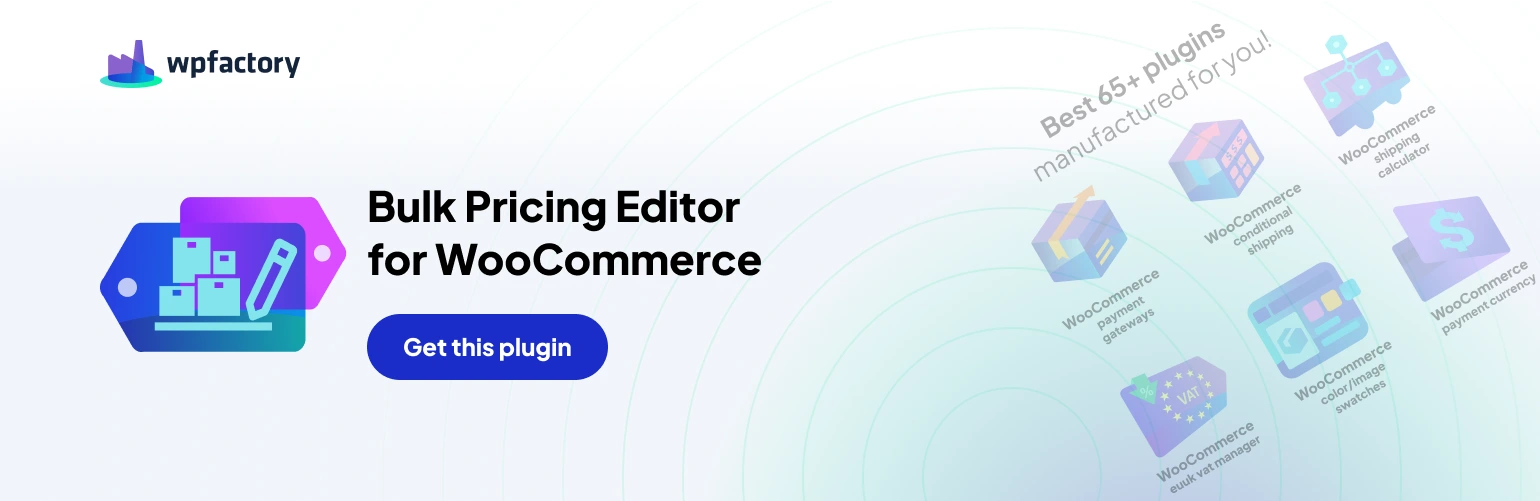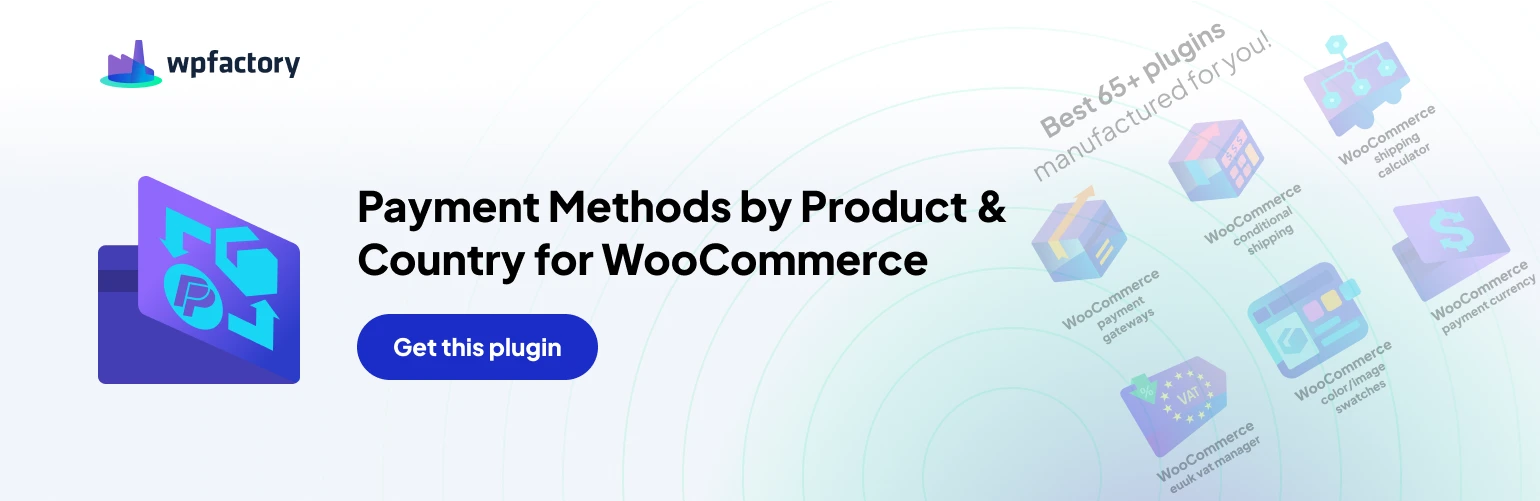When troubleshooting, try testing the plugin’s functionality with a single product first. Configure related products for that product and see if they display correctly.
Provide as much detail as possible when seeking support from the developer. Mention the specific issue, steps you’ve taken, error messages (if any), and the version of the plugin you’re using.
By following these steps and tips, you should be able to resolve most common issues with the “Related Products Manager for WooCommerce” and ensure your related products are displayed accurately and effectively.