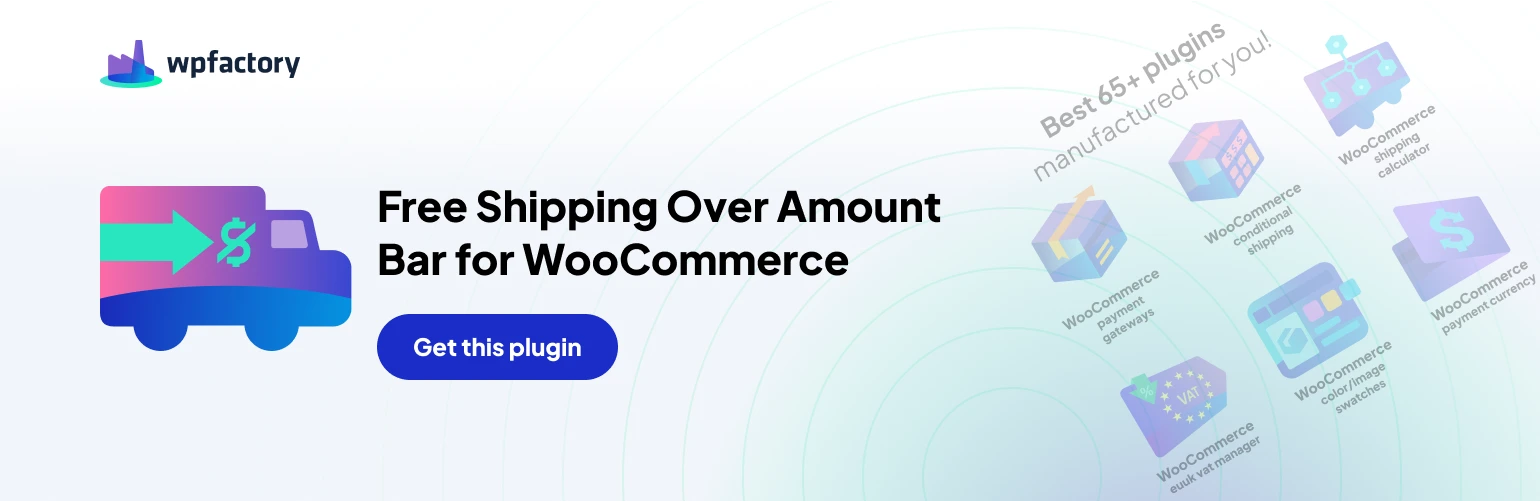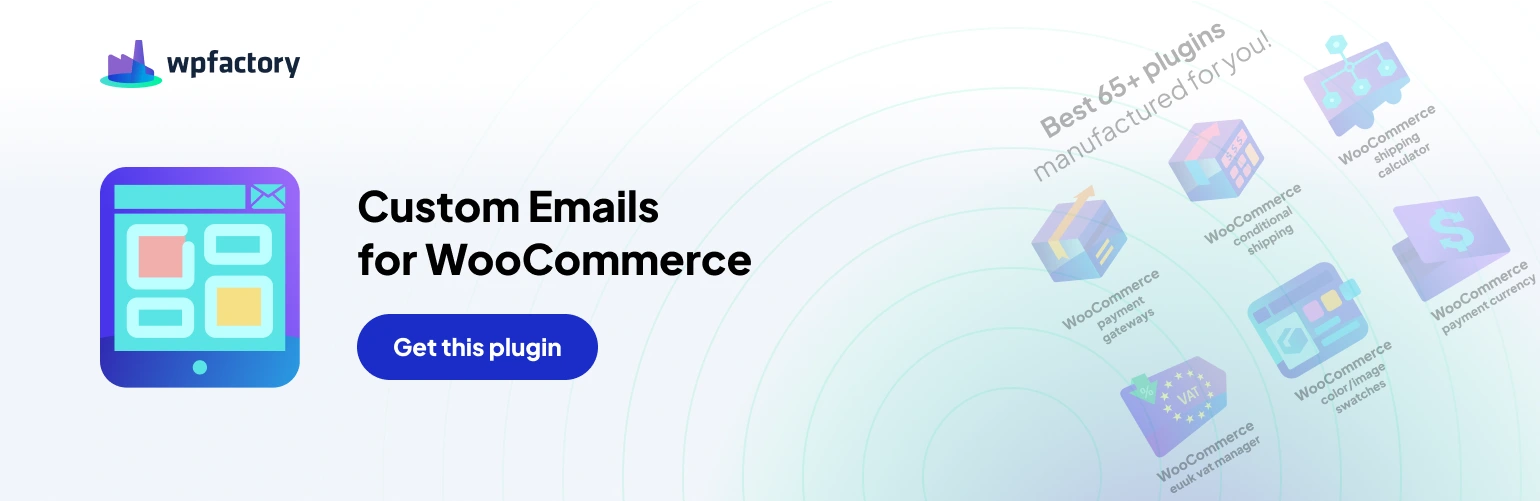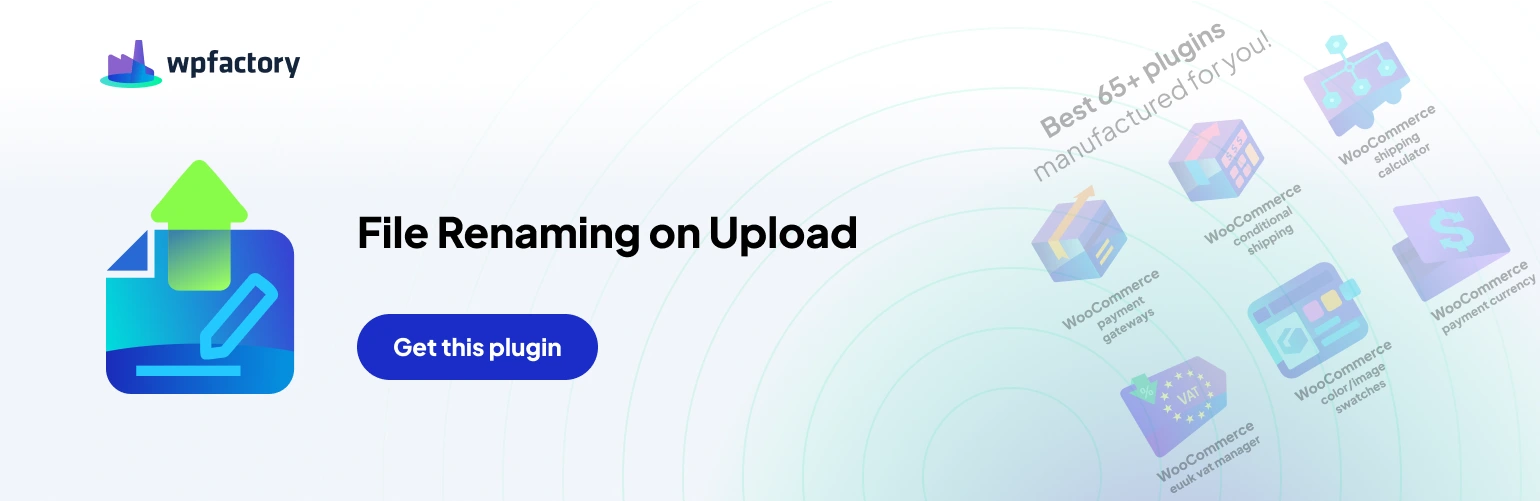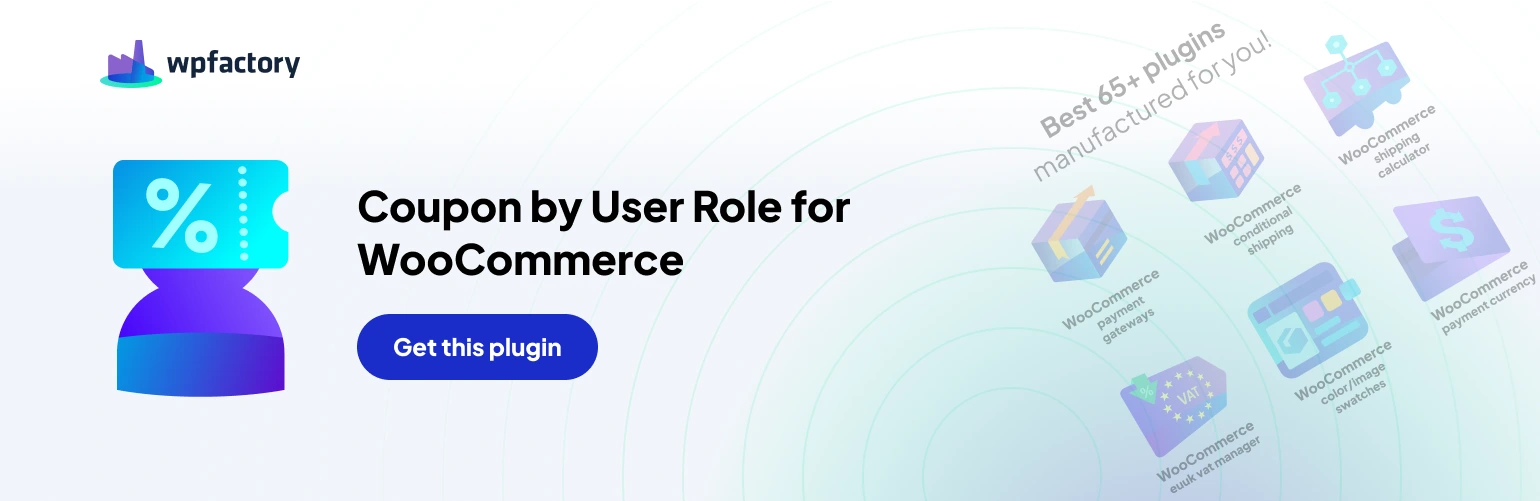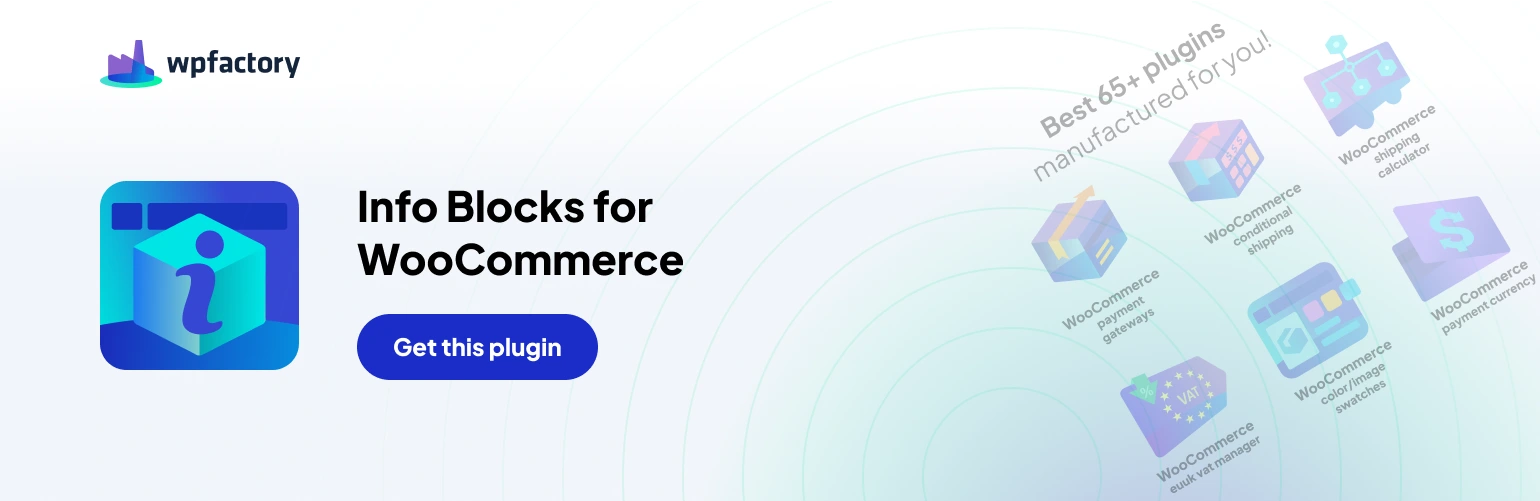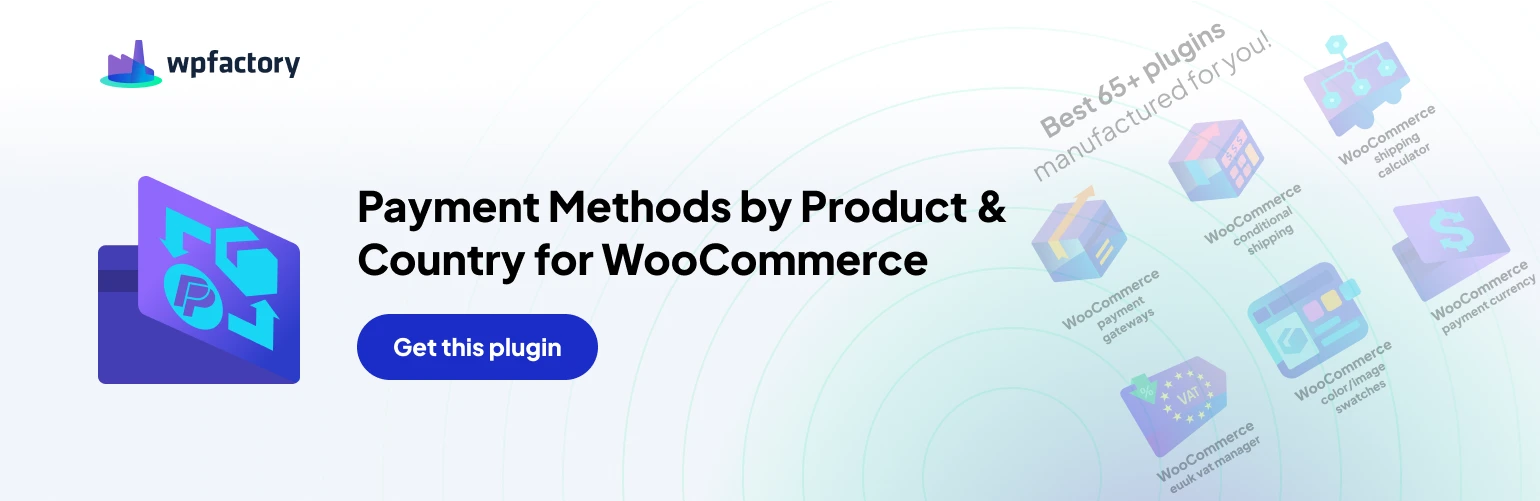Inspect Code #
If you’re comfortable with code, inspect the browser’s developer console for any JavaScript errors related to the plugin. These errors can pinpoint specific issues.
Contact Support #
If you’ve exhausted all other options, reach out to the plugin developer’s support for further assistance. Provide them with a detailed description of the issue, your WooCommerce and WordPress versions, and any relevant error messages.
Additional Tips #
- Update Plugin: Keep the plugin updated to the latest version to benefit from bug fixes and performance improvements.
- Backup: It’s always a good practice to create a backup of your website before making any significant changes to your plugins or theme.
By following these troubleshooting steps, you should be able to resolve most issues encountered with the Free Shipping Amount Label & Progress Bar for WooCommerce plugin. Remember, if you continue to face difficulties, don’t hesitate to reach out to the plugin developer’s support team.