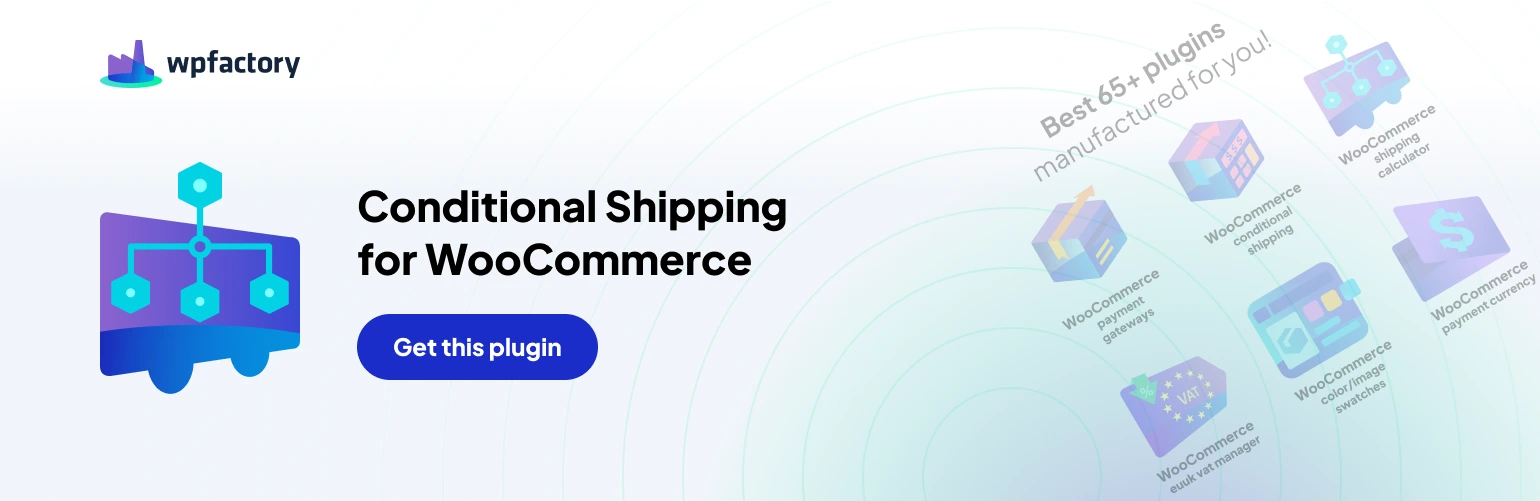While the Conditional Shipping for WooCommerce plugin offers a robust foundation for controlling shipping methods, the real magic lies in its granular control through Conditional Shipping Options. This article explores these options, empowering you to create highly customized shipping rules for your WooCommerce store.
Unveiling the Options Panel
Once you’ve installed and activated the plugin,
navigate to WooCommerce > Settings > Shipping. Here, you’ll find the “Conditions” section where you can configure your shipping behavior. This section provides various options to define the conditions under which specific shipping methods become available.
General Options Breakdown
- Add Product Variations: Enable this option to include product variations when setting “Require Products” or “Exclude Products” conditions. This ensures precise control over which variations trigger the rule.
- Logical Operator (AND/OR): This determines how multiple conditions within a rule interact. “AND” requires all conditions to be met, while “OR” allows any one of them to trigger the rule.
- Require All: Activate this option if all products in the cart must meet the “Require Products,” “Require Product Categories,” “Require Product Tags,” or “Require Product Shipping Classes” conditions. Otherwise, at least one product needs to qualify.
- Cart Instead of Package: This option shifts the focus from individual packages to the entire cart. Enabling it checks all cart items instead of just the items within a single package when evaluating conditions like product requirements or minimum order amount.
- Checkout Notice: Here, you can craft a custom message displayed at checkout when a specific shipping method is triggered by your conditions. You can even include placeholders like %shipping_method% to dynamically display the method’s name.
Advanced Options (Pro Feature)
- Use Shipping Instances: This powerful feature, available only in the Pro version of the plugin, allows you to set different conditions for individual instances of the same shipping method. For instance, you can create separate rules for “Flat Rate” shipping in different zones.
- Debug Mode: Enable this option to generate logs in the WooCommerce > Status > Logs section. This is particularly helpful for troubleshooting complex rules involving conditions like “Require Cities,” “Exclude Cities,” “Require Date/Time,” or “Exclude Date/Time.”
By effectively utilizing these Conditional Shipping Options, you can craft a finely tuned shipping strategy for your WooCommerce store. From offering targeted free shipping to enabling specific methods for bulky items, the possibilities are vast. Remember, the Pro version unlocks even more advanced control with features like using shipping method instances. So, take charge of your WooCommerce shipping and elevate the customer experience!