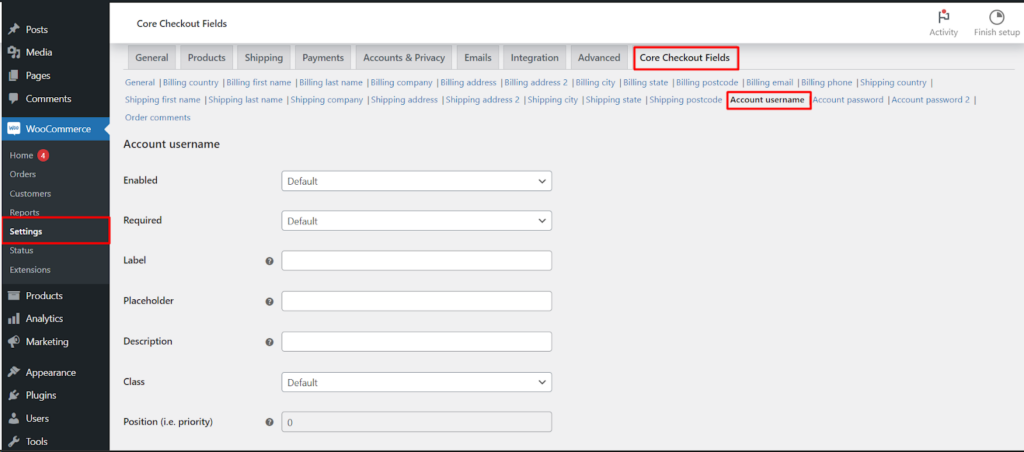The Checkout Field Editor and Customizer plugin empowers you to optimize your WooCommerce checkout experience, including control over the Account Username field. This knowledge base article explores the plugin’s (Free Version) functionalities to help you manage this field effectively.
Understanding Account Usernames
In WooCommerce, while email addresses serve as the primary login credentials, customers can set usernames during registration. These usernames act as unique identifiers within the WooCommerce system.
Customizing the Account Username Field
The Checkout Field Editor and Customizer plugin (Free Version) allows you to manage the Account Username field’s appearance and behavior on the checkout page;
General Options
- Enabled/Disabled: Control whether the Account Username field is displayed on the checkout form.
- Required/Not Required: Determine if customers must create a username during checkout or can leave it blank (not recommended for account management purposes).
- Label: Customize the text displayed next to the username field for clarity (e.g., “Choose Username”).
- Placeholder: Add a hint within the field to guide the user (e.g., “Enter your desired username”).
- Description: Provide additional information or instructions below the field (optional, e.g., “Usernames must be unique and alphanumeric”).
- Class: Assign a CSS class for further styling customization using CSS code (advanced users).
- Align Left/Align Right/Full Row: Control the alignment of the username field label within the checkout form.
Additional Considerations
- While the Free Version offers these customization options, some advanced features might require the “Core Checkout Fields for WooCommerce Pro” plugin.
These features could include
- Position (i.e. priority): Define the order in which the Account Username field appears relative to other fields (Pro version).
Always test any changes thoroughly to ensure a seamless checkout experience for your customers
Accessing the Settings
- Navigate to your WordPress dashboard.
- Go to WooCommerce > Settings > Checkout Fields.
- Locate the Account Username section.
Saving Your Configuration
Once you’ve made your desired adjustments, click the Save changes button to apply the configuration to your checkout page.
Benefits of Managing Account Username Field
- Improved User Experience: Clear labels, placeholders, and descriptions can guide customers through username creation.
- Encourage Account Creation: By making the username field optional, you might reduce friction during checkout while still offering account creation.
- Maintain a Clean Layout: Utilize alignment options to optimize the checkout form’s presentation.
Conclusion
The Checkout Field Editor and Customizer plugin (Free Version) offers valuable functionalities for managing the Account Username field on your WooCommerce checkout page. By leveraging these options, you can enhance the user experience and potentially encourage account creation within your store. Remember to explore the plugin’s documentation and consider the Pro version for advanced features to fully tailor your checkout process for optimal results.