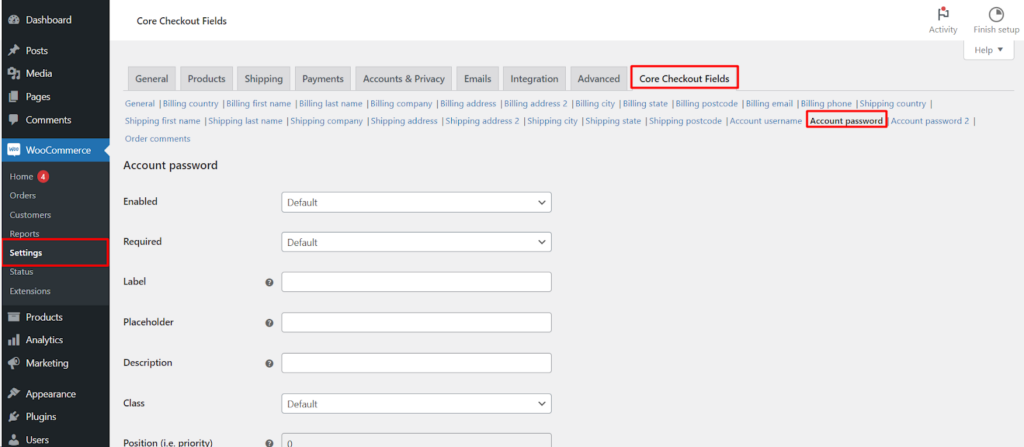The Account Password field on your WooCommerce checkout page plays a crucial role in user account security. The Checkout Field Editor and Customizer plugin (Free Version) empowers you to manage this field’s appearance and behavior, allowing you to optimize the customer experience while maintaining strong security practices.
Understanding the Account Password Field
During registration or checkout, customers create a password that grants them access to their WooCommerce account. This password should be unique and complex to prevent unauthorized access.
Customizing the Account Password Field
The Checkout Field Editor and Customizer plugin (Free Version) allows you to control various aspects of the Account Password field
General Options
- Enabled/Disabled: This setting likely has no effect, as the Account Password field is essential for account creation and login. Disabling it would prevent customer registration.
- Required/Not Required: This option is also likely unavailable, as requiring a password is fundamental for account security.
- Label: While functionality might be limited, you could potentially customize the label displayed next to the password field (e.g., “Set Your Password”). (Double-check functionality in your plugin version)
- Placeholder: Add a hint within the field to guide the user (e.g., “Create a strong password”).
- Description: Provide additional information or instructions below the field to encourage strong password creation (e.g., “Use a mix of uppercase and lowercase letters, numbers, and symbols”).
- Class: Assign a CSS class for further styling customization using CSS code (advanced users).
- Align Left/Align Right/Full Row: Control the alignment of the password field label within the checkout form.
Additional Considerations
- While the Free Version offers these customization options, some advanced features might require the “Core Checkout Fields for WooCommerce Pro” plugin.
These features could include
- Position (i.e. priority): Define the order in which the Account Password field appears relative to other fields (Pro version).
- Security best practices should always be prioritized. While offering guidance, avoid displaying the actual password in the field.
- Always test any changes thoroughly to ensure a seamless checkout experience for your customers.
Accessing the Settings
- Navigate to your WordPress dashboard.
- Go to WooCommerce > Settings > Checkout Fields.
- Locate the Account Password section.
Saving Your Configuration
Once you’ve made your desired adjustments, click the Save changes button to apply the configuration to your checkout page.
Benefits of Managing Account Password Field
- Enhanced User Experience: Clear placeholders and descriptions can guide customers towards creating strong passwords.
- Improved Security Awareness: Utilize the description field to promote password security best practices.
- Maintain a Clean Layout: Utilize alignment options to optimize the checkout form’s presentation.
Conclusion
The Checkout Field Editor and Customizer plugin offers functionalities to manage the Account Password field on your WooCommerce checkout page. While customization options might be limited in the Free Version, you can still leverage placeholders and descriptions to encourage strong password creation for enhanced customer account security. Remember to explore the plugin’s documentation and consider the Pro version for advanced features to fully tailor your checkout process for optimal results.