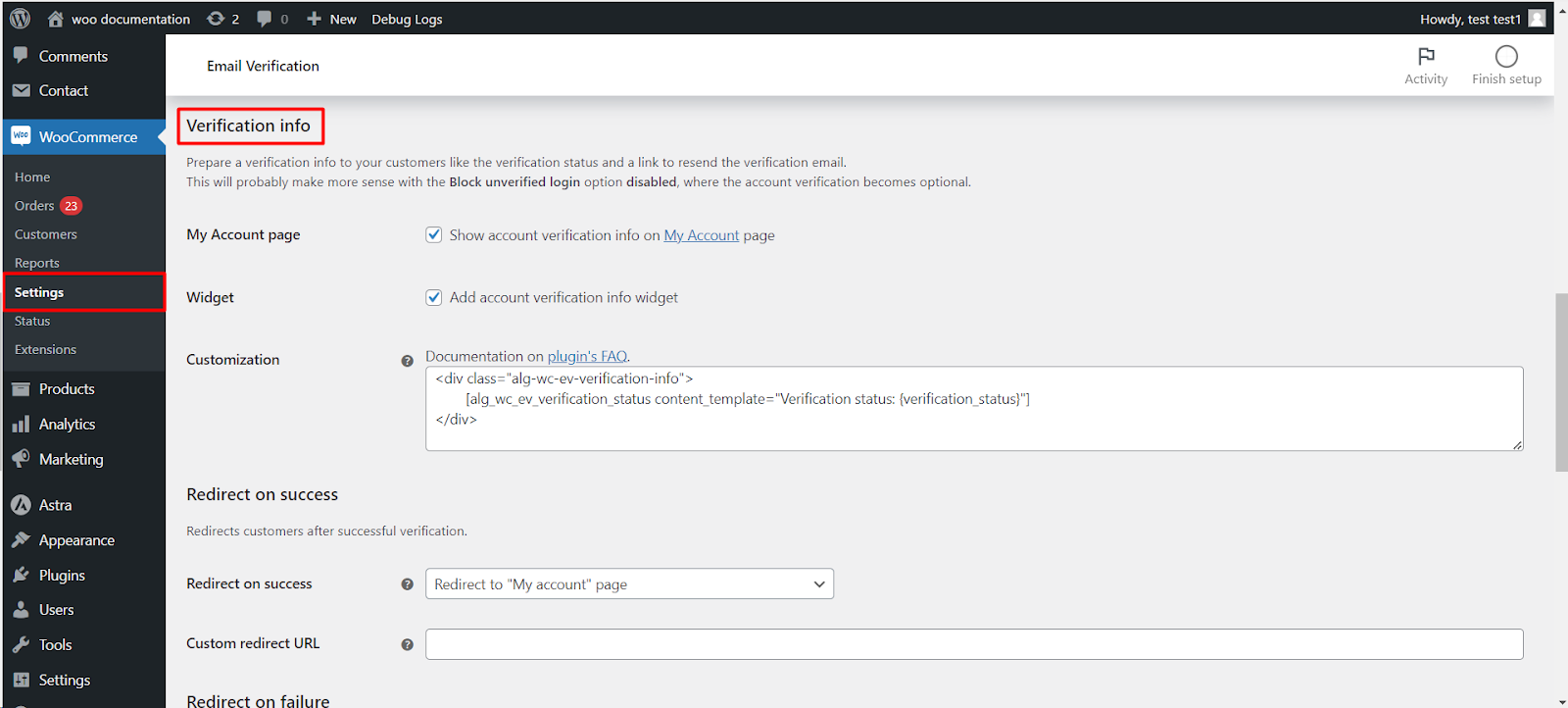
Keeping Customers Informed: Empowering Customers with Verification Status and Actionability
This article will guide you through displaying account verification information to your customers within WooCommerce. This functionality is particularly useful when the “Block unverified login” option is disabled, making verification optional but still encouraging its completion.
Benefits of Displaying Verification Info
- Transparency: Customers see their verification status, fostering trust and understanding.
- Proactive Action: They can easily resend verification emails if needed, streamlining the process.
- Improved User Experience: Clear information empowers customers to manage their accounts effectively.
Implementation Steps
Enabling Verification Information Display
- Navigate to your WordPress dashboard.
- Go to WooCommerce > Settings > Email Verification.
- Click on the “General” sub-tab.
- Locate the setting labeled “Show account verification info on My Account page”.
- Enable the checkbox next to the setting.
- Click “Save changes” to apply the setting.
Viewing Verification Information
- Customers can now access their account verification status directly from their “My Account page”.
- The information will typically be displayed prominently, often near the account details section.
- It will indicate whether their account is verified or not.
Resending Verification Emails (Optional)
- If a customer’s account is not verified and the plugin allows resending verification emails.