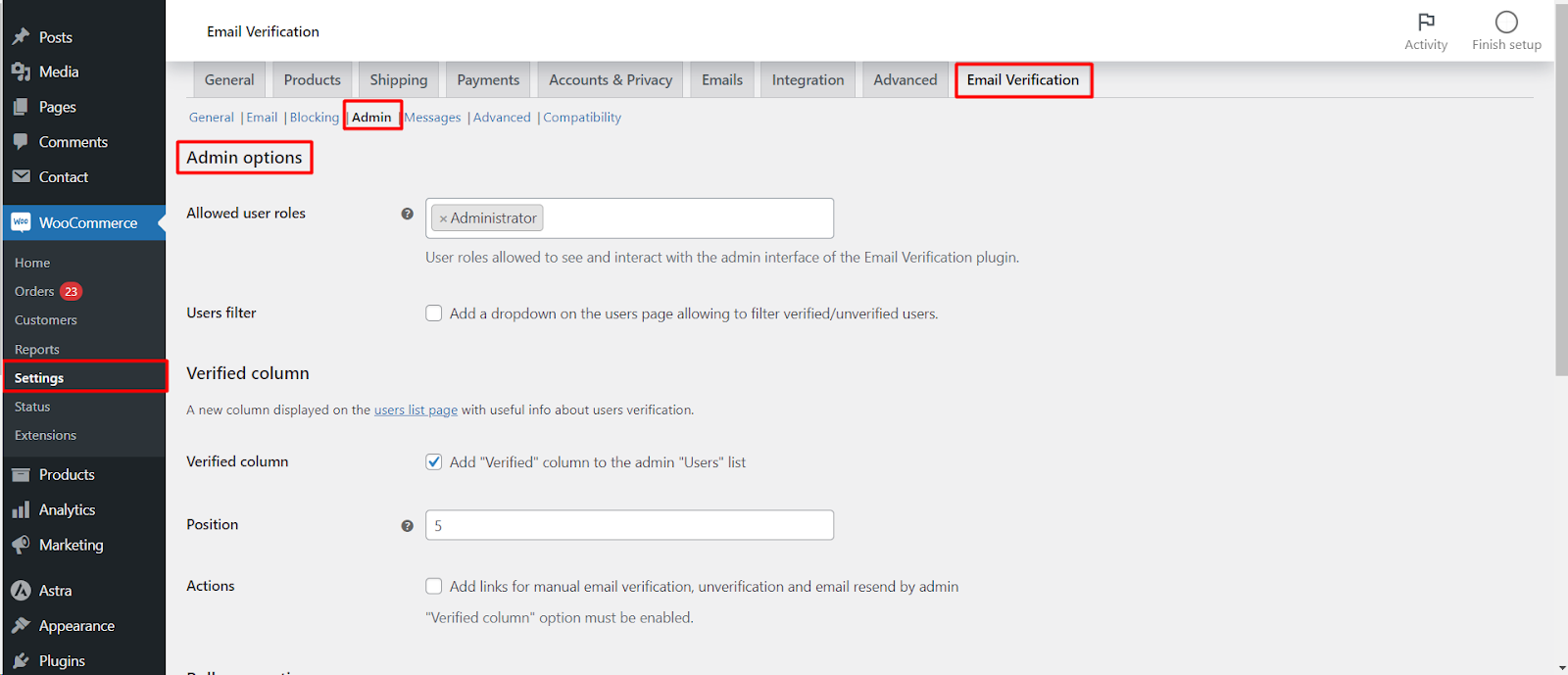
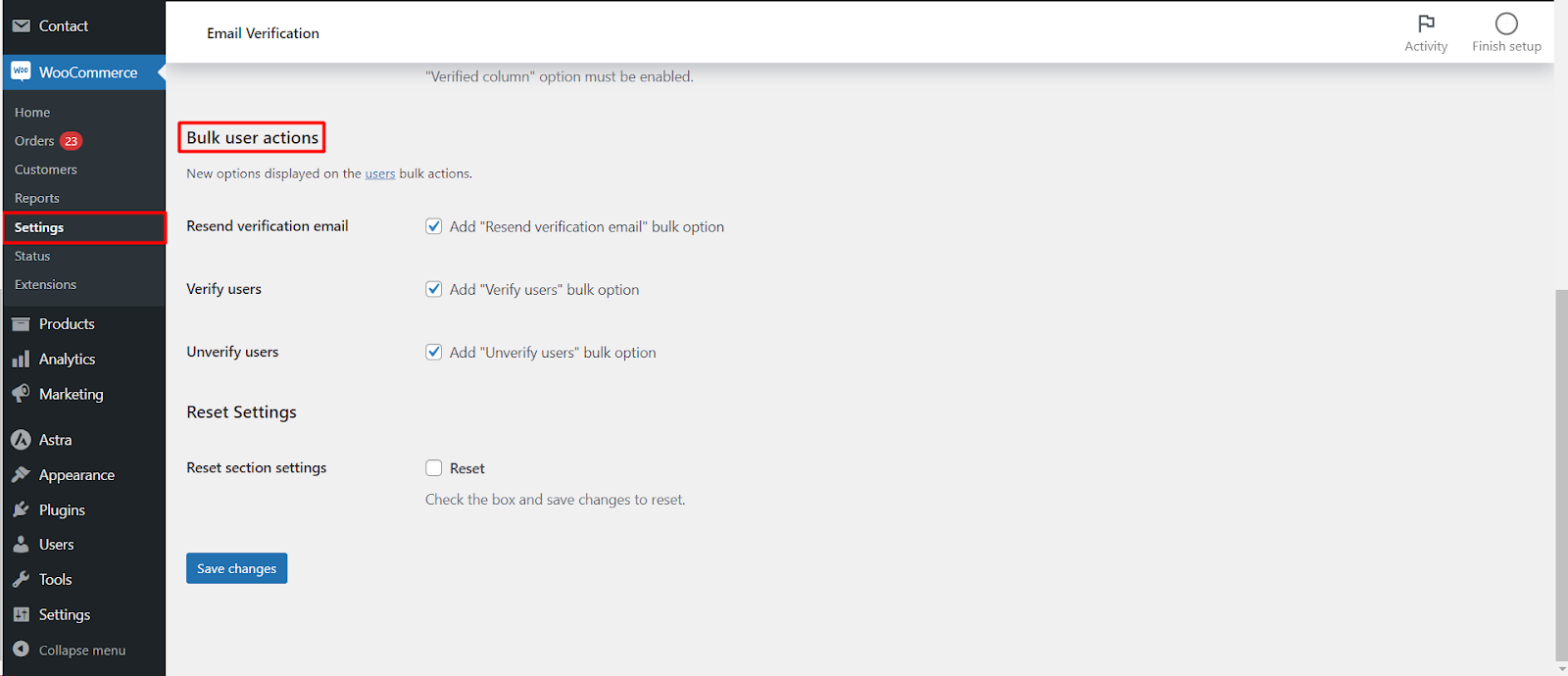
The WooCommerce Email Verification plugin provides various functionalities within the admin panel to effectively manage user verification and enhance overall store administration. This article explores the settings available under the “Admin” tab, empowering you to streamline verification processes and gain valuable insights into user verification status.
Allowed User Roles
Define user roles with access to the plugin’s admin interface
- Choose which user roles (e.g., administrators, editors) can manage verification settings, view user verification status, and perform related actions.
Users Filter
Simplify user management by filtering based on verification status
- Implement a dropdown filter on the “Users” page to easily distinguish between verified and unverified users.
Verified Column
Gain quick insights into user verification status
- Add a dedicated “Verified” column to the “Users” list page, displaying a clear indication of each user’s verification status.
Actions
Perform manual verification and other actions directly from the “Users” list
- Leverage quick links for.
- Manually verifying users.
- Un-verifying users (requires “Verified column” enabled).
- Resending verification emails.
Bulk User Actions
Manage verification status for multiple users efficiently
- Utilize bulk actions on the “Users” page to.
- Resend verification emails to selected users.
- Verify multiple users in one action.
- Unverify selected users (requires “Verified column” enabled).
Accessing and Configuring Settings
- Navigate to WooCommerce > Settings > Email Verification.
- Click on the “Admin” sub-tab.
- Configure the desired options as per your requirements.
- Click “Save changes” to apply your configuration.
Benefits of Utilizing Admin Settings
- Enhanced user management: Streamline verification processes and gain quick access to relevant user information.
- Improved efficiency: Perform bulk actions and access quick links for faster verification management.
- Increased control: Grant specific user roles access to manage verification settings based on your store’s needs.
Conclusion
By effectively utilizing the “Admin” settings within the WooCommerce Email Verification plugin, you can establish a well-organized and efficient system for managing user verification, ultimately fostering a secure and trustworthy environment within your store.