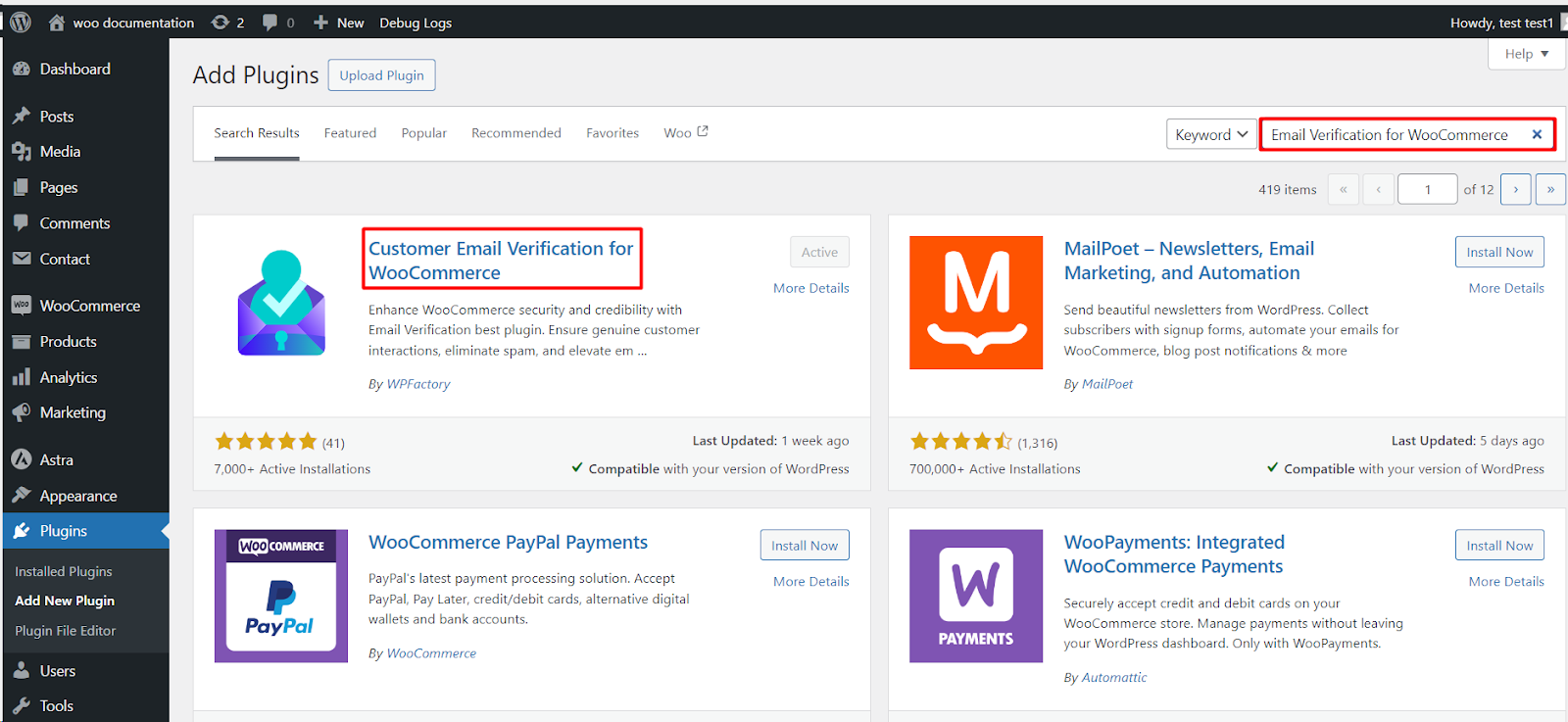
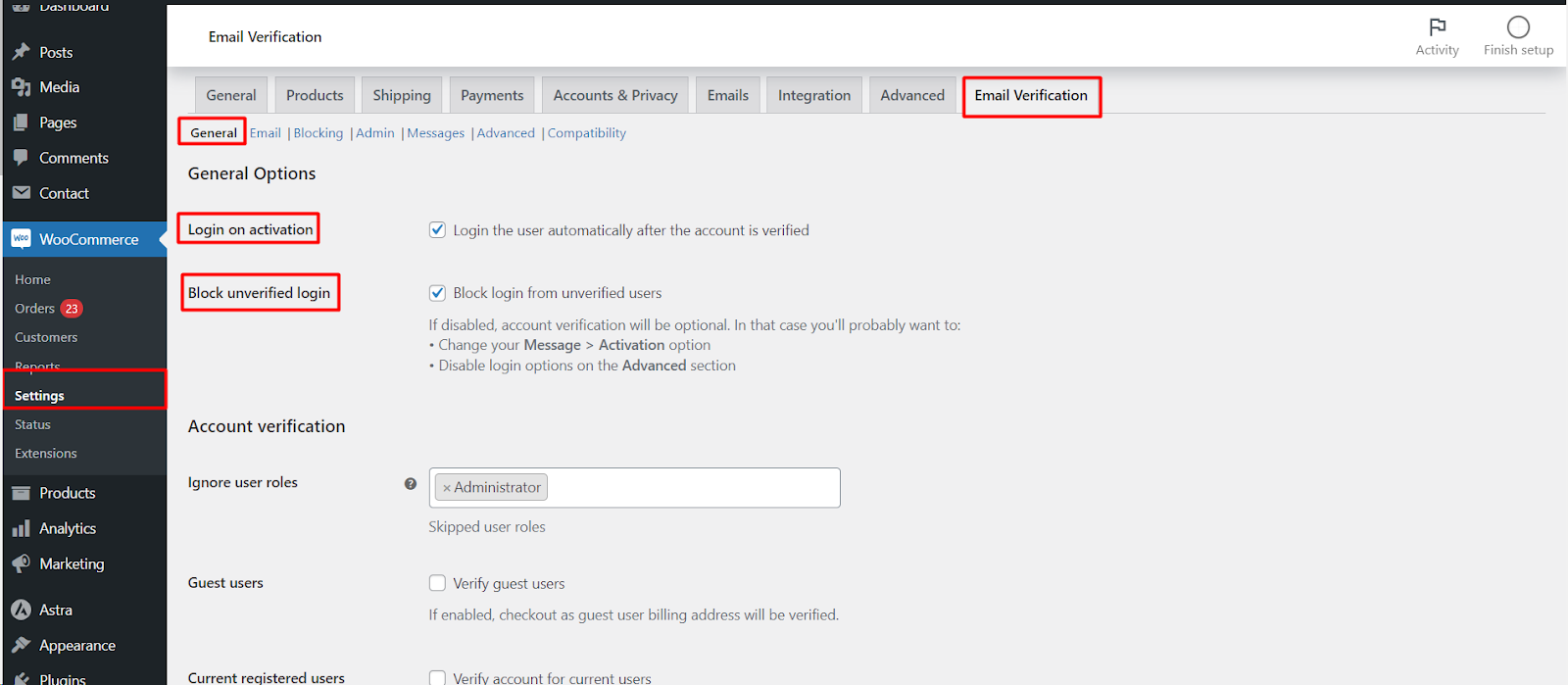
This guide will walk you through installing and activating the “Customer Email Verification for WooCommerce plugin”, which helps ensure the validity of your customers’ email addresses and enhances account security.
Steps
Navigate to the Plugins menu
- Log in to your WordPress dashboard.
- From the left-hand menu, click on “Plugins”.
Search for the plugin
- In the search bar at the top of the plugin page, type “Customer Email Verification for WooCommerce“.
Install and activate the plugin
- Locate the plugin named “Customer Email Verification for WooCommerce“ by WP Factory.
- Click “Install Now” next to the plugin.
- Once the installation is complete, click “Activate” to enable the plugin on your website.
Verification
After successful activation, you can access the plugin’s settings and configuration options by navigating to WooCommerce > Settings > Email Verification. Here, you can customize various aspects of the verification process, such as:
- Enabling/disabling verification for specific user roles.
- Customizing verification email content.
- Setting verification requirements for guest users and existing customers.
Additional Notes
- This guide assumes you are using the free version of the plugin. The premium version may offer additional features and functionalities.
- Refer to the plugin’s documentation for detailed information on advanced configuration and customization options.
By following these steps, you will have successfully installed and activated the Customer Email Verification plugin, helping to ensure the security and validity of your customers’ email addresses within your WooCommerce store.