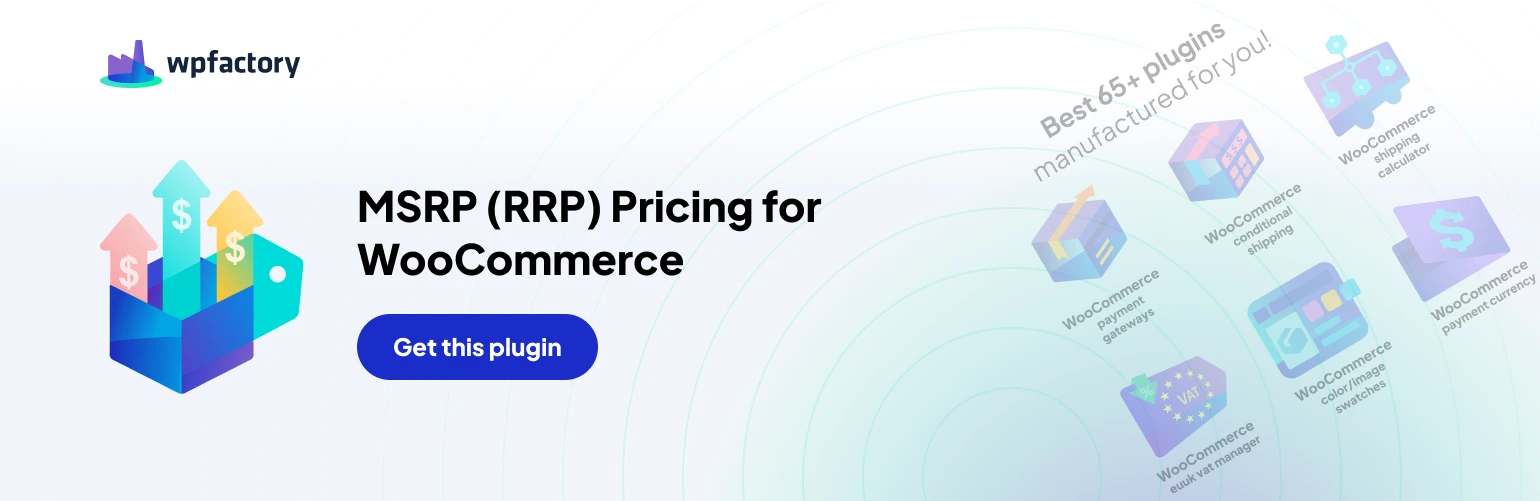Here’s a breakdown of the Cart Display Options:
- Display: Choose whether to show, hide, or conditionally display the MSRP in your shopping cart. Similar to product and archive pages, you can control visibility based on the MSRP value compared to the standard price.
- Position: Select where the MSRP appears relative to the standard price within the cart (before, after, or as a replacement).
- Text Format: Apply various formatting options (bold, italic, strikethrough, underline) to customize the visual style of the MSRP in the cart.
- Savings: Similar to other display options, you can showcase potential savings by displaying:
- Savings Amount: Displays the absolute difference between MSRP and your selling price. Use the %you_save% placeholder in the “Final Template” section to incorporate this value.
- Savings Percentage: Displays the percentage difference between MSRP and your selling price. Use the %you_save_percent% placeholder for this value.
- Savings Percentage Rounding: Define the desired level of precision for the displayed percentage value.
- Final Template and Missing MSRP Template: These options function identically to those found in product and archive page settings. You can customize the final display format for MSRP and savings information using placeholders and shortcodes (MSRP for WooCommerce Pro required for editing). You can also define a separate template for products with no MSRP data.
You can buy the Pro version plugin from this Link: https://wpfactory.com/item/msrp-for-woocommerce/
Here’s a breakdown of these “Cart Total Savings Display Options”
- Display Total Savings in Cart: This feature, exclusive to the Pro version, allows you to showcase the total amount saved across all products in the customer’s cart. This can be a powerful tool to highlight the overall value proposition and potentially incentivize checkout completion.
- Position Options: This section provides granular control over where the “Cart Total Savings” information appears within the cart.
You can choose from various positions including
- Before cart: Displayed at the very beginning of the cart page.
- Throughout the cart checkout process: Positions like “Cart contents,” “Cart totals,” or “Before shipping calculator” offer flexibility in presenting the savings information.
- After cart: Displayed at the very end of the cart page.
- Template: This section allows customization of how the total savings amount is displayed. You can utilize the %total_savings% placeholder to incorporate the calculated value. Additionally, shortcodes are supported for further customization (requires Pro version).
Impact on Customer Experience
By strategically displaying the total cart savings using these options, you can
- Increase perceived value: Highlighting the total saved amount can reinforce the value proposition of your products and incentivize purchase decisions.
- Enhance transparency: Customers can clearly see the overall benefit of buying from your store, potentially fostering trust and loyalty.
- Improve conversion rates: By drawing attention to the savings, the plugin might encourage customers to complete their checkout process.
Overall, the “Cart Total Savings Display Options” demonstrate the comprehensiveness of the MSRP (RRP) Pricing for WooCommerce Pro plugin. It goes beyond simply displaying MSRP and offers functionalities to directly influence customer behavior within the shopping cart.