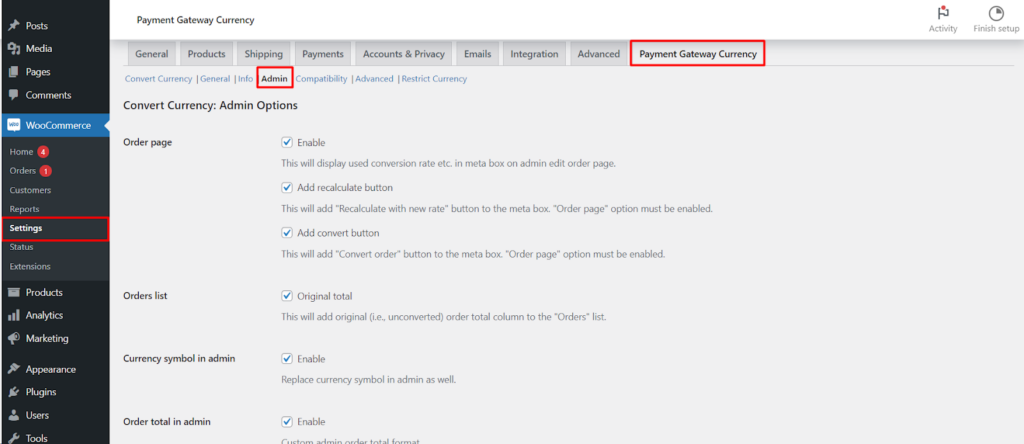The Convert Currency for WooCommerce plugin by WPFactory extends its functionality beyond the storefront, providing valuable features for store administrators. This guide explores the Admin Options sub-tab within the Payment Gateway Currency section, empowering you to manage currency conversions effectively within the WordPress dashboard.
Enhanced Order Management
- Enable Order Page: Activate this option to display a dedicated meta box on the edit order page. This meta box showcases the conversion rate used for the specific order, providing valuable context for admins.
- Recalculate Button (Optional): If the “Order Page” option is enabled, you can choose to add a “Recalculate with new rate” button to the meta box. This allows admins to manually recalculate the order total using a different conversion rate, if necessary.
- Convert Order Button (Optional): Similar to the “Recalculate” button, enabling this option (with “Order Page” activated) adds a “Convert order” button. This allows admins to convert the entire order total to a different currency for record-keeping or communication purposes.
Streamlined Order Listing
- Original Total: This option adds a new column to the “Orders” list table, displaying the original (unconverted) order total alongside the converted amount. This provides admins with a quick reference for both values.
Currency Visibility in Admin
- Enable Currency Symbol in Admin: By default, the plugin displays converted prices within the admin area. Activating this option ensures that the corresponding currency symbols are also displayed, enhancing clarity for admins.
Custom Order Total Display (Optional)
- Enable Custom Order Total Format: This option empowers you to define a custom format for displaying the order total within the admin area.
Placeholders are available to dynamically insert various values
- %order_total%: Represents the converted order total.
- %currency%: Represents the customer’s selected currency code.
- %currency_symbol%: Represents the currency symbol for the customer’s selected currency.
- %convert_price_rate%: Represents the applied conversion rate.
- %order_total_original%: Represents the original (unconverted) order total.
WooCommerce Analytics Integration
This section provides options related to WooCommerce Analytics, a separate plugin. If you encounter issues with analytics data reflecting currency conversions, the plugin suggests clearing the analytics cache for potential resolution.
Recalculating Analytics Data
- Recalculate values from the orders and revenue tabs based on the conversion rate.
- This option allows you to recalculate the values displayed within the WooCommerce Analytics “Orders” and “Revenue” tabs based on the conversion rates used for individual orders. This can be helpful if you need to analyze data in a specific currency.
Resetting Settings
- Reset Settings: If you need to revert to the plugin’s default settings or encounter any configuration issues, you can utilize this button to reset the entire Admin Options section.
Conclusion
The Admin Options within the Convert Currency for WooCommerce plugin equip you with the tools to manage currency conversions efficiently within your WordPress dashboard. This empowers you to gain a clear understanding of order details, analyze data effectively, and streamline communication with your team regarding international orders.